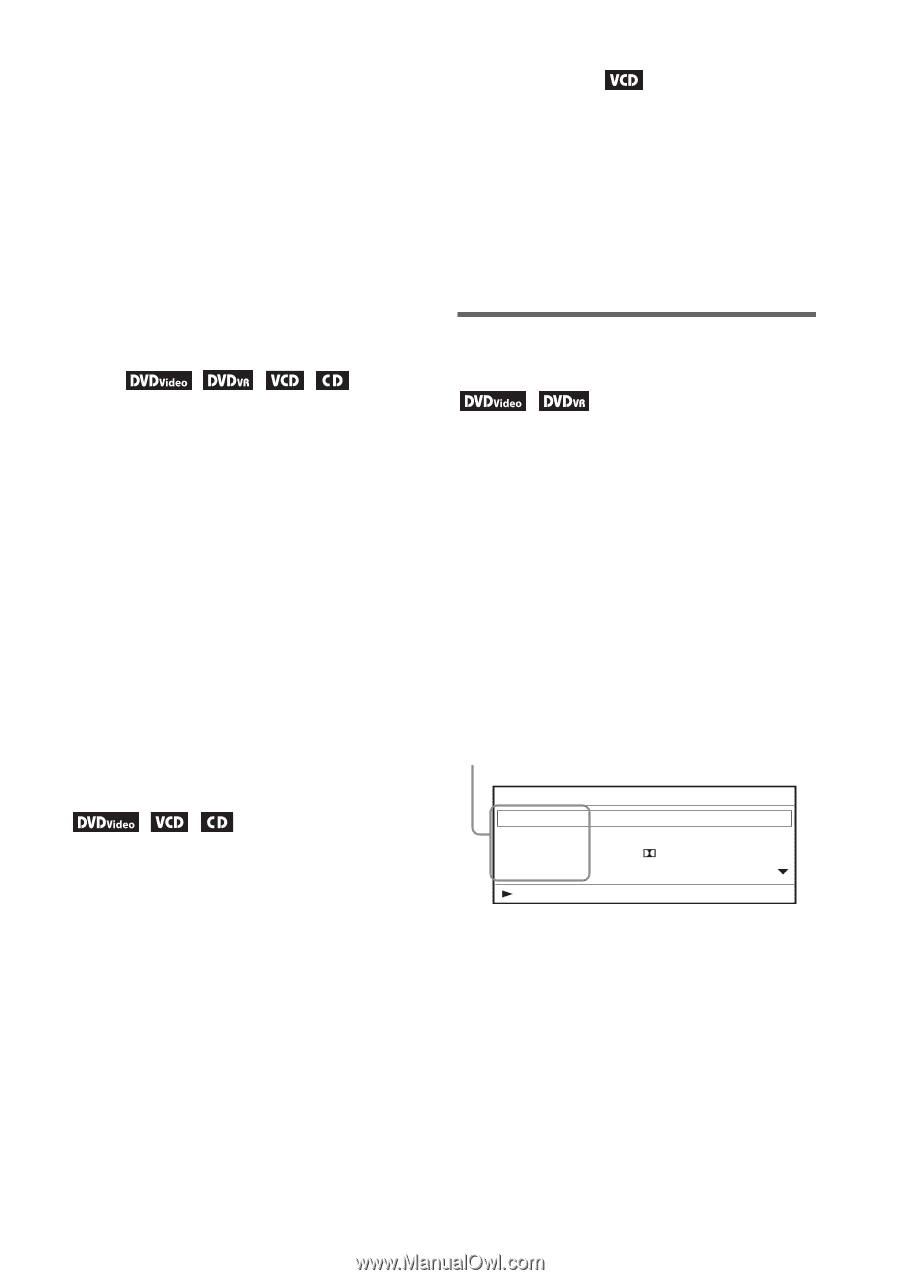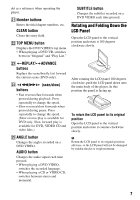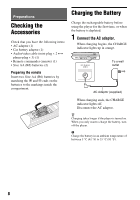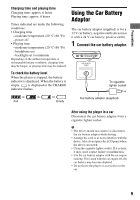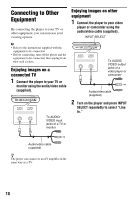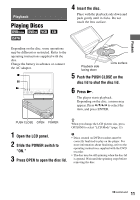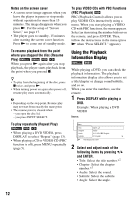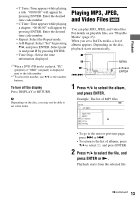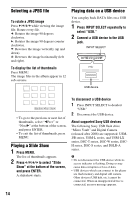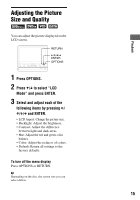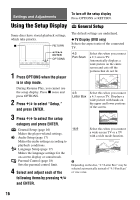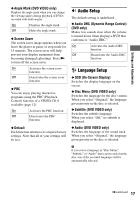Sony DVP-FX970 Operating Instructions - Page 12
Using the Playback, Information Display, To play VIDEO CDs with PBC Functions - - dvd player
 |
UPC - 027242816268
View all Sony DVP-FX970 manuals
Add to My Manuals
Save this manual to your list of manuals |
Page 12 highlights
Notes on the screen saver • A screen saver image appears when you leave the player in pause or stop mode without operation for more than 15 minutes. The image disappears when you press N. For the setup of "Screen Saver," see page 17. • The player goes to standby, 15 minutes after starting the screen saver function. Press N to come out of standby mode. To play VIDEO CDs with PBC Functions (PBC Playback) PBC (Playback Control) allows you to play VIDEO CDs interactively using a menu. When you start playing a VIDEO CD with PBC functions, the menu appears. Select an item using the number buttons on the remote, and press ENTER. Then, follow the instructions in the menu (press N when "Press SELECT." appears). To resume playback from the point where you stopped the disc (Resume Play) When you press N again after you stop playback, the player starts playback from the point when you pressed x. z • To play from the beginning of the disc, press x twice, and press N. • When turning power on again after power off, resume play starts automatically. b • Depending on the stop point, Resume play may not start from exactly the same point. • The resume point is cleared when: - you open the disc lid. - you press INPUT SELECT. Using the Playback Information Display While playing a DVD, you can check the playback information. The playback information display also allows you to set a title/chapter or change sound/subtitle, and so on. When you enter the numbers, use the remote. 1 Press DISPLAY while playing a DVD. Example: When playing a DVD VIDEO Items To play repeatedly (Repeat Play) • When playing a DVD VIDEO, press DISPLAY to select "Repeat" (page 13). • When playing a CD or VIDEO CD (PBC function is off), press MENU repeatedly (page 5). Menu Title Chapter Audio Subtitle 02/07 *1 03/20 01 5.1CH 01 English D English Title Elapsed 00:12:01 2 Select and adjust each of the following items by pressing X/x and ENTER. • Title: Select the title number.*2 • Chapter: Select the chapter number.*2 • Audio: Select the sound. • Subtitle: Select the subtitle. • Angle: Select the angle. 12