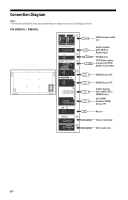Sony FW-75BZ30L Reference Guide - Page 11
Settings, Pro mode, How to change the mode, Introduction of the Pro mode functions
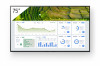 |
View all Sony FW-75BZ30L manuals
Add to My Manuals
Save this manual to your list of manuals |
Page 11 highlights
Settings Pro mode In [Pro mode], you can use various convenient functions for professional use. Here, we introduce how to change to [Pro mode] and typical functions of [Pro mode]. Pro mode Normal mode: This is the default mode. [Pro mode] functions are not available in this mode. GENB Pro settings mode: This mode allows you to set various settings of [Pro mode] functions. Pro mode: This is the operation mode for professional use where you can use the [Pro mode] functions. How to change the mode When the LCD Display is in Normal mode • Go to [Home] t [Apps] t [Pro settings], then select [Pro settings mode]. When the LCD Display is in Pro settings mode • Go to [Home] t [Apps] t [Pro settings], then select [Start Pro mode]. When the LCD Display is in the Pro mode • Press the activation keys described below on the remote control in order within a one second interval. After restarting the LCD Display, the mode changes to [Pro settings mode]. Activation key: (Screen display) / (Mute Volume +) / HOME/MENU *Initially you cannot change the mode from [Pro settings] in [Pro mode]. If you want to change the mode from [Pro settings], go to [Pro settings] t [Function restrictions] t [Apps] and change [Pro settings] to [Enable] in [Pro settings mode]. Introduction of the Pro mode functions In [Pro mode], you can use various convenient functions. Typical [Pro mode] functions are introduced below. Setting LCD Display operation when turning the AC power on You can set the operation of the LCD Display when unplugging and reinserting the AC power plug. Optimized display of the PC input screen The screen displays the PC input screen with optimum size according to the PC format. Automatic wake up and input switching by HDMI signal detection Automatically turn on the LCD Display and switch to connected HDMI input when the HDMI device is connected. Settings of the displaying menu when pressing the HOME/MENU button You can select the menu displayed when pressing the HOME/MENU button on the remote control. Initial input source designation when starting the LCD Display You can designate the initial input source when starting the LCD Display. Pro mode lock You can protect the settings of [Pro mode] by using a PIN. Initial/maximum volume setting You can set the initial and maximum volume of the LCD Display. 11EN