Sony FW-75BZ30L Reference Guide - Page 17
Troubleshooting, 75BZ40L / 75BZ35L / 75BZ30L / 65BZ40L
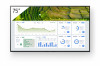 |
View all Sony FW-75BZ30L manuals
Add to My Manuals
Save this manual to your list of manuals |
Page 17 highlights
FW-85BZ40L / 85BZ35L / 85BZ30L / 75BZ40L / 75BZ35L / 75BZ30L / 65BZ40L / 65BZ35L / 65BZ30L / 55BZ40L / 55BZ35L / 55BZ30L / 50BZ30L / 43BZ30L 10 - 12 (mm) Screw (M6) Wall-Mount Bracket VS • Refer to the following table for wall-mount hole pattern. Model Name FW-98BZ50L / 98BZ30L FW-85BZ40L / 85BZ35L / 85BZ30L FW-75BZ40L / 75BZ35L / 75BZ30L / 65BZ40L / 65BZ35L / 65BZ30L / 55BZ40L / 55BZ35L / 55BZ30L FW-50BZ30L / 43BZ30L Wall-mount hole pattern × 600 × 400 mm 400 × 400 mm 300 × 300 mm 200 × 200 mm • Be sure to store the unused screws and Table-Top Stand in a safe place until you are ready to attach the Table-Top Stand (models with Table-Top Stand only). Keep the screws away from small children. Note • Read the supplied safety documentation for additional safety information. • For more detailed information, visit Sony Customer Support website.* * Only for limited region/country/model. Troubleshooting General troubleshooting for issues like: black screen, no sound, frozen picture, LCD Display does not respond, or network is lost, do the following steps. 1 Restart your LCD Display by pressing the power button on the remote control for about five seconds and select [Restart]. The LCD Display will restart. If the LCD GENB Display does not recover, try unplugging the AC power cord then press the power button on the LCD Display and release it. Wait for two minutes, and plug in the AC power cord. Or, press the power button on the LCD Display for about 40 seconds until the LCD Display turns off. 2 Refer to the Help menu by pressing HELP on the remote control. 3 Connect your LCD Display to the Internet and perform a software update. Sony recommends you to keep your LCD Display software updated. Software updates provide new features and performance improvements. 4 Perform the factory data reset. When you plug in the LCD Display, the LCD Display may not be able to turn on for a while even if you press the power button on the remote control or the LCD Display. It takes time to initialize the system. Wait for about one minute, then operate it again. How to reset the LCD Display to factory settings WARNING: The reset will clear all of your customized settings including the parental lock setting. • You can reset the LCD Display to factory settings by selecting [Factory data reset]. • To force factory data reset, unplug the AC power cord. Press and hold button on the LCD Display, then plug in the AC power cord. 17EN















