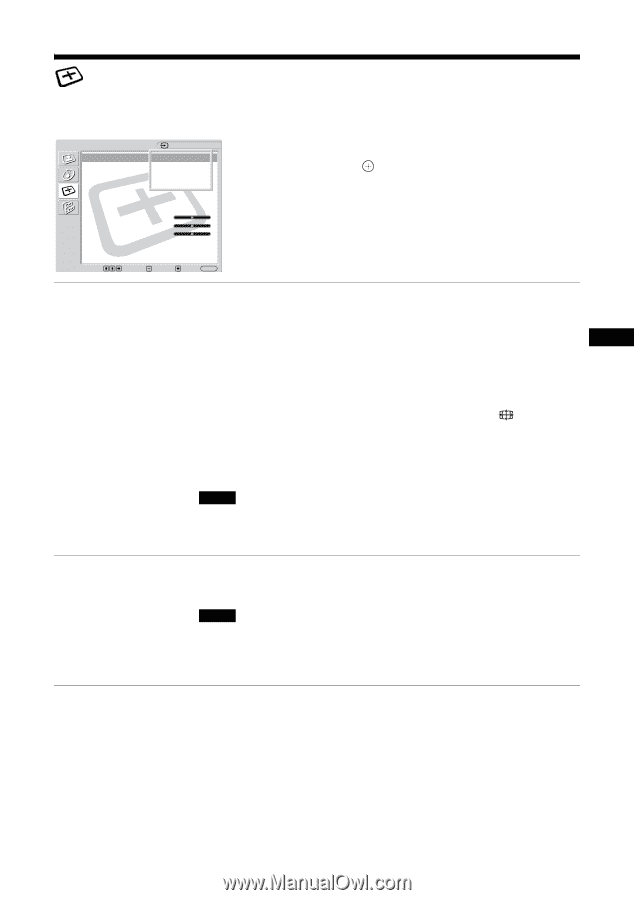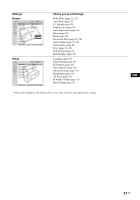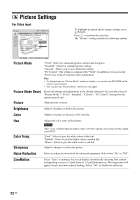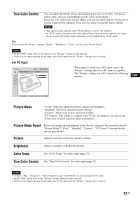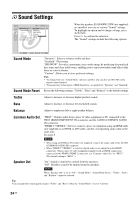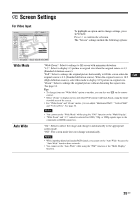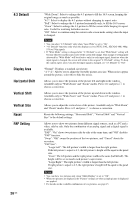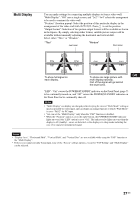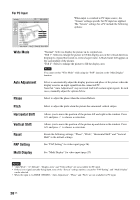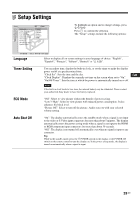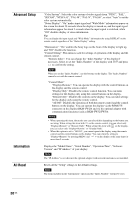Sony FWD-40LX2F Operating Instructions - Page 65
Screen Settings, Wide Mode, Auto Wide - s definition
 |
UPC - 027242705166
View all Sony FWD-40LX2F manuals
Add to My Manuals
Save this manual to your list of manuals |
Page 65 highlights
Screen Settings For Video Input Screen Wide Mode : Auto Wide : 4:3 Default : Display Area : Auto Adjustment Phase : Pitch : Horizontal Shift : Vertical Shift : Vertical Size : Reset PAP Setting Multi Display Sel: Set: HDMI 1 Wide ZZoooomm 4O:n3 FWuildl e Zoom ZNooormal 0 0 0 Back: Exit: MENU To highlight an option and to change settings, press F/f/G/g. Press to confirm the selection. The "Screen" settings include the following options: Wide Mode "Wide Zoom": Select to enlarge to fill screen with minimum distortion. "4:3": Select to display 4:3 picture in original size when the original source is 4:3 (Standard definition source). "Full": Select to enlarge the original picture horizontally to fill the screen when the original source is 4:3 (Standard definition source). When the original source is 16:9 (High definition source), select this mode to display 16:9 picture in original size. "Zoom": Select to enlarge the original picture without distorting the aspect ratio. See page 14. Tips • To change from one "Wide Mode" option to another, you can also use on the remote control. • Select "Zoom" to display movies and other DVD content with black bands, using the entire viewable area of the screen. • For "Wide Zoom" and "Zoom" modes, you can adjust "Horizontal Shift", "Vertical Shift" and "Vertical Size". See page 26. Notes " • You cannot set the "Wide Mode" while using the "PAP" function or the "Multi Display". • "Wide Zoom" and "4:3" cannot be selected for 1080i, 720p, or 1080p signals input to the component or HDMI connectors. GB Auto Wide "On": Select to detect the image and change it automatically to the appropriate screen mode. "Off": The screen mode does not change automatically. Notes • While inputting digital and analog RGB signals, you cannot set the "Auto Wide" because the "Auto Wide" function does not work. • You cannot set the "Auto Wide" while using the "PAP" function or the "Multi Display" function. 25 GB