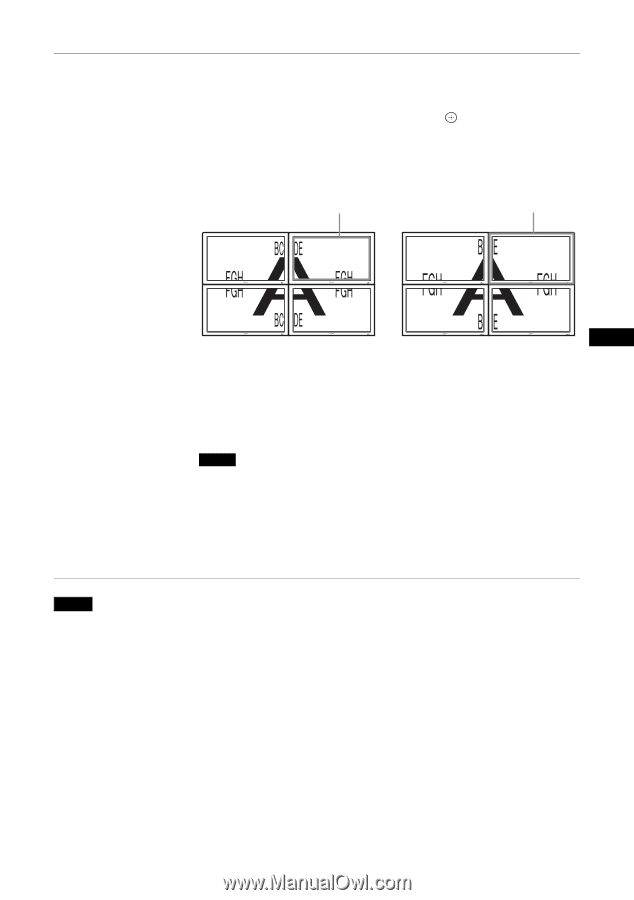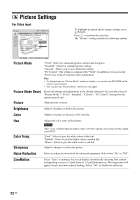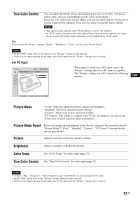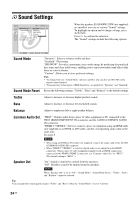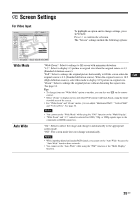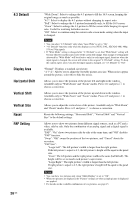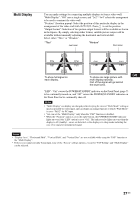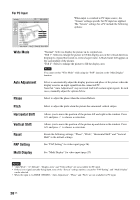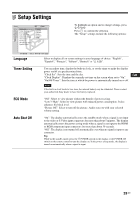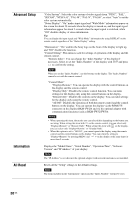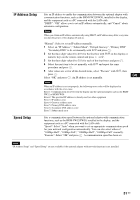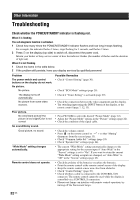Sony FWD-40LX2F Operating Instructions - Page 67
Multi Display, Select either Tiles or Window.
 |
UPC - 027242705166
View all Sony FWD-40LX2F manuals
Add to My Manuals
Save this manual to your list of manuals |
Page 67 highlights
Multi Display You can make settings for connecting multiple displays to form a video wall. "Multi Display": "Off" uses a single screen, and "2×2"-"4×4" selects the arrangement to be used to construct the video wall. "Position" (location popup): Select the position of this particular display in the arrangement of the video wall with F/f/G/g. Press to set the position. "Output Format": Selection of two picture output formats will be available as shown in the figures. By simply selecting either format, suitable picture output will be available without manually adjusting the horizontal and vertical shift. Select either "Tiles" or "Window". "Tiles" Just scan "Window" Over scan To show full signal on each display. To show one large picture with multi display naturally. Part of the signal will go behind the bezel area. GB "LED": "On" causes the POWER/STANDBY indicator on the Front Panel (page 7) to be continually turned on, and "Off" causes the POWER/STANDBY indicator on the Front Panel to be continually shut off. Notes • "Multi Display" can display an enlarged picture keeping the current "Wide Mode" setting as much as possible for video input, and can display an enlarged picture of which "Wide Mode" is set to "Full 2" for PC input. • You can set the "Multi Display" only when the "PAP" function is disabled. • When the "Position" option is set to the right-bottom, the POWER/STANDBY indicator lights up even if the "LED" option is set to "Off". The indicator also lights up even when the display is off (standby) , errors are detected, or the display is in sleep mode including the case of no signal or unsupported signal. Notes • "Display Area", "Horizontal Shift", "Vertical Shift", and "Vertical Size" are not available while using the "PAP" function or the "Multi Display". • If there is no signal currently being input, none of the "Screen" settings options, except for "PAP Setting" and "Multi Display" can be selected. 27 GB