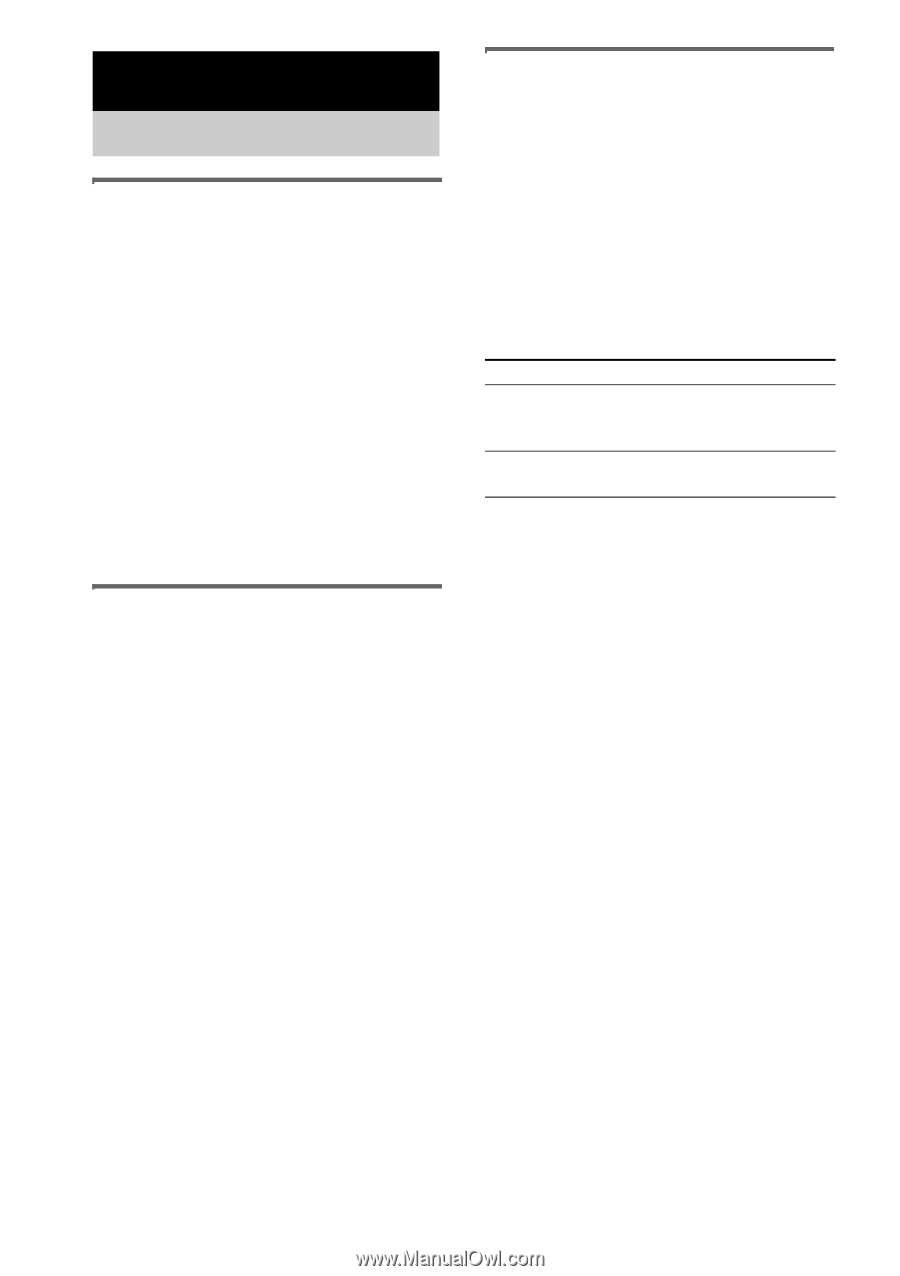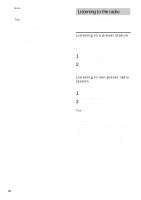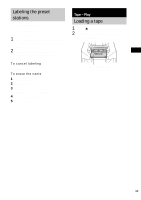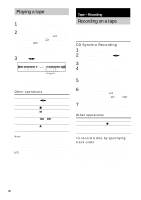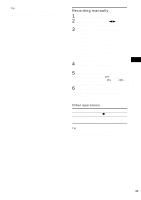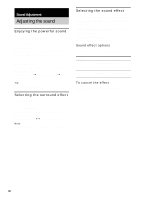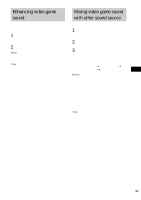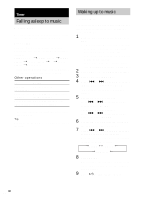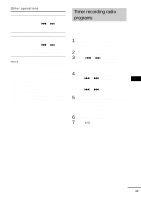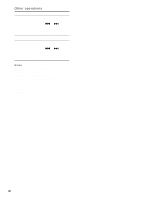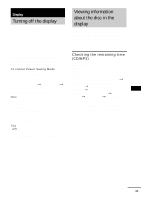Sony HCD-GSX100W Operating Instructions - Page 24
Sound Adjustment, Adjusting the sound
 |
View all Sony HCD-GSX100W manuals
Add to My Manuals
Save this manual to your list of manuals |
Page 24 highlights
Sound Adjustment Adjusting the sound Enjoying the powerful sound - GROOVE/V-GROOVE You can reinforce the bass and create a more powerful sound. The GROOVE setting is ideal for music sources, and the V-GROOVE setting is ideal for video sources (movies, etc.). Press GROOVE. Each time you press the button, the display changes as follows: GROOVE ON t V-GROOVE ON t GROOVE OFF (off) Tip GROOVE is factory-set to on. Selecting the surround effect - SURROUND Press SURROUND. Each time you press the button, the display changes as follows: SURROUND ON y SURROUND OFF (off) Note When you select other sound effect, the surround effect will be canceled. Selecting the sound effect The preset music menu lets you select the sound characteristics according to the sound you are listening to. Press PRESET EQ repeatedly to select the preset you want. The preset name appears. See the chart "Sound effect options". Sound effect options "SUR" appears if you select an effect with surround effects. Effect ROCK POP JAZZ GAME Standard music sources PlayStation 1, 2 and other video game music sources To cancel the effect Press PRESET EQ repeatedly until "FLAT" appears. 24GB