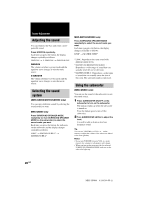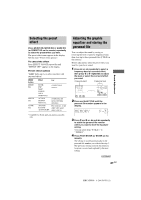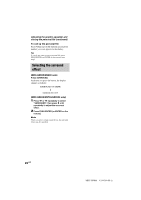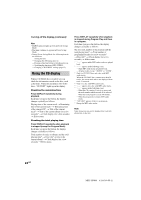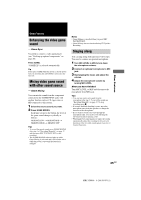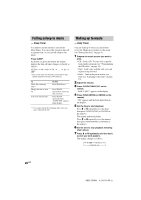Sony HCD-GX8800 Operating Instructions - Page 25
Enhancing the video game, sound, Mixing video game sound, with other sound source, Singing along
 |
View all Sony HCD-GX8800 manuals
Add to My Manuals
Save this manual to your list of manuals |
Page 25 highlights
Other Features Other Features Enhancing the video game sound - Game Sync You need to connect a video game player (see "Hooking up optional components" on page 28). Press GAME. "GAME EQ" is selected automatically. Tip If you press GAME while the power is off, the power turns on automatically and GAME is selected as the function. Mixing video game sound with other sound source - Game Mixing You can mix the sound from the component connected to the GAME INPUT jacks with another function such as CD, tape, radio or MD connected to this system. 1 Select the source sound you want. 2 Press GAME MIXING. Each time you press the button, the level of the game sound changes cyclically as follows: MIXING LOW t MIXING MID t MIXING HIGH t MIXING OFF Tips • To record the mixed sound, press GAME MIXING after step 4 of "Recording Manually" on page 17 and then press REC PAUSE/START to start recording. • The GAME MIXING indicator lights up while Game Mixing is activated and it will remain active while the power is on even if the function is changed. Notes • Game Mixing is cancelled when you press REC PAUSE/START. • Game Mixing does not function during CD Synchro Recording. Singing along You can sing along with any stereo CD or tape. You need to connect an optional microphone. 1 Turn MIC LEVEL to MIN to turn down the microphone volume. 2 Connect an optional microphone to MIC jack. 3 Start playing the music and adjust the volume. 4 Adjust the microphone volume by turning MIC LEVEL. After you have finished Turn MIC LEVEL to MIN and disconnect the microphone from MIC jack. Tips • You can mix and record sound from the microphone after step 2. To record the sound see "Recording Manually" on page 17. To stop recording, press x. • If acoustic feedback (howling) occurs, move the microphone away from the speakers or change the direction of the microphone. • If you want to record your voice through the microphone only, you can do so by selecting the CD function and not playing a CD. • When high level sound signals are input, the system automatically adjust the recording level to prevent distortion of the recorded sound signals (Auto Level Control Function). 25GB MHC-GN800 4-244-569-11 (1)