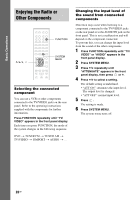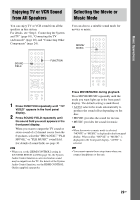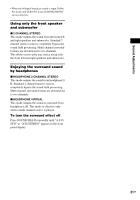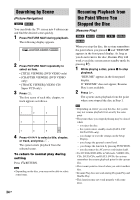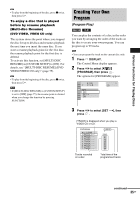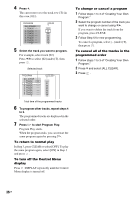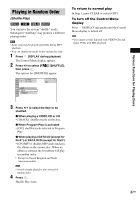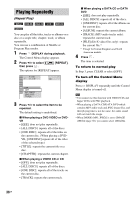Sony HCD-HDX267W Operating Instructions - Page 33
Searching for a Title/ Track/Scene, etc
 |
View all Sony HCD-HDX267W manuals
Add to My Manuals
Save this manual to your list of manuals |
Page 33 highlights
Searching for a Title/ Chapter/Track/Scene, etc. 3 Press . [** (**)] changes to [- - (**)]. 1 2 ( 2 7 ) ( 3 4 ) T 1:32:55 DVD VIDEO Various Functions for Playing Discs You can search a DVD by title or chapter, and you can search a VIDEO CD/CD/DATA CD/ DATA DVD by track, index, or scene. As titles and tracks are assigned unique numbers on the disc, you can select the desired one by entering its number. Or, you can search for a scene using the time code. 1 Press DISPLAY. (When playing a DATA CD/DATA DVD with JPEG image files, press DISPLAY twice.) The Control Menu display appears. 2 Press X/x to select the search method. The display will show different items depending on the disc. [TITLE], [TRACK], [SCENE] [CHAPTER], [INDEX] [TIME/TEXT] Select [TIME/TEXT] to search for a starting point by inputting the time code. [TRACK] [ALBUM] [FILE] Example: when you select [CHAPTER] [** (**)] is selected (** refers to a number). The number in parentheses indicates the total number of titles, chapters, tracks, indexes, scenes, albums or files. 1 2 ( 2 7 ) 1 8 ( 3 4 ) T 1:32:55 DVD VIDEO Selected row 4 Press X/x or the number buttons to select the title, chapter, track, index, scene, etc., number you want to search for. If you make a mistake Cancel the number by pressing CLEAR, then select another number. 5 Press . The system starts playback from the selected number. To search for a scene using the time code (DVD VIDEO and DVD-VR mode only) 1 In Step 2, select [TIME/TEXT]. [T **:**:**] (playing time of the current title) is selected. 2 Press . [T **:**:**] changes to [T --:--:--]. 3 Input the time code using the number buttons, then press . For example, to find the scene at 2 hours, 10 minutes, and 20 seconds after the beginning, just enter [2:10:20]. Tip • When the Control Menu display is turned off, you can search for a chapter (DVD VIDEO/DVD-R/DVDRW), track (VIDEO CD/CD), or file* (DATA CD/ DATA DVD (DivX video)) by pressing the number buttons and . * Except for United Kingdom and North American models. Note • You cannot search for a scene on a DVD+RW using the time code. 33GB