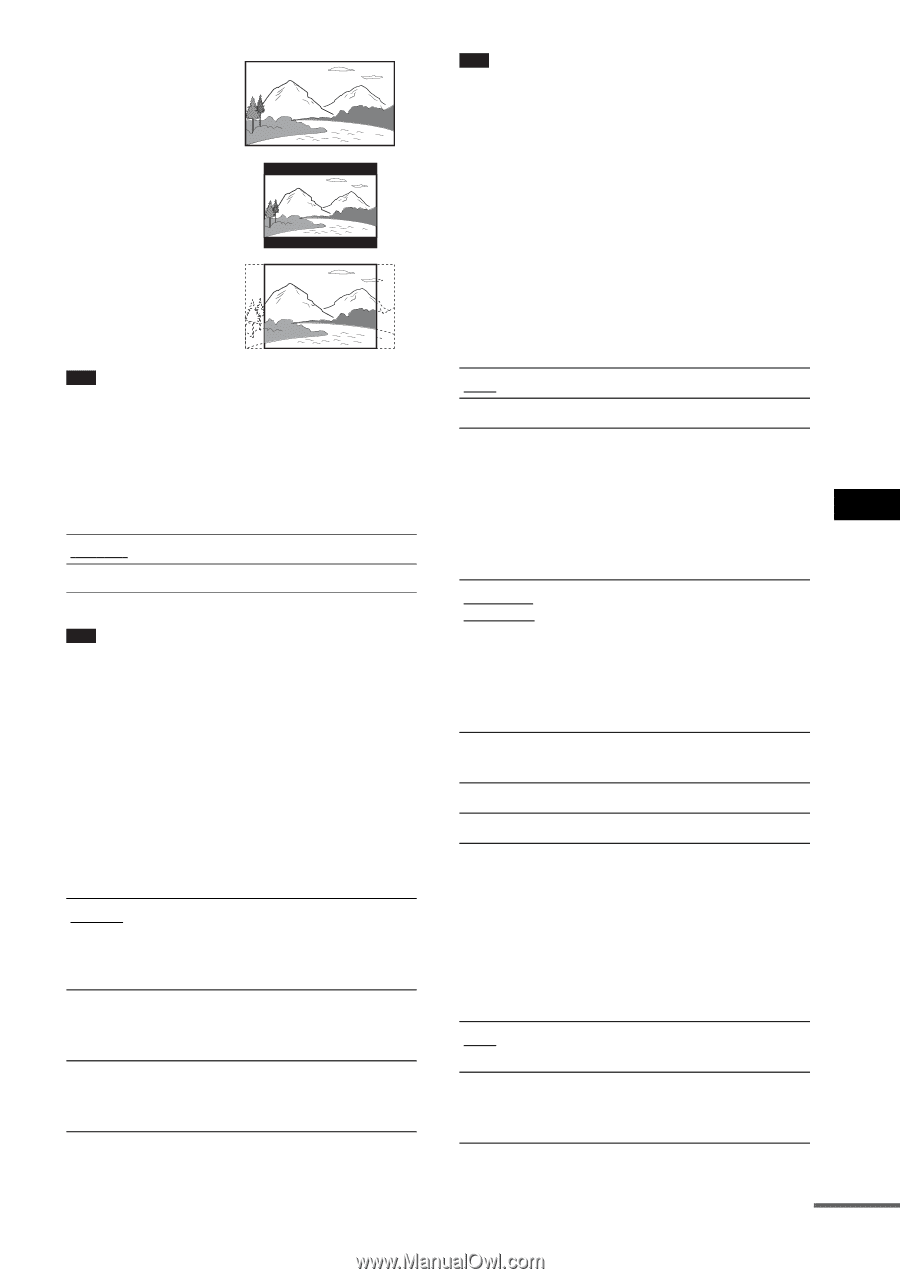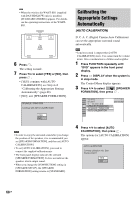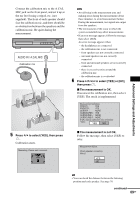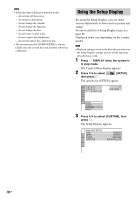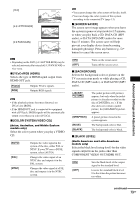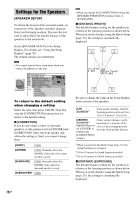Sony HCD-HDX267W Operating Instructions - Page 73
continued, COMPONENT VIDEO OUT/HDMI OUT.
 |
View all Sony HCD-HDX267W manuals
Add to My Manuals
Save this manual to your list of manuals |
Page 73 highlights
Advanced Settings and Adjustments [16:9] [4:3 LETTER BOX] [4:3 PAN SCAN] Note • Depending on the DVD, [4:3 LETTER BOX] may be selected automatically instead of [4:3 PAN SCAN] or vice versa. x [YCBCR/RGB (HDMI)] Selects the type of HDMI signal output from HDMI OUT jack. [YCBCR] [RGB] Outputs YCBCR signals. Outputs RGB signals. Note • If the playback picture becomes distorted, set [YCBCR] to [RGB]. • If the HDMI OUT jack is connected to equipment with a DVI jack, [RGB] signals will be automatically output even when you select [YCBCR]. x [COLOR SYSTEM (VIDEO CD)] (Asian, Australian, and Middle Eastern models only) Select the color system when you play a VIDEO CD. [AUTO] [PAL] [NTSC] Outputs the video signal in the system of the disc, either PAL or NTSC. If your TV uses a DUAL system, select [AUTO]. Changes the video signal of an NTSC disc and outputs it in the PAL system. Changes the video signal of a PAL disc and outputs it in the NTSC system. Note • You cannot change the color system of the disc itself. • You can change the color system of this system according to the connected TV (page 13). x [SCREEN SAVER] The screen saver image appears when you leave the system in pause or stop mode for 15 minutes, or when you play back a CD, DATA CD (MP3 audio), or DATA DVD (MP3 audio) for more than 15 minutes. The screen saver will help prevent your display device from becoming damaged (ghosting). Press any button (e.g., H button) to cancel the screen saver. [ON] [OFF] Turns on the screen saver. Turns off the screen saver. x [BACKGROUND] Selects the background color or picture on the TV screen in stop mode or while playing a CD, DATA CD (MP3 audio), or DATA DVD (MP3 audio). [JACKET PICTURE] [GRAPHICS] [BLUE] [BLACK] The jacket picture (still picture) appears, but only when the jacket picture is already recorded on the disc (CD-EXTRA, etc.). If the disc does not contain a jacket picture, the [GRAPHICS] picture appears. A preset picture stored in the system appears. The background color is blue. The background color is black. x [BLACK LEVEL] (North American and Latin American models only) Selects the black level (setup level) for the video signals output from the jacks other than COMPONENT VIDEO OUT/HDMI OUT. [ON] [OFF] Sets the black level of the output signal to the standard level. Lowers the standard black level. Use this when the picture becomes too white. continued 73GB