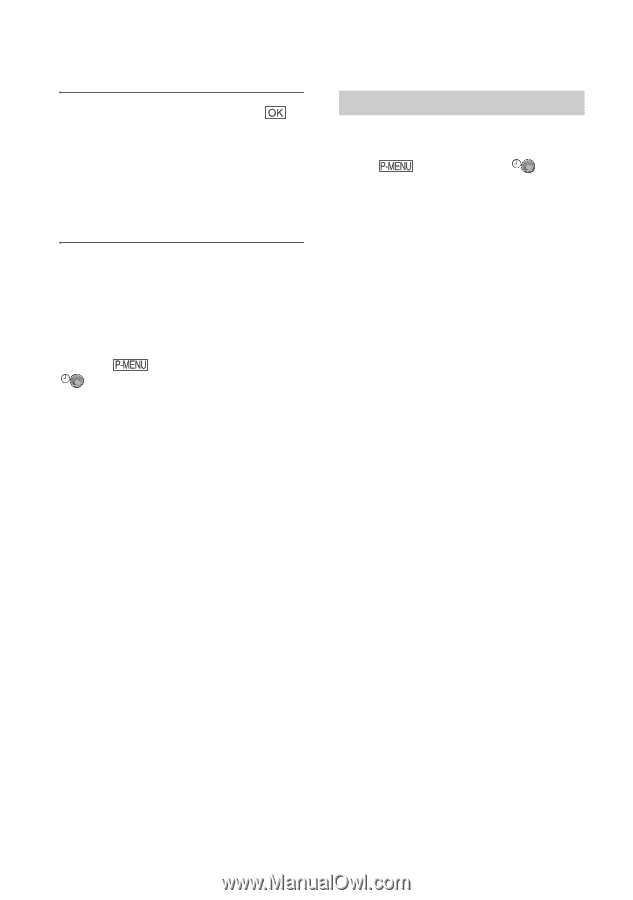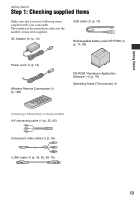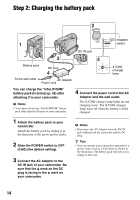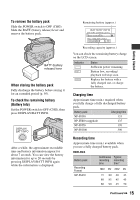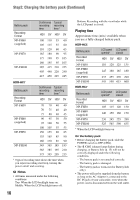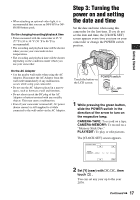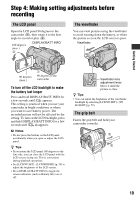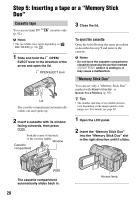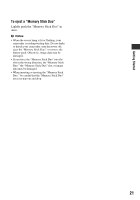Sony HDR HC7 Operating Guide - Page 18
Changing the language setting, To turn off the power, To reset the date and time - camera
 |
UPC - 027242701458
View all Sony HDR HC7 manuals
Add to My Manuals
Save this manual to your list of manuals |
Page 18 highlights
Step 3: Turning the power on and setting the date and time (Continued) 3 Set [M] (month), then touch and repeat for [D] (day), hour and minute. For midnight, set it to 12:00 AM. For midday, set it to 12:00 PM. The clock starts. Changing the language setting You can change the on-screen displays to show messages in a specified language. Touch t [MENU] t (TIME/ LANGU.) t [LANGUAGE], then select the desired language. To turn off the power Slide the POWER switch to OFF (CHG). To reset the date and time You can set the desired date and time by touching t [MENU] t (TIME/LANGU.) t [CLOCK SET] (p. 40). b Notes • If you do not use your camcorder for about 3 months, the built-in rechargeable battery gets discharged and the date and time settings may be cleared from the memory. In that case, charge the rechargeable battery and then set the date and time again (p. 100). • At the time of purchase, the power is set to turn off automatically if you leave your camcorder without any operation attempted for approximately 5 minutes, to save battery power ([A.SHUT OFF], p. 62). z Tips • The date and time are not displayed while recording, but they are automatically recorded on the tape, and can be displayed during playback (see page 61 for [DATA CODE] (During Easy Handycam operation, you can set only [DATE/TIME])). • The lens cover opens automatically when the POWER switch is set to CAMERA-TAPE or CAMERA-MEMORY. • If the buttons on the touch panel do not work correctly, adjust the touch panel (CALIBRATION) (p. 99). 18