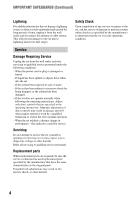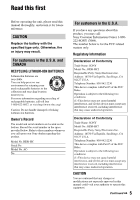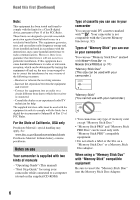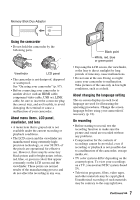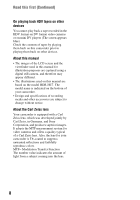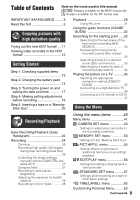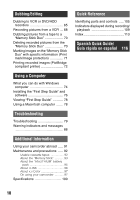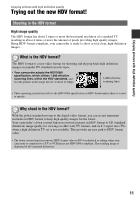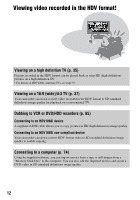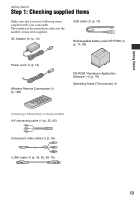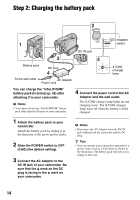Sony HDR HC7 Operating Guide - Page 9
Table of Contents, Enjoying pictures with, high definition quality, Getting Started - review
 |
UPC - 027242701458
View all Sony HDR HC7 manuals
Add to My Manuals
Save this manual to your list of manuals |
Page 9 highlights
Table of Contents Note on the icons used in this manual Features available for the HDV format only Features available for the DV format only IMPORTANT SAFEGUARDS .........3 Read this first 5 Enjoying pictures with high definition quality Trying out the new HDV format! ... 11 Viewing video recorded in the HDV format 12 Getting Started Step 1: Checking supplied items 13 Step 2: Charging the battery pack 14 Step 3: Turning the power on and setting the date and time 17 Step 4: Making setting adjustments before recording 19 Step 5: Inserting a tape or a "Memory Stick Duo 20 Playback 29 Using PB zoom 31 Using the guide functions (USAGE GUIDE 32 Searching for the starting point .....33 Searching for the last scene of the most recent recording (END SEARCH 33 Reviewing the most recently recorded scenes (Rec review 33 Searching quickly for a desired scene (Zero set memory) ......... 33 Searching for a scene by date of recording (Date search 34 Playing the picture on a TV ...........35 Selecting the appropriate connection method (CNNECT GUIDE 35 Connecting to a high definition TV 36 Connecting to a 16:9 (wide) or 4:3 TV 37 Using the Menu Recording/Playback Easy Recording/Playback (Easy Handycam 22 Recording 24 Zooming 26 Recording high quality still images during tape recording (Dual Rec 26 Controlling the image settings manually with the CAM CTRL dial (HDR-HC7 27 Using the flash 27 Recording in dark places (NightShot 28 Adjusting the exposure for backlit subjects 28 Recording in mirror mode 28 Using the menu items .......... 40 Menu items 41 CAMERA SET menu 43 Settings to adjust your camcorder to the recording conditions MEMORY SET menu 50 Settings for the "Memory Stick Duo" PICT.APPLI. menu 53 Special effects on pictures or additional functions on recording/ playback EDIT/PLAY menu 56 Settings for editing or playing back in various modes STANDARD SET menu .........57 Settings while recording on a tape or other basic settings TIME/LANGU. menu 63 Customizing Personal Menu .........63 Continued , 9