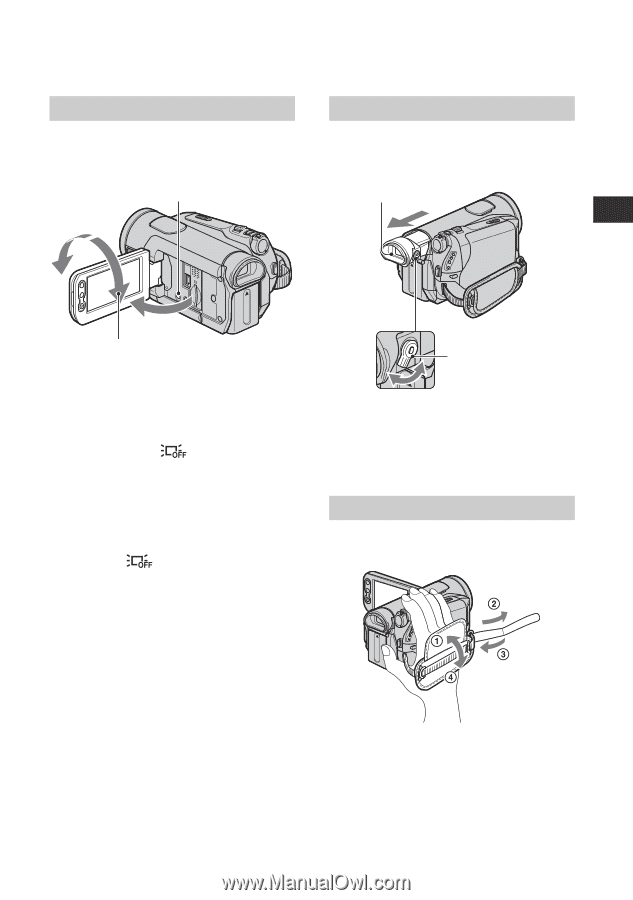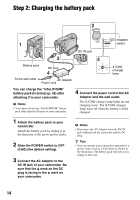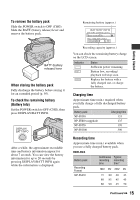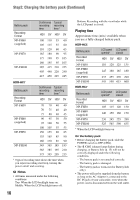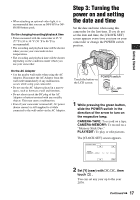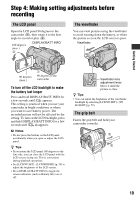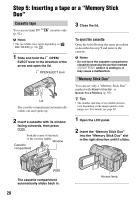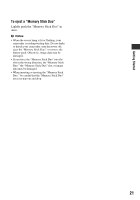Sony HDR HC7 Operating Guide - Page 19
Step 4: Making setting adjustments before recording, The LCD panel, The viewfinder, The grip belt - batterie
 |
UPC - 027242701458
View all Sony HDR HC7 manuals
Add to My Manuals
Save this manual to your list of manuals |
Page 19 highlights
Step 4: Making setting adjustments before recording The LCD panel Open the LCD panel 90 degrees to the camcorder (1), then rotate it to the best angle to record or play (2). 180 degrees (max.) 2 DISPLAY/BATT INFO The viewfinder You can view pictures using the viewfinder to avoid wearing down the battery, or when the picture seen on the LCD screen is poor. Viewfinder Getting Started 90 degrees (max.) 1 90 degrees to the camcorder To turn off the LCD backlight to make the battery last longer Press and hold DISPLAY/BATT INFO for a few seconds until appears. This setting is practical when you use your camcorder in bright conditions or where you want to save battery power. The recorded picture will not be affected by the setting. To turn on the LCD backlight, press and hold DISPLAY/BATT INFO for a few seconds until disappears. b Notes • Do not press the buttons on the LCD panel accidentally when you open or adjust the LCD panel. z Tips • If you rotate the LCD panel 180 degrees to the lens side, you can close the LCD panel with the LCD screen facing out. This is convenient during playback operations. • See [LCD/VF SET] - [LCD BRIGHT] (p. 59) to adjust the brightness of the LCD screen. • Press DISPLAY/BATT INFO to toggle the screen indicators (such as Battery Info) on or off. Viewfinder lens adjustment lever Move it until the picture is clear. z Tips • You can adjust the brightness of the viewfinder backlight by selecting [LCD/VF SET] - [VF B.LIGHT] (p. 59). The grip belt Fasten the grip belt and hold your camcorder correctly. 19