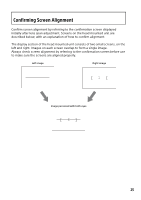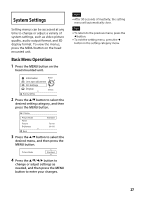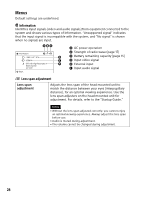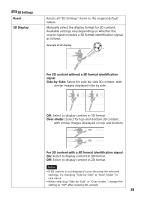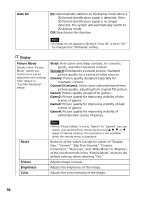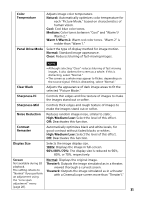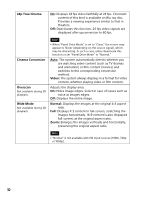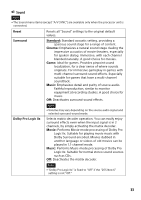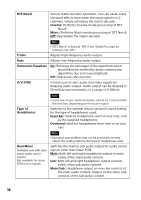Sony HMZ-T3 Reference Guide - Page 30
Auto 3D, Picture Mode, Vivid, Standard, Cinema, Custom1/Custom2, Game1, Reset, Picture, Brightness
 |
View all Sony HMZ-T3 manuals
Add to My Manuals
Save this manual to your list of manuals |
Page 30 highlights
Auto 3D On: Automatically switches to 3D display mode when a 3D format identification signal is detected. If the 3D format identification signal is no longer detected, the system will automatically switch to 2D display mode. Off: Deactivates this function. Note • If images do not appear in 3D when "Auto 3D" is set to "On," try changing the "3D Display" setting. Display Picture Mode Details of the "Picture Mode" option you choose here can be adjusted in the settings from "Reset" to "Contrast Remaster" below. Vivid: Vivid colors and sharp contrast, for concerts, sports, and other televised content. Standard: Emphasizes a natural picture. Standard picture quality for a variety of video sources. Cinema: Picture quality designed especially for cinematic content. Custom1/Custom2: Stores your customized preferred picture quality, adjusting from original flat picture. Game1: Picture quality designed for games. Game2: Picture quality for improving visibility of dim scenes of games. Game3: Picture quality for improving visibility of dark scenes of games. Game4: Picture quality for improving visibility of extremely dark scenes of games. Reset Picture Brightness Color Note • When "Picture Mode" is set to "Game1" to "Game4," you can switch over among these modes by pressing or (page 12) during viewing. This operation is not available when the setting menu is displayed. Restores all the values (except for values of "Display Size," "Screen," "24p True Cinema," "Cinema Conversion," "Overscan," and "Wide Mode" in "Display") of the selected mode in the "Picture Mode" menu to the default settings when selecting "Yes." Adjusts image contrast. Adjusts the brightness of the image. Adjusts the color intensity of the image. 30