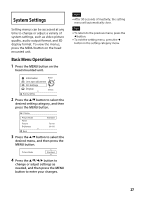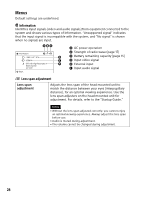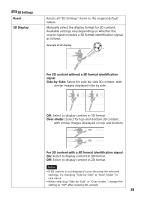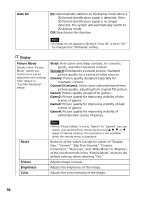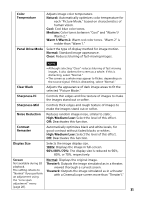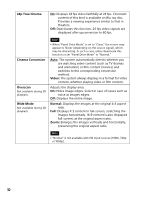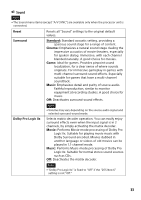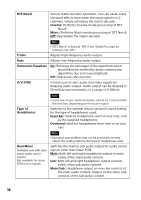Sony HMZ-T3 Reference Guide - Page 31
Panel Drive Mode, High/Medium/Low
 |
View all Sony HMZ-T3 manuals
Add to My Manuals
Save this manual to your list of manuals |
Page 31 highlights
Color Temperature Adjusts image color temperature. Natural: Automatically optimizes color temperature for each "Picture Mode," based on characteristics of human vision. Cool: Cool blue color tones. Medium: Color tones between "Cool" and "Warm 1/ Warm 2." Warm 1/Warm 2: Warm red color tones. "Warm 2" is redder than "Warm 1." Panel Drive Mode Select the type of display method for image motion. Normal: Standard image appearance. Clear: Reduces blurring of fast-moving images. Notes • Although selecting "Clear" reduces blurring of fast-moving images, it also darkens the screen as a whole. If this is distracting, select "Normal." • The screen as a whole may appear to flicker, depending on the source signal. If this is distracting, select "Normal." Clear Black Adjusts the appearance of dark image areas to fit the selected "Picture Mode." Sharpness-Hi Controls thin edges and fine texture of images to make the images stand out or softer. Sharpness-Mid Controls thick edges and rough texture of images to make the images stand out or softer. Noise Reduction Reduces random image noise, similar to static. High/Medium/Low: Select the level of this effect. Off: Deactivates this function. Contrast Remaster Automatically optimizes black and white levels, for good contrast without faded blacks or whites. High/Medium/Low: Select the level of this effect. Off: Deactivates this function. Display Size Selects the image display size. 100%: Displays the image in full-screen. 90%/80%/70%: The display size is reduced to 90%, 80%, or 70%, respectively. Screen Normal: Displays the original image. Not available during 3D Theater1: Outputs the image simulated as in a theater, playback. The setting returns to "Normal" if you perform an adjustment using viewed thorough a curved screen. Theater2: Outputs the image simulated as in a theater with a CinemaScope screen more than "Theater1." the "Lens span adjustment" menu (page 28). 31