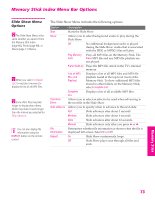Sony KD-34XS955 Operating Instructions - Page 71
Using Zoom and Pan, Using Rotate, To Zoom and Pan a photo, To Rotate a photo
 |
View all Sony KD-34XS955 manuals
Add to My Manuals
Save this manual to your list of manuals |
Page 71 highlights
SETUP Using Zoom and Pan To Zoom and Pan a photo 1 In the Photo Menu bar, highlight View. 2 Highlight Zoom/Pan and press . 3 Specify the zoom center point by pressing B b V v ; then press to set the center. The Zoom and Pan controls are displayed. SETUP SETUP Features Memory Stick To Do This ... Zoom in (increase magnification) or out (decrease magnification) Pan (move the photo left, right, up, down) Exit the Zoom/Pan controls Exit Memory Stick Viewer Do This ... Highlight Zoom and press V to zoom in or v to zoom out. For help on using Zoom, press . (You can use Pan only when the photo is magnified using Zoom.) Highlight Pan and press photo. . Then press B b V v to pan around the To stop using Pan, press . Highlight Exit and press . Press the MEMORY STICK button on the remote control. Using Rotate To Rotate a photo 1 In the Photo Menu bar, highlight View. 2 Highlight Rotate. 3 To rotate clockwise, highlight Clockwise and press . To rotate counterclockwise, highlight Counterclockwise and press . The photo is rotated 90 degrees each time you press . 70 SETUP