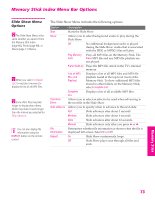Sony KD-34XS955 Operating Instructions - Page 78
Using the Menus, Overview, Navigating Through Menus
 |
View all Sony KD-34XS955 manuals
Add to My Manuals
Save this manual to your list of manuals |
Page 78 highlights
Using the Menus Overview z Press MENU to enter and exit Menus. The Menu gives you access to the following features: Menu Description Page The Video Menu allows you to make adjustments to 78 your picture settings. It also allows you to customize the Picture Mode based on the type of program you are viewing, select Advanced Video options, and more. The Audio Menu Offers enhanced audio options such 80 as listening to second audio programming (SAP) or customizing the Effect of the sound on your TV. KD-30/34XS955 Only The Screen Menu allows you to make 82 Screen Mode adjustments and make changes to the screen's vertical center and size. KD-36XS955 Only The Screen Menu allows you to make 83 Screen Mode adjustments and select options from the Analog 16:9 and Digital 16:9 features. The Channel Menu allows you to set up a Favorite 84 Channel list, run the Auto Program function, label channels, and more. The Parental Lock Menu lets you control the viewing of 86 programs based on their ratings. The Setup Menu provides options for setting up your 89 system, including selecting closed caption modes, labeling video inputs, selecting the language and color of the on-screen Menus, and more. The Applications Menu lets you display the Memory 92 Stick Viewer, set on/off Timers, access CableCARD and diagnostics information, and more. Navigating Through Menus To Do This ... Display the Menu Move through the Menus Select an option to change Select (confirm) changed setting Exit the Menu Press MENU Vv B b or B MENU 77