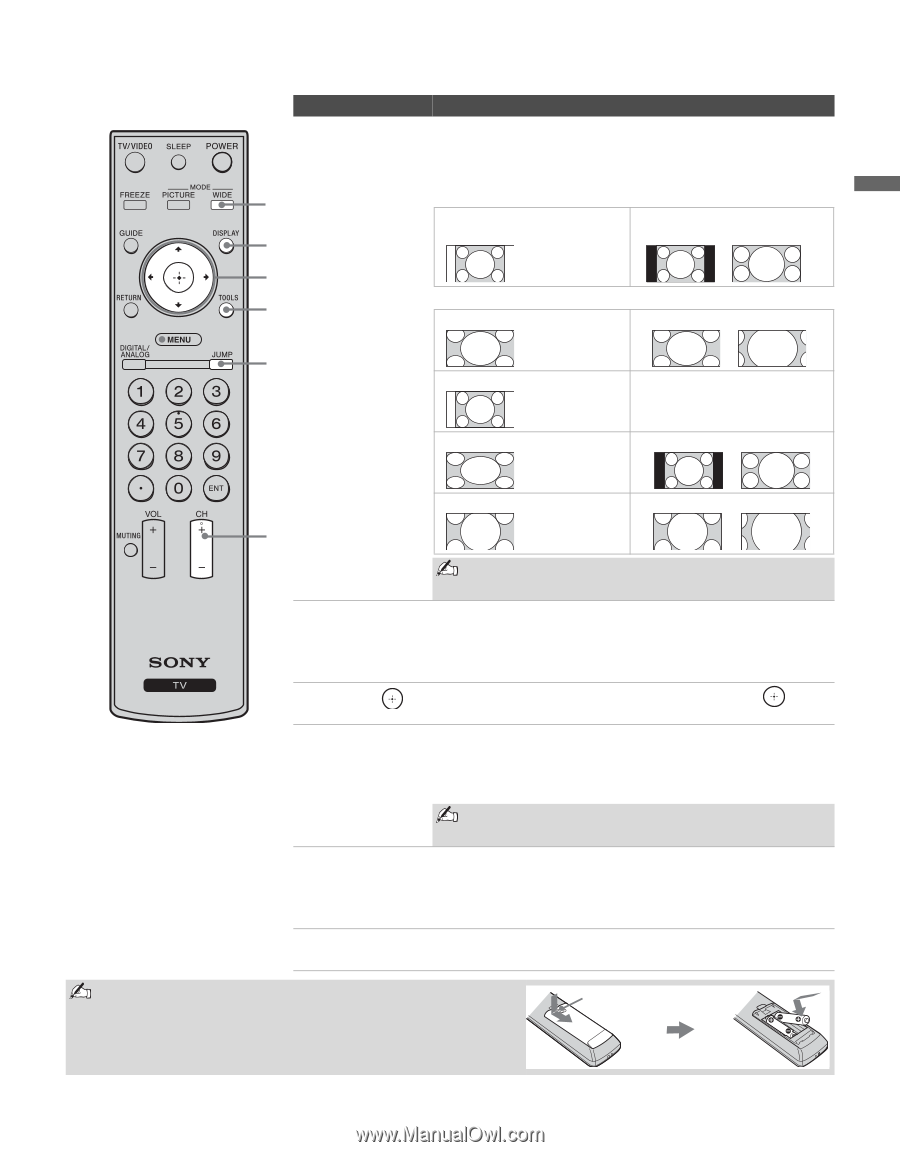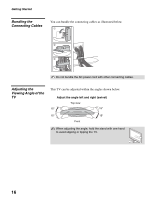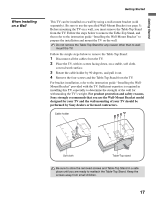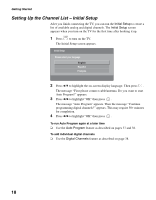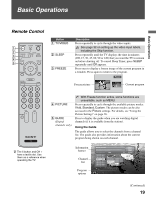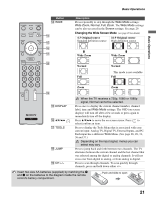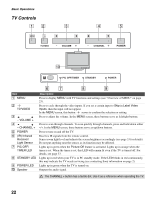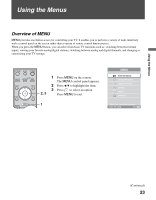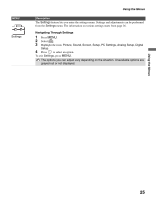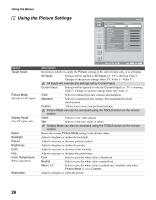Sony KDL-40V2500 Operating Instructions - Page 21
Changing the Wide Screen Mode, 3 Original source, Wide Zoom, Normal - remote
 |
View all Sony KDL-40V2500 manuals
Add to My Manuals
Save this manual to your list of manuals |
Page 21 highlights
Basic Operations Button qf WIDE qf qg qh qj qk Basic Operations Description Press repeatedly to step through the Wide Mode settings: Wide Zoom, Normal, Full, Zoom. The Wide Mode settings can be also accessed in the Screen settings. See page 29. Changing the Wide Screen Mode (see page 29 for details) 4:3 Original source 16:9 Original source Standard definition source High definition source m Wide Zoom Normal Full m Wide Zoom Normal This mode is not available Full Zoom Zoom ql qg DISPLAY qh V/v/B/b qj TOOLS qk JUMP ql CH +/- When the TV receives a 720p, 1080i or 1080p signal, Normal cannot be selected. Press once to display the current channel number, channel label, time and Wide Mode settings. The OSD (on screen display) will turn off after a few seconds or press again to immediately turn off the display. Press V/v/B/b to move the on-screen cursor. Press to select/confirm an item. Press to display the Tools Menu that is associated with your current input: Analog TV, Digital TV, External Inputs, and PC. Each input has a different Tools Menu. (See page 26, 28, 31, 36 and 37.) Depending on the input signal, menus you can select may vary. Press to jump back and forth between two channels. The TV alternates between the current channel and the last channel that was selected among the digital or analog channels. It will not cross over from digital to analog, or from analog to digital. Press to scan through channels. To scan quickly through channels, press and hold down either +/-. Insert two size AA batteries (supplied) by matching the e and E on the batteries to the diagram inside the remote control's battery compartment. Push and slide to open 21