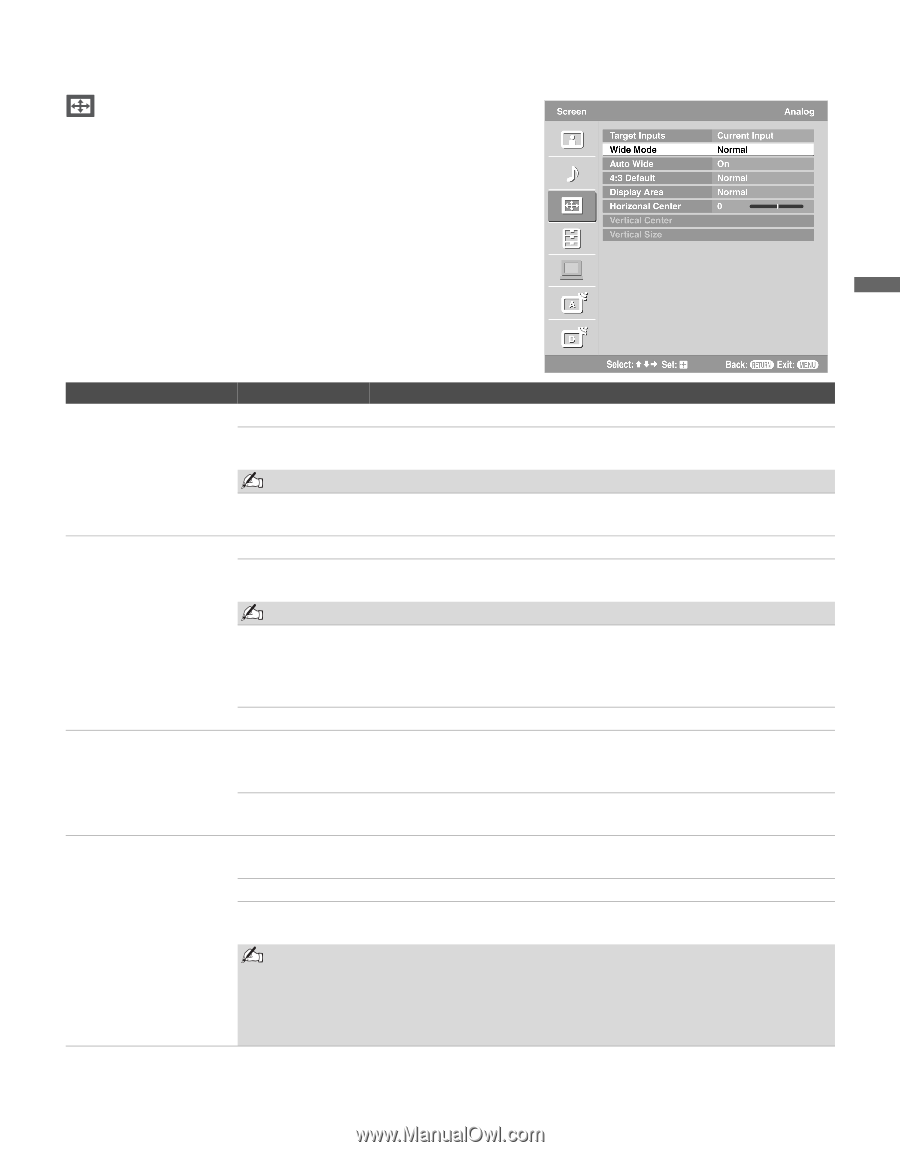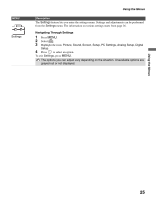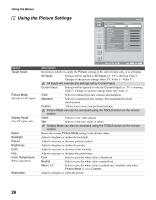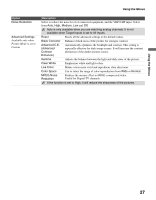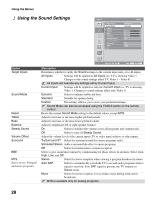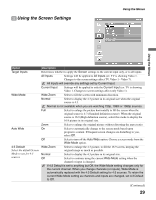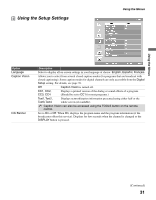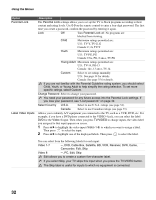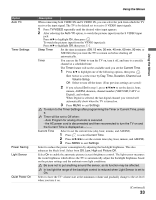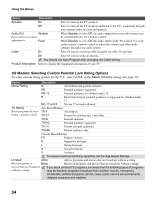Sony KDL-40V2500 Operating Instructions - Page 29
Using the Screen Settings, Continued - replacement screen
 |
View all Sony KDL-40V2500 manuals
Add to My Manuals
Save this manual to your list of manuals |
Page 29 highlights
Using the Screen Settings Using the Menus Using the Menus Option Target Inputs Wide Mode Auto Wide 4:3 Default Select the default Screen Mode to use for 4:3 sources Description Determines whether to apply the Screen settings to the current input only, or to all inputs. All Inputs Settings will be applied to All Inputs (ex: TV is showing Video 1. Changes to the screen settings affect TV, Video 1 - Video 7). All Inputs will override any settings set by Current Input. Current Input Settings will be applied to only the Current Input (ex: TV is showing Video 1. Changes to screen settings affect only Video 1). Wide Zoom Select to fill the screen with minimum distortion. Normal Select to display the 4:3 picture in its original size when the original source is 4:3. Normal is not available when you are watching 720p, 1080i or 1080p sources. Full Select to enlarge the picture horizontally to fill the screen when the original source is 4:3 (Standard definition source). When the original source is 16:9 (High definition source), select this mode to display the 16:9 picture in its original size. Zoom Select to enlarge the original picture without distorting the aspect ratio. On Select to automatically change to the screen mode based upon program's content. If frequent screen changes are disturbing to you, select Off. Off Select to turn off the Auto Wide option. Choose a screen mode from the Wide Mode option. Wide Zoom Select to enlarge the 4:3 picture, to fill the 16:9 screen, keeping the original image as much as possible. Normal Select to display the 4:3 picture in its original size. Off Select to continue using the current Wide Mode setting when the channel or input is changed. If 4:3 Default is set to anything but Off, the Wide Mode setting changes only for the current channel. When you change channels (or inputs), Wide Mode is automatically replaced with the 4:3 Default setting for 4:3 sources. To retain the current Wide Mode setting as channels and inputs are changed, set 4:3 Default to Off. (Continued) 29