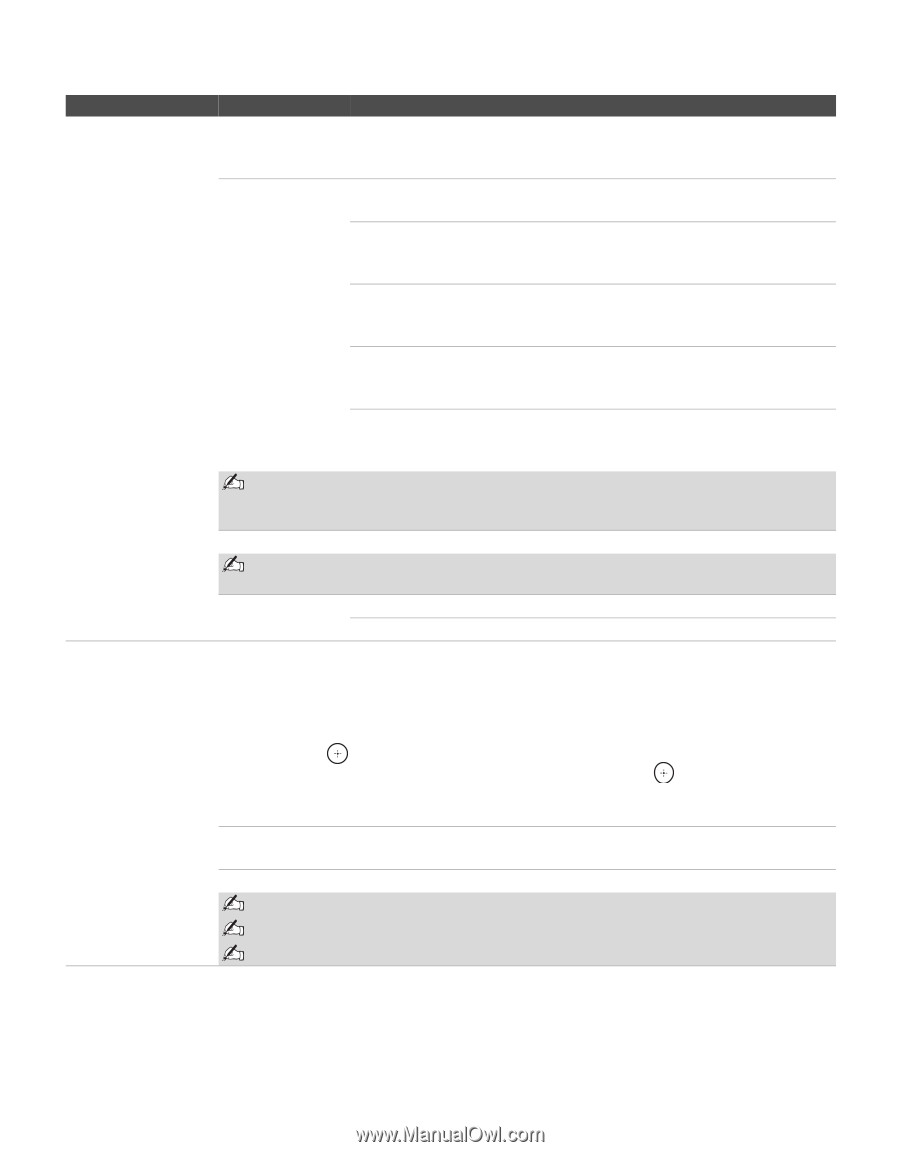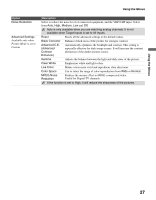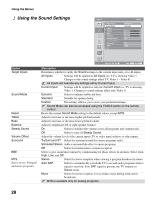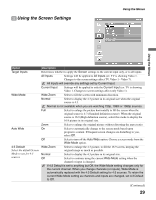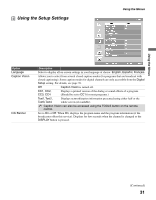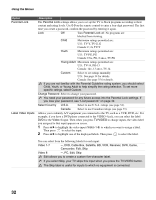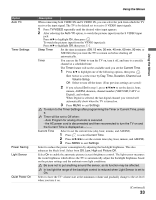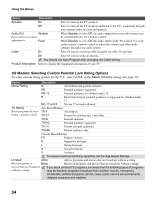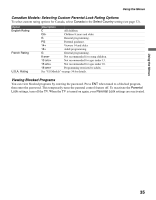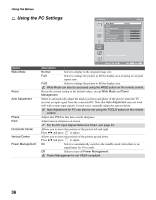Sony KDL-40V2500 Operating Instructions - Page 32
DVD, Cable Box, Satellite, BD, VCR, Receiver, DVR, Game, Label Video Inputs - specifications
 |
View all Sony KDL-40V2500 manuals
Add to My Manuals
Save this manual to your list of manuals |
Page 32 highlights
Using the Menus Option Parental Lock Label Video Inputs Description The Parental Lock settings allows you to set up the TV to block programs according to their content and rating levels. Use 0-9 on the remote control to enter a four-digit password. The first time you create a password, confirm the password by entering it again. Lock Off Turn Parental Lock off. No programs are blocked from viewing. Child Maximum ratings permitted are: U.S.: TV-Y, TV-G, G Canada: C, G, TV-Y Youth Maximum ratings permitted are: U.S.: TV-PG, PG Canada: C8+, PG, 8 ans+, TV-PG Young Adult Maximum ratings permitted are: U.S.: TV-14, PG-13 Canada: 14+, 13 ans+, TV-14 Custom Select to set ratings manually. U.S.: See page 34 for details. Canada: See page 35 for details. If you are not familiar with the Parental Guideline rating system, you should select Child, Youth, or Young Adult to help simplify the rating selection. To set more specific ratings, select Custom. Change Password Select to change your password. You need your password for any future access into the Parental Lock settings. If you lose your password, see "Lost password." on page 42. Select Country U.S.A. Select to use U.S.A. ratings (see page 34). Canada Select to use Canadian ratings (see page 35). Allows you to identify A/V equipment you connected to the TV, such as a VCR, DVD, etc. For example, if you have a DVD player connected to the VIDEO 4 jack, you can select the label DVD for the Video 4 input. Then when you press TV/VIDEO to change inputs, the video label you assigned to that input appears on screen. 1 Press V/v to highlight the video input (Video 1-8) to which you want to assign a label. Then press to select the input. 2 Press V/v to highlight one of the displayed labels. Then press to select the label. You can select from the following labels for each input: Video 1-7 -, DVD, Cable Box, Satellite, BD, VCR, Receiver, DVR, Game, Camcorder, Edit, Skip Video 8 -, PC, Edit, Skip Edit allows you to create a custom five-character label. If you select Skip, your TV skips this input when you press the TV/VIDEO button. The Skip label is useful for inputs to which no equipment is connected. 32