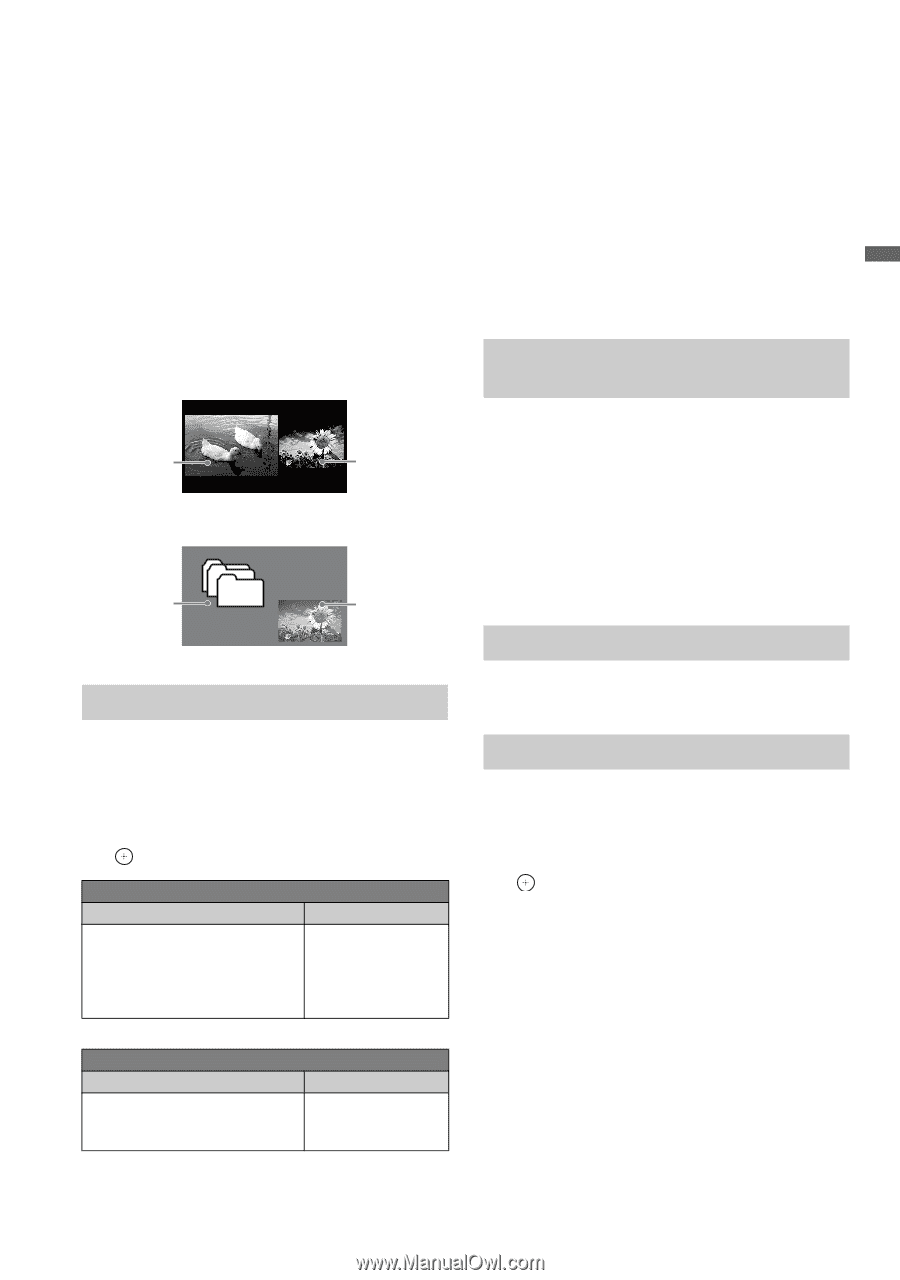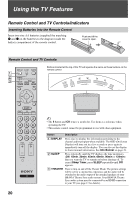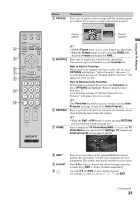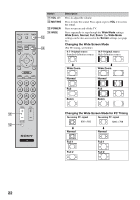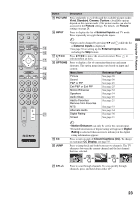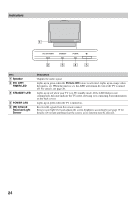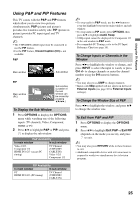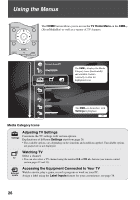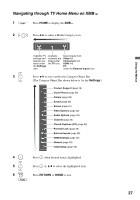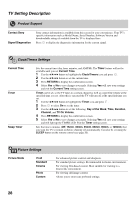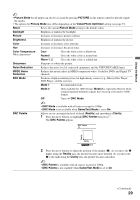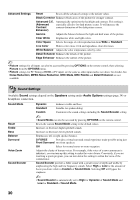Sony KDL-40WL135 Operating Instructions - Page 25
Using P&P and PIP Features - television
 |
UPC - 027242731981
View all Sony KDL-40WL135 manuals
Add to My Manuals
Save this manual to your list of manuals |
Page 25 highlights
Using the TV Features Using P&P and PIP Features This TV comes with the P&P and PIP features which allow you to view two pictures simultaneously. P&P (picture and picture) provides two windows side by side. PIP (picture in picture) provides PC input signal and TV channels. ~ • The VHF/UHF/CABLE input must be connected to use the PIP feature. • For the PIP feature, Closed Caption (CC) is not available. P&P Main window Sub window PIP Main window (PC) Sub window (Location of the sub window can be moved by pressing V/v/B/b.) To Display the Sub Window 1 Press OPTIONS to display the OPTIONS menu while watching one of the following inputs: TV channels, Video, Component, HDMI or PC. 2 Press V/v to highlight P&P or PIP, and press to display the sub window. P&P Availability In main window In sub window Video 1/2/3 Component 1/2 HDMI IN 1/2/3 (except PC timing) TV Channel (VHF/UHF/ CABLE IN) Video 1/2/3 Component 1/2 PIP Availability In main window In sub window PC HDMI IN 1/2/3 (PC timing) TV Channel (VHF/UHF/ CABLE IN) ~ • To swap audio in P&P mode, use the B/b button to swap the highlight between the main window and sub window. • To swap audio in PIP mode, press OPTIONS, then press V/v to highlight Audio Swap. • 1080p signal cannot be displayed for Component 1/2 in the sub window in P&P mode. • For compatible PC Timings, refer to the PC Input Reference Chart (see page 16). To Change Inputs or Channels in the Window Press B/b to highlight the window to change, and press INPUT to select the input to watch, or press CH +/- to change channels or enter the channel number using the 0-9 numeric buttons. ~ • You may also press JUMP to change channels. • Inputs with Skip applied will not appear in the list of External Inputs (see page 38 for External Inputs settings). To Change the Window Size of P&P Press B/b to highlight the window, and press V/v to change the window size. To Exit from P&P and PIP 1 Press OPTIONS to display the OPTIONS menu. 2 Press V/v to highlight Exit P&P or Exit PIP (depends on the mode you are in), and press to exit. ~ • You may also press RETURN while in these features to exit. • Additional compatible device with television tuner is required to watch two simultaneous live television program. 25