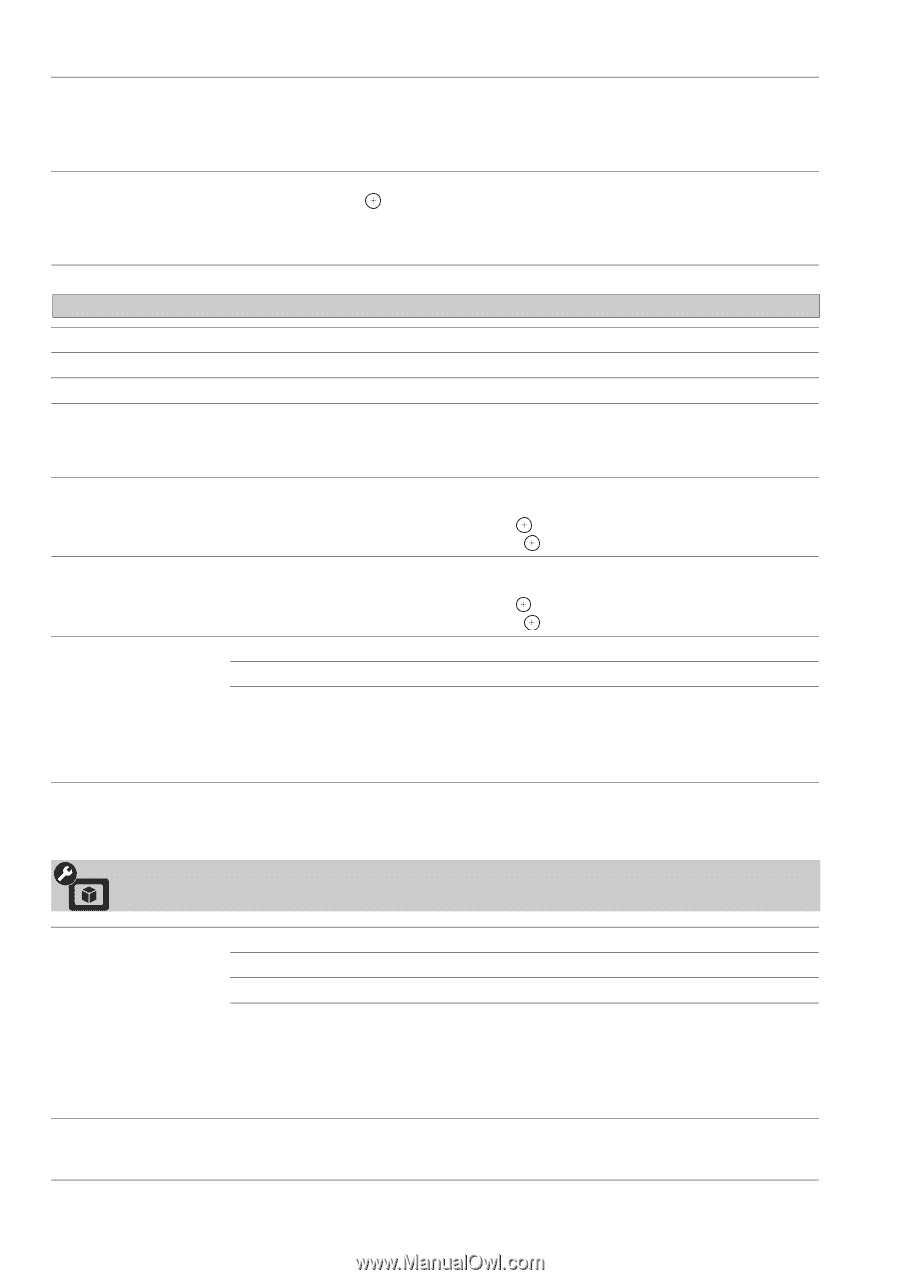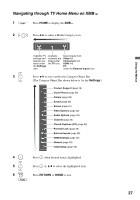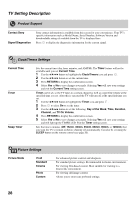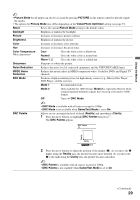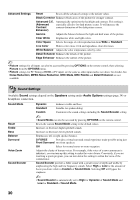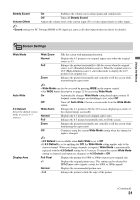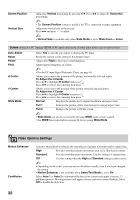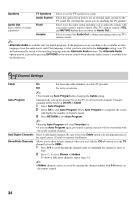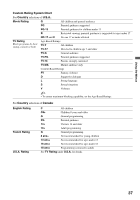Sony KDL-40WL135 Operating Instructions - Page 32
Video Options Settings
 |
UPC - 027242731981
View all Sony KDL-40WL135 manuals
Add to My Manuals
Save this manual to your list of manuals |
Page 32 highlights
Screen Position Vertical Size Adjust the Vertical positioning by pressing V/v. Press B/b to adjust the Horizontal positioning. ~ • The Screen Position feature is useful if the TV is connected to game equipment. Adjusts the vertical size of the picture. Press B/b and press to adjust. ~ • Vertical Size is available only when Wide Mode is set to Wide Zoom or Zoom. Screen settings for PC Timings (HDMI or PC input) differ from all other input modes and are shown below. Auto Adjust Reset Phase Pitch H Center V Center Wide Mode Select Yes to start the auto adjust to display the PC input. Resets the current screen setting to the default values. Adjust after Pitch to fine tune overall sharpness. Adjust uneven sharpness on screen. ~ • For the PC input Signal Reference Chart, see page 16. Allows you to move the position of the picture horizontally (left and right). To Adjust the H Center Press V/v to highlight H Center and press . Press B/b to correct the centering then press . Allows you to move the position of the picture vertically (up and down). To Adjust the V Center Press V/v to highlight V Center and press . Press B/b to correct the centering then press . Normal Displays the picture in its original resolution and aspect ratio. Full 1 Enlarges the picture, while maintaining its original aspect ratio. Full 2 Enlarges the picture to fill the screen. ~ • Wide Mode can also be accessed by pressing WIDE on the remote control. • See WIDE button description on page 22 for accessing Wide Mode. Video Options Settings Motion Enhancer CineMotion Activates Motionflow to enhance the smoothness of picture movement and to reduce blur. High Provides smoother picture movement such as for film-based content. Standard Provides smooth picture movement. Use this setting for standard use. Off Use this setting when the High and Standard settings result in noise. ~ • Depending on the video, you may not see the effect visually, even if you have changed the setting. • Motion Enhancer is not available when Game/Text Mode is set to On. Select Auto 1 or Auto 2 to automatically detect film content and apply a reverse 3-2 pulldown process. Moving pictures will appear cleaner and more natural looking. Select Off to disable the detection. 32