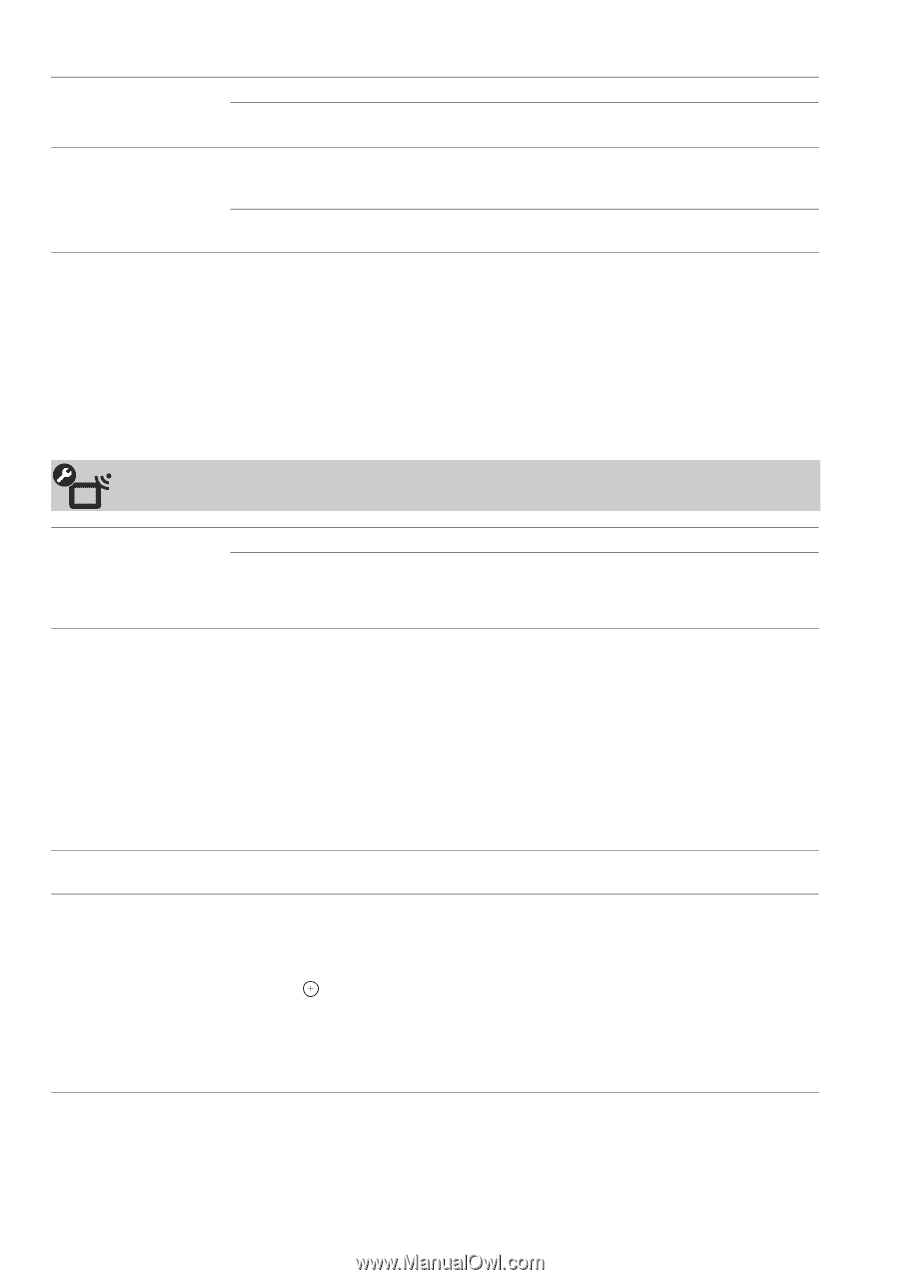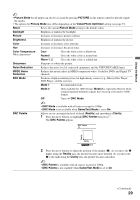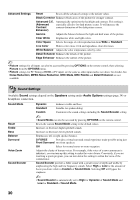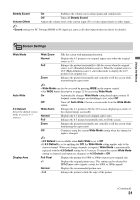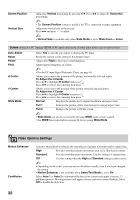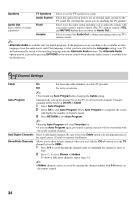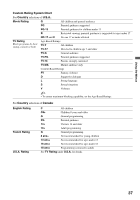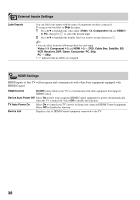Sony KDL-40WL135 Operating Instructions - Page 34
Channel Settings
 |
UPC - 027242731981
View all Sony KDL-40WL135 manuals
Add to My Manuals
Save this manual to your list of manuals |
Page 34 highlights
Speakers TV Speakers Select to use the TV speakers for audio. Audio System Select this option if you wish to use an external audio system for the TV sound. By selecting this option you are disabling the TV speakers. Audio Out Easy control of volume adjustment Fixed Select to fix the audio output and allow you to adjust the volume with your audio system's remote control. (The TV's remote control's VOL and MUTING buttons have no effect on Audio Out.) Variable Select to control the Audio Out's volume and muting with your TV's remote control. ~ • Alternate Audio is available only for digital programs. If the program you are watching is also available in other languages from the audio tracks, and if that language is what you have selected in the Language setting, your TV will automatically switch to the matching language with the Alternate Audio feature. The Alternate Audio option may be accessed by pressing OPTIONS on the remote control when alternate audio stream is available from the broadcaster. Channel Settings Cable Auto Program Add Digital Channels Show/Hide Channels On For receiving cable channels via cable TV provider. Off For using an antenna. ~ • You should run Auto Program after changing the Cable setting. Automatically sets up the channel list on the TV for all receivable channels. Channel scanning will be based on On/Off of Cable. 1 Select Auto Program. 2 Select OK to start Auto Program. When Auto Program is completed, the screen will display the number of channels found. 3 Press RETURN to exit Auto Program. ~ • Running Auto Program will clear Favorites list. • If you run Auto Program again, previously scanned channels will be overwritten with the newly scanned channels. Select to add digital channels. Be sure to have the Cable option selected appropriately for the signal source. (Useful for antenna installation) Allows you to show or hide channels when you surf with the CH +/- button or in the TV channel list on the XMB™. 1 Press V/v to scroll through the channels until you highlight the channel to show or hide. 2 Press to select Shown or Hidden. To show or hide more channels, repeat steps 1-2. ~ • Hidden channels can be accessed by entering the channel number with 0-9 buttons on the remote control. 34