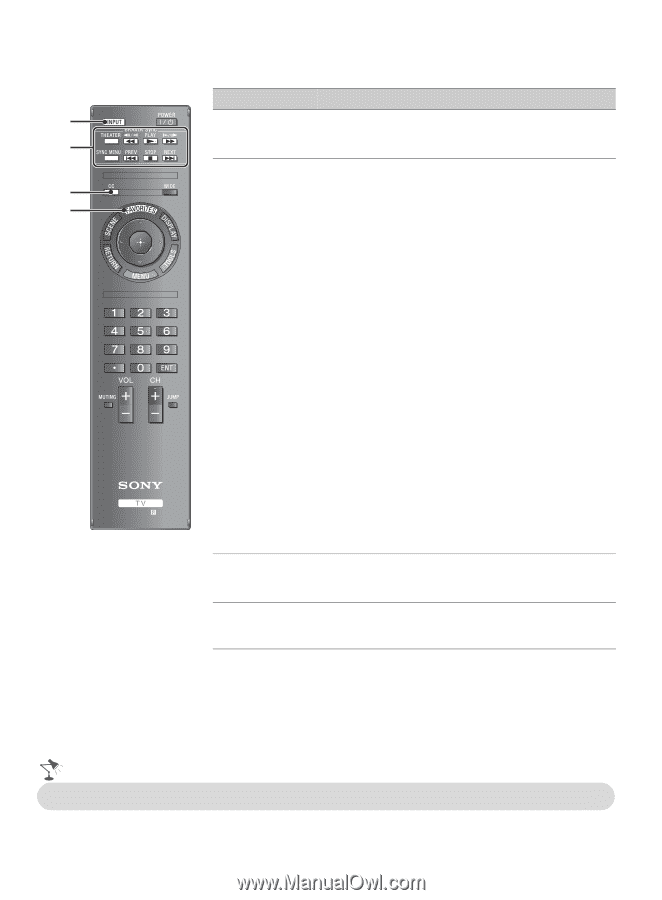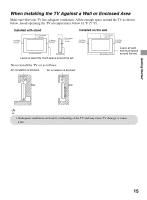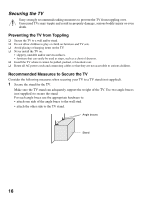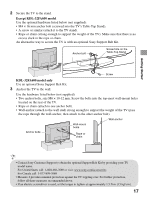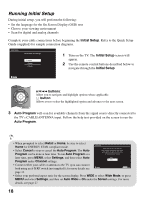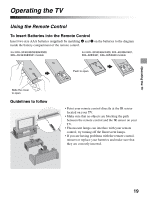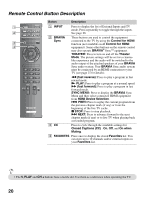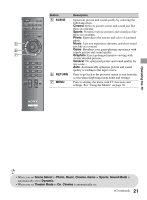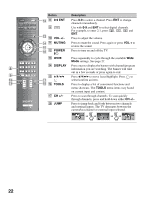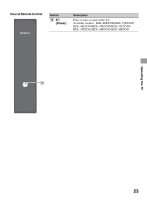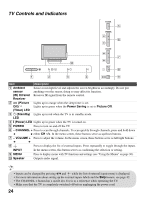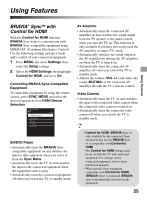Sony KDL-46EX400 Operating Instructions - Page 20
Remote Control Button Description, HDMI Device Selection - remotes
 |
UPC - 027242785045
View all Sony KDL-46EX400 manuals
Add to My Manuals
Save this manual to your list of manuals |
Page 20 highlights
Remote Control Button Description Button Description 1 1 INPUT Press to display the list of External Inputs and TV mode. Press repeatedly to toggle through the inputs. 2 See page 28. 2 BRAVIA These buttons are used to control the equipment Sync connected to the TV by using the Control for HDMI 3 function (not available on all Control for HDMI 4 equipment). Some other buttons on the remote control may also operate BRAVIA® SyncTM equipment. THEATER: Press to turn on and off the Theater Mode. The picture settings will be set for a cinema- like experience and the audio will be switched to the audio output of the attached speakers of your BRAVIA Sync audio system. Your BRAVIA Sync audio system must be connected by an HDMI connection to your TV (see page 25 for details). m (fast reverse): Press to play a program in fast rewind mode. N PLAY: Press to play a program at a normal speed. M (fast forward): Press to play a program in fast forward mode. SYNC MENU: Press to display the BRAVIA Sync Menu and then select connected HDMI equipment from HDMI Device Selection. . PREV: Press to replay the current program from the previous chapter mark (if any) or from the beginning of the live TV cache. x STOP: Press to stop playback. > NEXT: Press to advance forward to the next chapter mark (if any) or to live TV when playing back a recorded program. 3 CC Press to cycle through the available settings for Closed Captions (CC) : On, Off, and On when Muting. 4 FAVORITES Press once to display the stored Favorites list. You can store up to 10 channels and/or external inputs in your Favorites list. • The 5, PLAY and CH + buttons have a tactile dot. Use them as a reference when operating the TV. 20