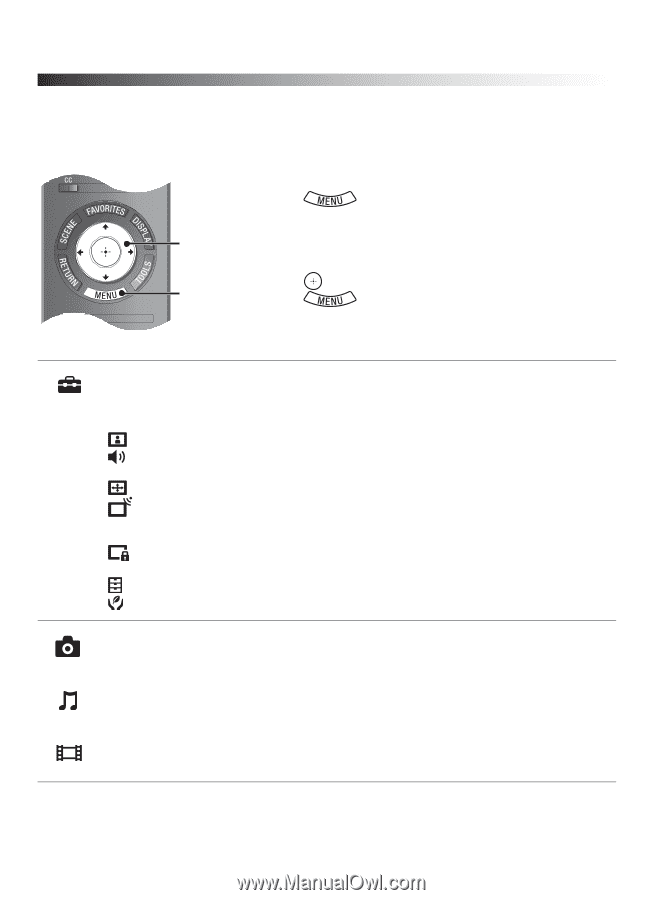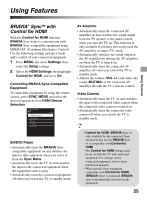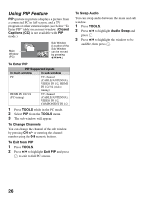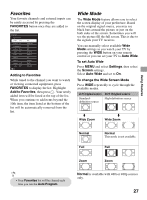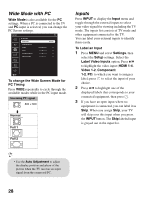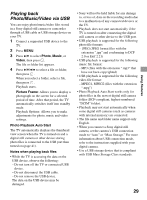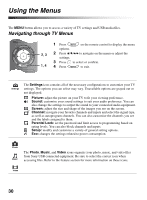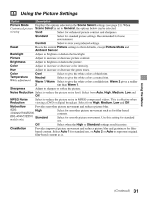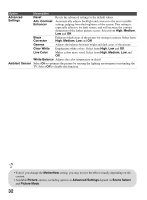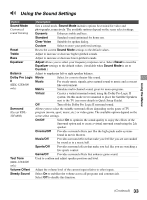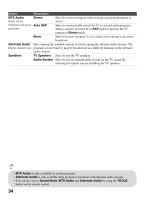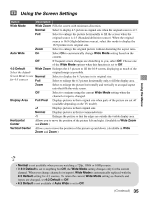Sony KDL-46EX400 Operating Instructions - Page 30
Using the Menus, Navigating through TV Menus - usb
 |
UPC - 027242785045
View all Sony KDL-46EX400 manuals
Add to My Manuals
Save this manual to your list of manuals |
Page 30 highlights
Using the Menus The MENU button allows you to access a variety of TV settings and USB media files. Navigating through TV Menus 1 Press on the remote control to display the menu options. 2, 3 2 Press V/v/B/b to navigate on the menu or adjust the settings. 3 Press to select or confirm. 1, 4 4 Press to exit. Settings The Settings icon contains all of the necessary configurations to customize your TV settings. The options you can select may vary. Unavailable options are grayed out or not displayed. Picture: adjust the picture on your TV to fit your viewing preference. Sound: customize your sound settings to suit your audio preference. You can also change the settings to output the sound to your connected audio equipment. Screen: adjust the size and shape of the images you see on the screen. Channel: navigate your favorite channels and inputs and select the signal type, as well as autoprogram channels. You can also customize the channels you see and the labels assigned to them. Parental Lock: set the password and limit access to programming based on rating levels. You can also block channels and inputs. Setup: modify and customize a variety of general setting options. Eco: changes the settings related to power consumption. Photo The Photo, Music, and Video icons organize your photo, music, and video files from Sony USB connected equipment. Be sure to select the correct icon when Music accessing files. Refer to the feature section for more information on these icons. Video 30