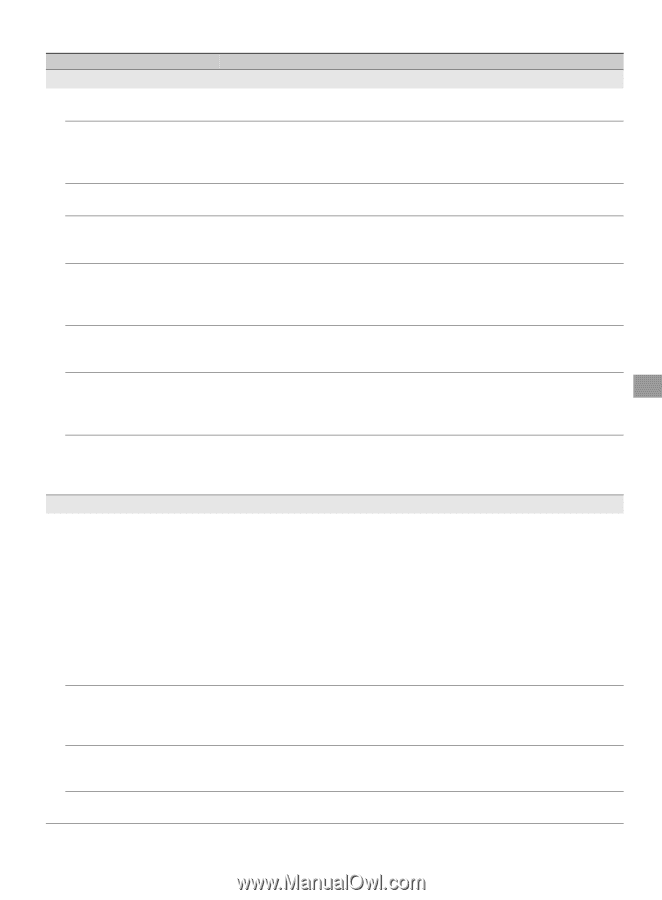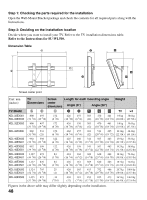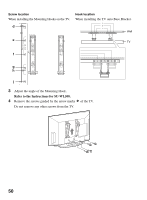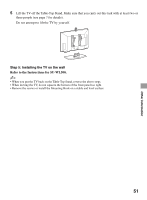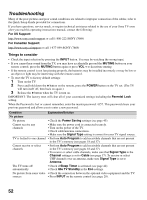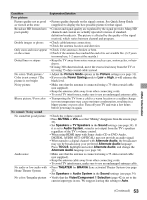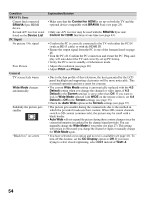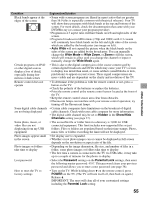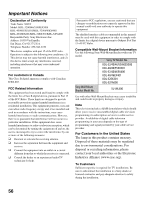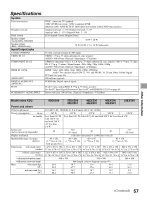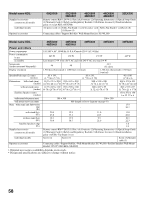Sony KDL-46EX400 Operating Instructions - Page 53
Picture Mode, Picture, Power Saving, MUTING, Speakers, Sound, Audio System, Alternate Audio, TOOLS - power cord
 |
UPC - 027242785045
View all Sony KDL-46EX400 manuals
Add to My Manuals
Save this manual to your list of manuals |
Page 53 highlights
Other Information Condition Poor picture Picture quality not as good as viewed at the store Broadcast HD formats have poor quality Double images or ghosts Only snow and noise appear on the screen Dotted lines or stripes No color / Dark picture / Color is not correct / The picture is too bright Noisy picture Blurry picture / Poor color No sound / Noisy sound No sound but good picture Audio noise No audio or low audio with Home Theater System No color / Irregular picture Explanation/Solution • Picture quality depends on the signal content. See Quick Setup Guide (supplied) to display the best possible picture for that signal. • Content and signal quality are regulated by the signal provider. Many HD channels and content are actually upscaled versions of standarddefinition broadcasts. The picture is affected by the quality of the signal received, which varies between channel and program. • Check cable/antenna connections. • Check the antenna location and direction. • Check if the antenna is broken or bent. • Check if the antenna has reached the end of its serviceable life. (3-5 years in normal use, 1-2 years at the seaside.) • Keep the TV away from noise sources such as cars, motorcycles, or hairdryers. • If using 300 ohm twin lead, move the excess lead away from the TV or try using 75-ohm coaxial cable instead. • Adjust the Picture Mode options in the Picture settings (see page 31). • If you set the Power Saving mode to Low or High, it will enhance the black level. • Make sure that the antenna is connected using a 75-ohm coaxial cable (not supplied). • Keep the antenna cable away from other connecting cords. • To avoid TV interference, make sure to use an undamaged antenna cable. • Transporting the TV from a cold to a warm location or a sudden change in room temperature may cause moisture condensation, resulting in a blurry picture or poor color. Turn off your TV and wait a few hours before powering on again. • Check the volume control. • Press MUTING or VOL + so that "Muting" disappears from the screen (page 22). • Set Speakers to TV Speakers in the Sound settings (see page 34). If it is set to Audio System, sound is not output from the TV's speakers regardless of the TV's volume control. • When using HDMI input with Super Audio CD or DVD-Audio, DIGITAL AUDIO OUT (OPTICAL) may not provide an audio signal. • When tuned to a digital channel with Alternate Audio, the broadcaster may not be broadcasting your preferred Alternate Audio language. Press TOOLS, highlight and select Alternate Audio, and change the Alternate Audio language (see page 34). • Make sure that the antenna is connected using a 75-ohm coaxial cable (not supplied). • Keep the antenna cable away from other connecting cords. • To avoid TV interference, make sure to use an undamaged antenna cable. • Press THEATER for BRAVIA Sync activated Theater System (see page 25). • Set Speakers to Audio System in the Sound settings (see page 34). • Verify that the Video/Component 1 Selection (page 42) is set to the current input type in use. We suggest leaving this setting to Auto. (Continued) 53