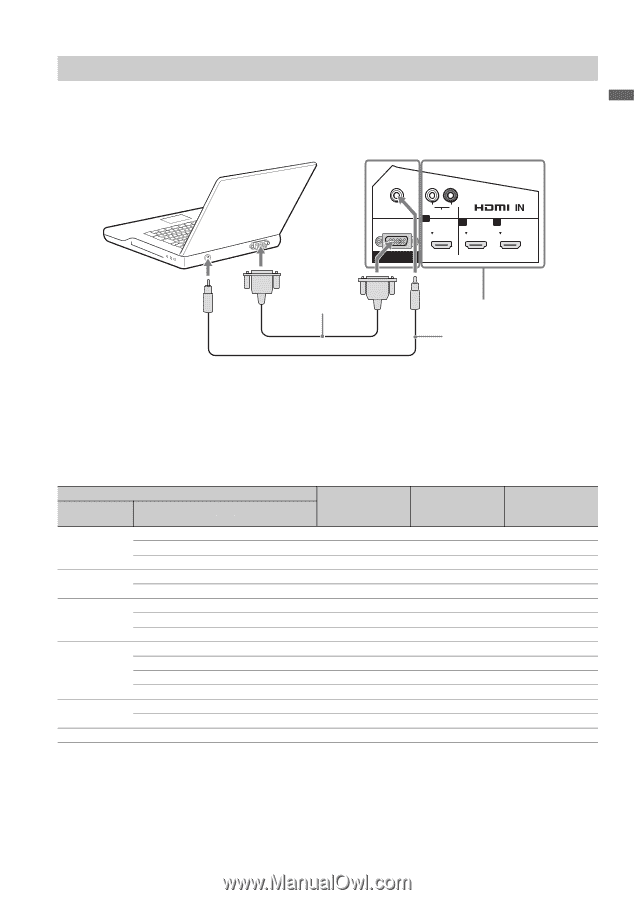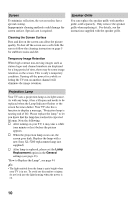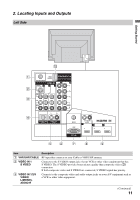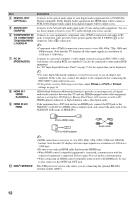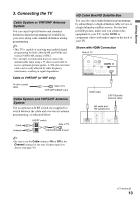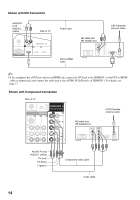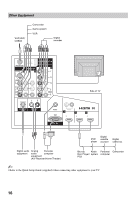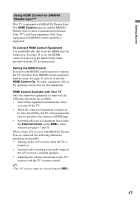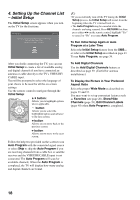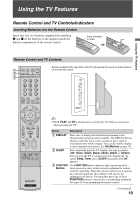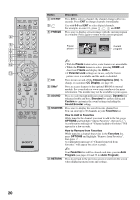Sony KDS-55A3000 Operating Instructions - Page 15
PC, Resolution, Horizontal, frequency kHz, Vertical, Standard, Signals, Pixel - inputs
 |
View all Sony KDS-55A3000 manuals
Add to My Manuals
Save this manual to your list of manuals |
Page 15 highlights
PC Use the TV as a monitor for your PC. Shown below with the HD15 to HD15 connection. This TV can also be connected to a PC with DVI or HDMI output. (Refer to the separate Quick Setup Guide.) Side of TV Getting Started AUDIO L R AUDIO 1 2 3 RGB HD15-HD15 cable (analog RGB) PC IN Connect to an HDMI compatible PC with an HDMI cable. Audio cable (stereo mini plugs) ~ • Connect the PC IN jack to the PC using an HD15HD15 cable with ferrite core (analog RGB, not supplied) and audio cable (page 12). PC Input Signal Reference Chart After connecting the PC to the TV, set the output signal from the PC according to the chart below. Resolution Signals VGA SVGA XGA WXGA SXGA HDTV Horizontal × (Pixel) 640 × 640 × 720 × 800 × 800 × 1024 × 1024 × 1024 × 1280 × 1280 × 1280 × 1360 × 1280 × 1280 × 1920 × Vertical (Line) 480 480 400 600 600 768 768 768 768 768 768 768 1024 1024 1080 Horizontal frequency (kHz) 31.5 37.5 31.5 37.9 46.9 48.4 56.5 60.0 47.4 47.8 60.3 47.7 64.0 80.0 67.5 Vertical frequency (Hz) 60 75 70 60 75 60 70 75 60 60 75 60 60 75 60 Standard VGA VESA VGA-T VESA Guidelines VESA VESA Guidelines VESA VESA VESA VESA VESA VESA VESA ~ • This TV's PC input does not support Sync on Green or Composite Sync. • This TV's PC VGA input does not support interlaced signals. • When in PC input, the edge of the picture may be cropped, or a black frame may appear around the picture. See page 22 to adjust the screen. • For the best picture quality, it is recommended to use the signals (boldfaced) in the above chart with a 60 Hz vertical frequency from a personal computer. In plug and play, signals with a 60 Hz vertical frequency will be detected automatically. (PC reboot may be necessary.) 15