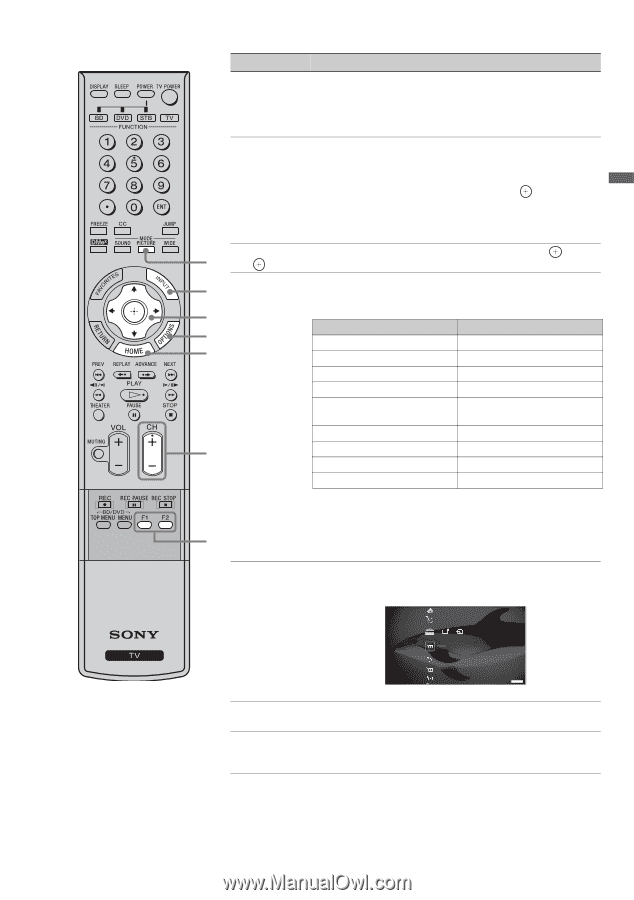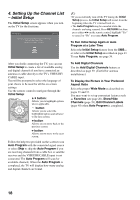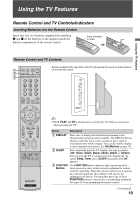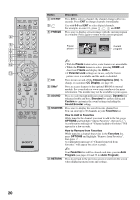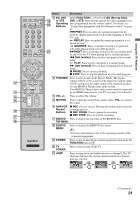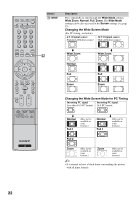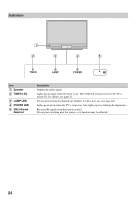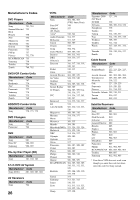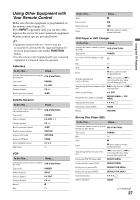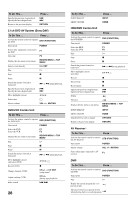Sony KDS-55A3000 Operating Instructions - Page 23
TV Home Menu, Digital Rating
 |
View all Sony KDS-55A3000 manuals
Add to My Manuals
Save this manual to your list of manuals |
Page 23 highlights
Using the TV Features Button Description wd PICTURE Press repeatedly to cycle through the available picture modes: Vivid, Standard, Cinema, Photo, Custom. (Available options depend on the current mode.) The picture modes can also be accessed in the Picture settings. For details, see Picture settings on page 32. wf INPUT Press to display the list of External Inputs and TV mode. Press repeatedly to toggle through the inputs. ~ • Inputs can be changed by pressing V/v and while the list of External Inputs is displayed. • See page 42 on setting up the External Inputs labels, including the Skip feature. wg V/v/B/b Press V/v/B/b to move the on-screen cursor. Press to wd select/confirm an item. wh OPTIONS Press to display a list of convenient functions and menu wf shortcuts. The OPTIONS menu items vary based on input and content. wg Menu Item Reference Page wh Picture See page 32 wj Sound See page 35 Motion Enhancer See page 37 Speakers See page 39 Add to Favorites/ Remove from Favorites See page 20 MTS See page 38 wk Alternate Audio See page 39 Digital Rating See page 41 Screen See page 35 wl wj HOME ~ • Motion Enhancer can only be set for the current input. • When Digital Rating is selected, an icon appears to inform you of the current program's digital rating. Press to display the TV Home Menu/XMB™ to access the TV Home Menu items such as the TV Settings, TV channels and External Inputs list (see pages 7 and 30). Product Support Clock/Timers wk CH +/- wl F1/F2 Sound Screen Video Options TV Press HOME again to exit the XMB™. Press to scan through channels. To scan quickly through channels, press and hold down either +/-. Press to select the function of connected components. For details, see "Using Other Equipment with Your Remote Control" on page 27. 23