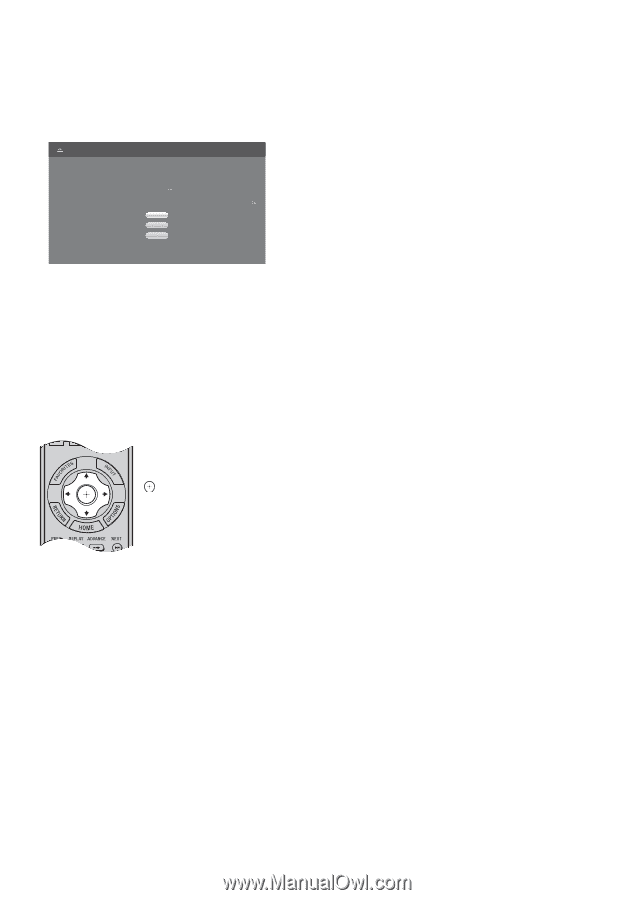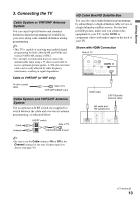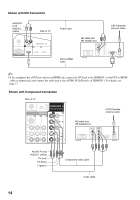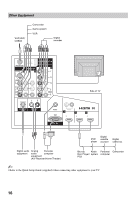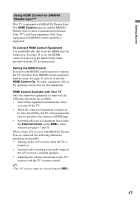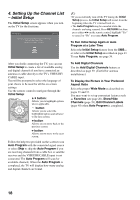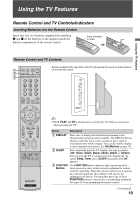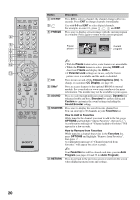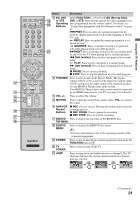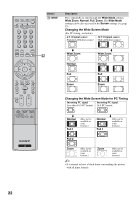Sony KDS-55A3000 Operating Instructions - Page 18
Setting Up the Channel List - Initial Setup, To Run Initial Setup Again or Auto - remote control
 |
View all Sony KDS-55A3000 manuals
Add to My Manuals
Save this manual to your list of manuals |
Page 18 highlights
4. Setting Up the Channel List - Initial Setup The Initial Setup screen appears when you turn on the TV for the first time. Initial Setup Step 1 of 5 Please select a language. Language settings will apply to on screen display as well as default audio for digital channels. Highlight a choice and press to continue. English Español Français After you finish connecting the TV, you can run Initial Setup to create a list of available analog and digital channels if you have connected an antenna or cable directly to the TV's VHF/UHF/ CABLE input. You will be prompted to select the language of your choice to be used for all the on-screen settings. Use the remote control to navigate through the Initial Setup: V/v button: Allows you to highlight options where applicable. button: Allows you to select the highlighted option and advance to the next screen. B button: Allows you to move back to the previous screen. b button: Allows you to move to the next screen. Follow the help text provided on the screen to run Auto Program with the connected signal source or select Skip to skip the Auto Program if you are receiving channels from a cable box or satellite receiver and the VHF/UHF/CABLE input is not connected. The Auto Program will scan for available channels. When the Auto Program is completed, the TV will display how many analog and digital channels are found. ~ • If you accidentally turn off the TV during the Initial Setup process, the Initial Setup will restart from the beginning when the TV is turned back on. • The Auto Program may be canceled while the channels are being scanned. Press RETURN first then press either B/b on the remote control, highlight "Yes" to cancel or "No" to resume Auto Program. To Run Initial Setup Again or Auto Program at a Later Time Select the Initial Setup feature from the XMB™ or refer to the Initial Setup described on page 43. To run Auto Program, see page 39. To Add Digital Channels Use the Add Digital Channels feature as described on page 39. (Useful for antenna installations.) To Display the Picture in Your Preferred Aspect Ratio Select the proper Wide Mode as described on pages 35 and 37. You may want to set up convenient features such as Favorites (see page 20), Show/Hide Channels (page 39), Edit Channel Labels (page 40) when Auto Program is completed. 18