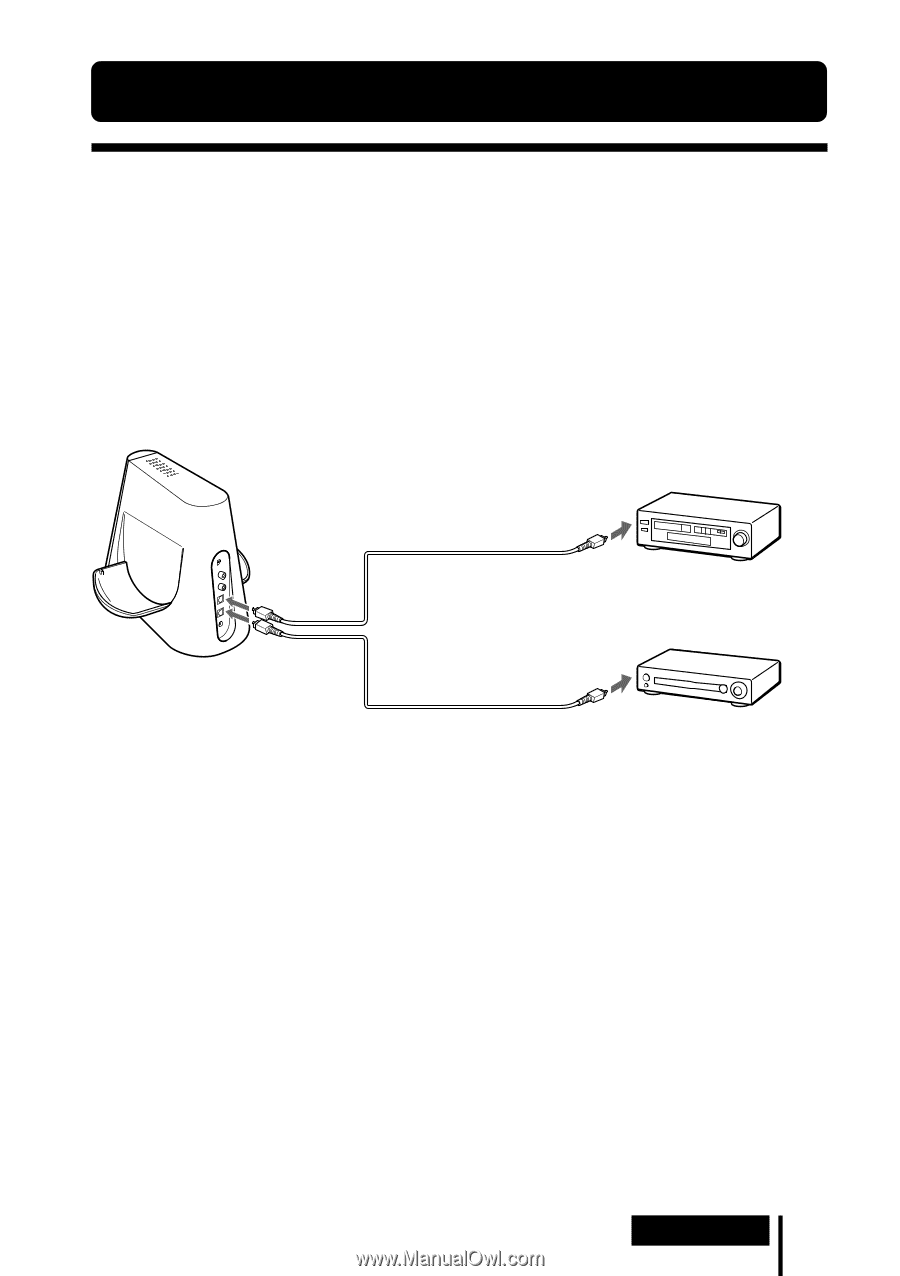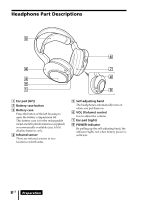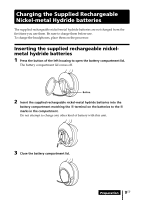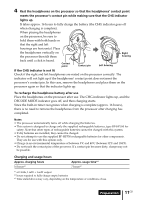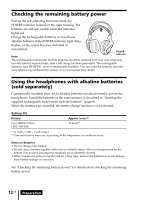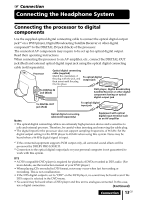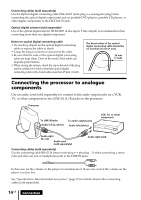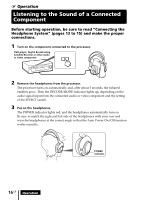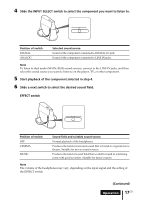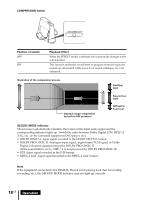Sony MDR-DS4000 Operating Instructions - Page 13
Connecting the Headphone System, Connecting the processor to digital components, components - support
 |
UPC - 027242650008
View all Sony MDR-DS4000 manuals
Add to My Manuals
Save this manual to your list of manuals |
Page 13 highlights
1 Connection Connecting the Headphone System Connecting the processor to digital components Use the supplied optical digital connecting cable to connect the optical digital output jack*1 on a DVD player, Digital Broadcasting Satellite Receiver or other digital component*2 to the DIGITAL IN jack (black) of the processor. The connected AV components may require to be set up for optical digital output. Read their operating instructions. When connecting the processor to an AV amplifier, etc., connect the DIGITAL OUT jack (Red) and external optical digital input jack using the optical digital connecting cable (sold separately). Processor Optical digital connecting cable (supplied) Match the orientation of the plug with the jack, and then insert until the plug fits into place. To optical digital output jack To DIGITAL IN jack (Black) DVD player, Digital Broadcasting Satellite Receiver or other digital component having an optical digital output jack To DIGITAL OUT jack (Red) To optical digital input jack Notes Optical digital connecting cable (sold separately) Equipment with optical digital input terminal such as an AV amplifier • The optical digital connecting cable is an extremely high-precision device and is sensitive to jolts and external pressure. Therefore, be careful when inserting and removing the cable plug. • The digital input for the processor does not support sampling frequencies of 96 kHz. Set the digital output setting for the DVD player to 48 kHz when using this system. Noise may be heard when a 96 kHz digital signal is input. *1 If the connected equipment supports PCM output only, all surround sound effects will be processed by DOLBY PRO LOGIC II. *2 Connection to the optical digital output jack on your personal computer is not guaranteed to work with this system. DTS • A DTS-compatible DVD player is required for playback of DVDs recorded in DTS audio. (For more details, see the instruction manual of your DVD player.) • When playing CDs recorded in DTS format, noise may occur when fast forwarding or rewinding. This is not a malfunction. • If the DTS digital output is set to "OFF" on the DVD player, no sound may be heard even if the DTS output is selected in the DVD menu. • No sound may be heard when a DVD player and this unit is analogue-connected. In this case, use a digital connection. (Continued) Connection 13GB