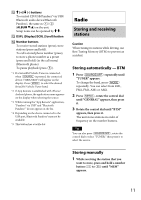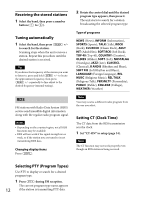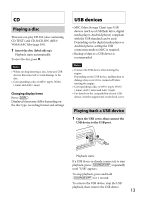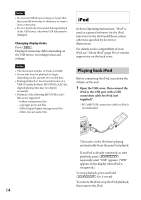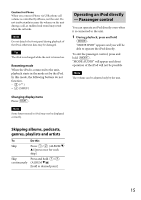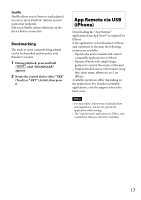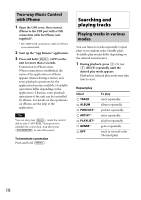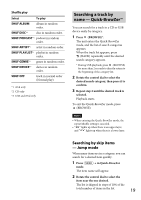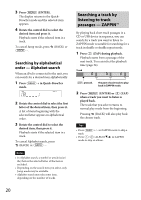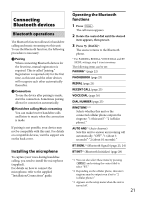Sony MEX-BT3100P Operating Instructions - Page 16
Pandora® via USB (iPhone), Streaming Pandora®
 |
View all Sony MEX-BT3100P manuals
Add to My Manuals
Save this manual to your list of manuals |
Page 16 highlights
Pandora® via USB (iPhone) Pandora® is available to stream music through your iPhone. You can control Pandora® on a USB-connected iPhone from this unit. Download the latest version of the Pandora® application and obtain more information from www.pandora.com For details on usable devices, visit the support site on the back cover. Notes • Certain Pandora® service functions may not be available. • The Pandora® service is only available in the U.S. Streaming Pandora® Before connecting the iPhone, turn down the volume of the unit. 1 Open the USB cover, then connect the iPhone to the USB port with a USB connection cable for iPhone (not supplied)*. * RC-100IP USB connection cable for iPhone is recommended. 2 Press repeatedly until "PANDORA USB" appears. 3 Launch Pandora® application on the iPhone. 16 4 Adjust the volume on this unit. To pause playback, press (PAUSE). To resume playback, press again. To skip a track, press Notes • You cannot skip back to the previous track. • Pandora® limits the number of skips allowed. Changing display items Press "Thumbs" feedback "Thumbs Up" or "Thumbs Down" feedback allows you to personalize stations to suit your preference. Thumbs Up During playback, press and hold for 1 second. Thumbs Down During playback, press and hold for 1 second. Station list The station list allows you to easily select a desired station. 1 During playback, press (BROWSE). 2 Press to select the sorting order "BY DATE" or "A TO Z." 3 Rotate the control dial to select the desired station, then press it. Playback starts.