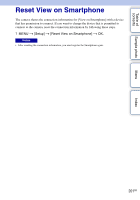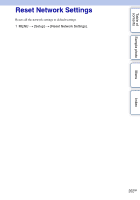Sony NEX-6L α Handbook - Page 197
How to use the keyboard
 |
View all Sony NEX-6L manuals
Add to My Manuals
Save this manual to your list of manuals |
Page 197 highlights
Table of contents Sample photo Menu How to use the keyboard When manual character entry is required, a keyboard is displayed on the screen. Select the desired button using the top/bottom/right/left areas of the control wheel and enter by pressing the center. You can operate the keyboard by touching the screen (NEX-5R only). Screen names Functions (1) Input box The characters you entered are displayed. If you input characters exceeding the set number of characters, b is displayed on the screen. (2) Switch Each time you press the center of the control wheel, character types are character switched among alphabet letters, numerals and symbols. types You can switch the character types by touching the screen (NEX-5R only). (3) Keyboard Each time you press the center of the control wheel, the character that you enter will be displayed. For example: If you want to enter "abd" Select the key for "abc" and press the center of the control wheel once to display "a" t select "," to move the cursor (4) and press the center of the control wheel t select the key for "abc" and press the center of the control wheel twice to display "b" t select the key for "def" and press the center of the control wheel once to display "d" You can enter a character by touching the screen (NEX-5R only). (4) Move cursor Moves the cursor in the input box to the right or left. (5) Delete Deletes the character preceding the cursor. (6) M Switches the next character to a capital or small letter. (7) Space Enters a space. Index 197GB Continued r