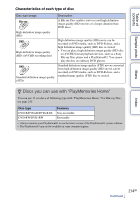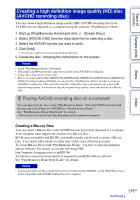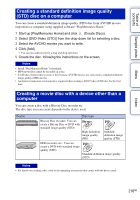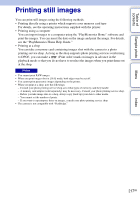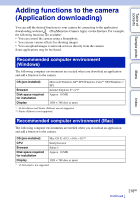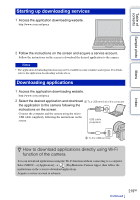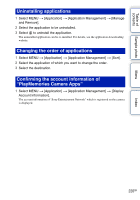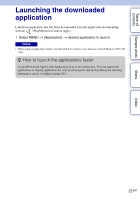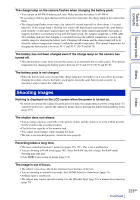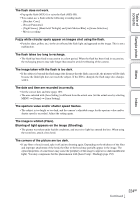Sony NEX-6L α Handbook - Page 219
Starting up downloading services, Downloading applications
 |
View all Sony NEX-6L manuals
Add to My Manuals
Save this manual to your list of manuals |
Page 219 highlights
Table of contents Starting up downloading services 1 Access the application downloading website. http://www.sony.net/pmca Sample photo Menu Index 2 Follow the instructions on the screen and acquire a service account. Follow the instructions on the screen to download the desired application to the camera. Notes • The application downloading function may not be available in some countries and regions. For details, refer to the application downloading website above. Downloading applications 1 Access the application downloading website. http://www.sony.net/pmca 2 Select the desired application and download 1 To a USB terminal of the computer the application to the camera following the instructions on the screen. Connect the computer and the camera using the micro USB cable (supplied), following the instructions on the screen. USB cable (supplied) 2 To the USB terminal z How to download applications directly using Wi-Fi function of the camera You can download applications using the Wi-Fi function without connecting to a computer. Select MENU t [Application] t (PlayMemories Camera Apps), then follow the instructions on the screen to download applications. Acquire a service account in advance. 219GB Continued r