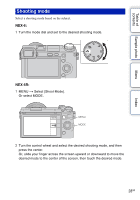Sony NEX-6L α Handbook - Page 32
Playback, Application, Setup - nex 6 lcd protective
 |
View all Sony NEX-6L manuals
Add to My Manuals
Save this manual to your list of manuals |
Page 32 highlights
Table of contents Sample photo Playback Allows you to set playback functions. Delete Still/Movie Select Slide Show View on Smartphone Send to Computer View on TV Specify Printing Image Index Enlarge Image Rotate Protect Volume Settings DiusrpinlagypClaoynbteacnkts Deletes images. Allows you to determine how to group the playback images (View mode). Plays back images automatically. Transfers the images to a Smartphone and displays them. Transfers the images to a computer that is connected to the network for backup. Transfers the images to a TV that is connected to the network for viewing. Selects the images to print, or makes printing settings. Selects the number of images to be displayed on the index screen. Enlarges the image. Rotates images. Protects images, or cancels the protection. Sets the sound volume of movies. Switches the information to be displayed on the playback screen. Menu Index Application You can add the desired functions to your camera by connecting to the application downloading website "PlayMemories Camera Apps" via the Internet. Setup Allows you to make more detailed shooting settings, or change the camera settings. Shooting Settings AEL w/ shutter AF Illuminator Phase Detection AF Area Red Eye Reduction FINDER/LCD Setting Live View Display Sets whether or not to fix the exposure when you press the shutter button halfway down. Sets the AF illuminator to assist auto-focusing in dim places. Sets whether or not to display the Phase Detection AF ranging points on the screen. Provides pre-flash before shooting when using the flash, to prevent eyes from being shot in red. Sets how to switch between an Electronic Viewfinder (sold separately for the NEX-5R) and the LCD screen. Allows you to choose whether or not to show the value of exposure compensation, etc. on the screen display. 32GB Continued r