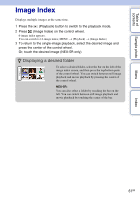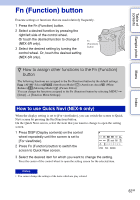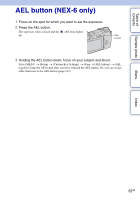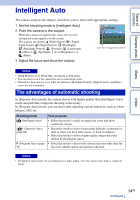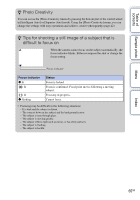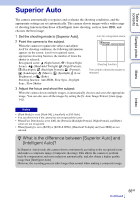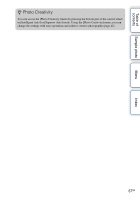Sony NEX-6L α Handbook - Page 62
Fn (Function) button
 |
View all Sony NEX-6L manuals
Add to My Manuals
Save this manual to your list of manuals |
Page 62 highlights
Table of contents Sample photo Menu Using functions with the Fn button Fn (Function) button Execute settings or functions that are used relatively frequently. 1 Press the Fn (Function) button. 2 Select a desired function by pressing the right/left side of the control wheel. Or touch the desired function to change it (NEX-5R only). 3 Select the desired setting by turning the control wheel. Or, touch the desired setting (NEX-5R only). Fn (Function) button z How to assign other functions to the Fn (Function) button The following functions are assigned to the Fn (Function) button by the default settings. (AF/MF Select)/ (Autofocus Mode)/ (Autofocus Area)/ (White Balance)/ (Metering Mode)/ (Picture Effect) You can change the functions assigned to the Fn (Function) button by selecting MENU t [Setup] t [Function Menu Settings]. How to use Quick Navi (NEX-6 only) When the display setting is set to [For viewfinder], you can switch the screen to Quick Navi screen by pressing the Fn (Function) button. On the Quick Navi screen, select the item that you want to change to open the setting screen. 1 Press DISP (Display contents) on the control wheel repeatedly until the screen is set to [For viewfinder]. 2 Press Fn (Function) button to switch the screen to Quick Navi screen. 3 Select the desired item for which you want to change the setting. Press the center of the control wheel to open the setting screen for the selected item. Notes • You cannot change the settings of the items which are gray colored. Index 62GB