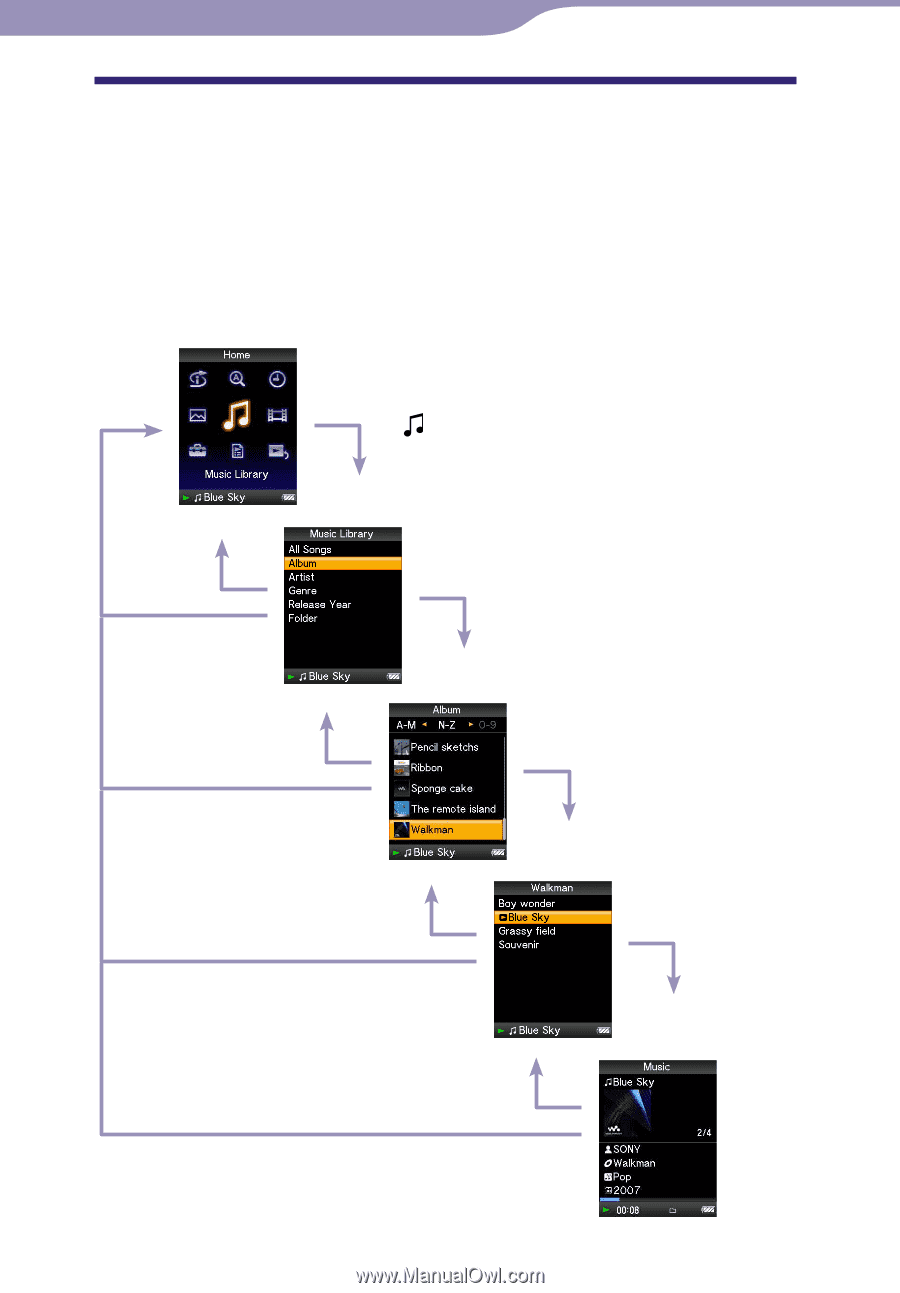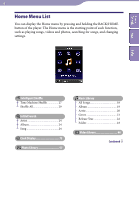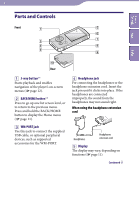Sony NWZ-A816WHI Operation Guide - Page 11
Player Controls and Screens
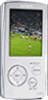 |
View all Sony NWZ-A816WHI manuals
Add to My Manuals
Save this manual to your list of manuals |
Page 11 highlights
Table of Contents Menu 11 Player Controls and Screens Use the 5-way button and the BACK/HOME button to navigate through screens, play songs, videos, photos, and change the player's settings. The Home menu appears when you press and hold the BACK/HOME button. The diagram below shows how the screen changes when you press various operation buttons. For example, the player's screen changes as shown below when you select "Music Library"- "Album" from the Home menu. Home menu Index Select (Music Library), and press the button. Music Library Press the BACK/ HOME button. Press and hold the BACK/HOME button. Press the BACK/ HOME button. Press and hold the BACK/HOME button. Select "Album," and press the button. Album list Select your desired album, and press the button. Press the BACK/ HOME button. Press and hold the BACK/HOME button. Song list Select your desired song, and press the button. Playback begins. Press the BACK/ HOME button. Now Playing screen Press and hold the BACK/HOME button. Continued