Sony NWZ-A816WHI Operation Guide - Page 49
Press the, button to select the desired setting, and then, button to confirm., Video Orientation
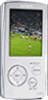 |
View all Sony NWZ-A816WHI manuals
Add to My Manuals
Save this manual to your list of manuals |
Page 49 highlights
Table of Contents Menu 49 Playing Videos Press the button to select the desired setting, and then press the button to confirm. Vertical: Displays at 240 × 180 pixels. (Default setting) "Horizontal (right)" or "Horizontal (left)": Displays at 320 × 240 pixels. The operation of the 5-way button is switched according to the setting of "Video Orientation" ( page 15). Vertical Index 4:3 source Horizontal 16:9 source 4:3 source 16:9 source Hint The video orientation can be set on the "Now Playing" screen of the video. Press the OPTION/PWR OFF button, and select "Video Orientation" from the option menu. Notes When "Display" is set to "On" ( page 50), the detailed information, such as the video title, its playback icon, and elapsed playing time, etc., appears. The information disappears if this setting is set to "Off." If "Video Orientation" is set to "Horizontal (right)," or "Horizontal (left)," the title of the video, is not displayed.















