Sony NWZ-A816WHI Operation Guide - Page 71
Adjusting the Brightness of the Screen (Brightness), Brightness
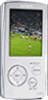 |
View all Sony NWZ-A816WHI manuals
Add to My Manuals
Save this manual to your list of manuals |
Page 71 highlights
Table of Contents Menu 71 Settings Adjusting the Brightness of the Screen (Brightness) You can set the display brightness to one of 5 levels. 5-way button Settings BACK/HOME button Index Press and hold the BACK/HOME button until the Home menu appears. Press the button to select (Settings), and then press the button to confirm. Press the button to select "Common Settings," and then press the button to confirm. The list of "Common Settings" appears. Press the button to select "Brightness," and then press the button to confirm. The brightness adjustment screen appears. Press the button to select a level, and then press the button to confirm. "3" is set by default. To return to the previous menu Press and hold the BACK/HOME button. If you return to the previous menu before confirming setting, the setting is canceled. Hint You can adjust the brightness of the screen while you are playing a video or photo. Press the OPTION/PWR OFF button, and then select "Brightness" from the option menu.















