Sony NWZ-A816WHI Operation Guide - Page 15
Video, Photo, Continued
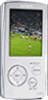 |
View all Sony NWZ-A816WHI manuals
Add to My Manuals
Save this manual to your list of manuals |
Page 15 highlights
Table of Contents Menu Index 15 Video Playing status When you change the display orientation to horizontal, the button functions will also be changed. Buttons Description Starts video playback. When playback starts, appears on the display, and if the button is pressed again, appears and playback pauses.*1 You can play videos only from the "Now Playing" screen of the video. / Press the / button to find the beginning of the next, previous or the currently playing video.*2 / Press the / button to scan a playing video backwards or forwards quickly. During playback, fast forwards/backwards changes through 3 levels by repeatedly pressing the / button ((×10), (×30), (×100)). By pressing and holding, speed increases 1 level, and by releasing, returns to the normal playback. *1 If there is no operation for more than 30 seconds while a video is paused, the screen turns off and the player enters the standby mode. *2 If "Continuous Playback" is set to "On," you can find the beginning of the previous or next video from the currently playing video ( page 53). Photo Playing status When you change the display orientation to horizontal, the button functions will also be changed. Buttons Description appears on the display and a slide show starts. If the button is pressed again, appears and playback pauses.* / Displays the previous or next photo. * When playing songs while a slide show is paused, the screen goes dark if there is no operation for the period set in "Screensaver Timing" ( page 70). When the song playback and a slide show accompanying it are paused, and there is no operation for more than 30 seconds, the screen turns off and the player enters the standby mode. Continued















