Sony NWZ-A816WHI Operation Guide - Page 55
Playing Only Video Sound
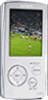 |
View all Sony NWZ-A816WHI manuals
Add to My Manuals
Save this manual to your list of manuals |
Page 55 highlights
Table of Contents Menu 55 Playing Videos Playing Only Video Sound You can choose options while the player is on hold during the playback of videos, either by playing a video normally or by turning off the screen and listening only to the sound of those videos. Setting this option to "No" saves battery power and battery life will last longer. Settings 5-way button BACK/HOME button Index Press and hold the BACK/HOME button until the Home menu appears. Press the button to select (Settings), and then press the button to confirm. Press the button to select "Video Settings," and then press the button to confirm. The list of "Video Settings" options appears. Press the button to select "On-Hold Display," and then press the button to confirm. Press the button to select the desired setting, and then press the button to confirm. Yes: When the player is on hold, the button controls are deactivated, but videos can be played normally. (Default setting) No: When the player is on hold, the button controls are deactivated and the screen turns off, but the sound of the current video is played back.















