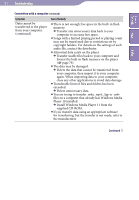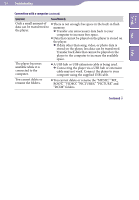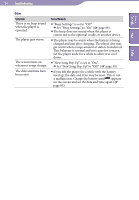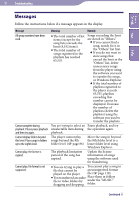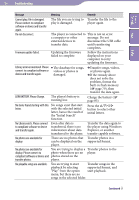Sony NWZ-A818BLK Operation Guide - Page 107
using Windows Explorer, Select Settings
 |
View all Sony NWZ-A818BLK manuals
Add to My Manuals
Save this manual to your list of manuals |
Page 107 highlights
107 Troubleshooting Table of Contents Menu Index Message Meaning Remedy No playlists available. Please connect to compliant software or device and transfer playlists. When you select Transfer playlists to the (Playlists) from the Home player using Windows menu, and there are no Explorer, or another playlists on the player, this software for transferring. message appears. No songs available for playback. Please connect to compliant software or device and transfer songs. You are trying to start Transfer songs to the playback even when there player. are no songs on the player, or no songs in the selected playlist. No songs in selected item. There are no songs in the selected folder. Transfer songs into folders under the "MUSIC" folder using Windows Explorer, or another software for transferring. No videos available for playback. You are trying to start Transfer videos to the Please connect to compliant software playback when there are no player. or device and transfer videos. videos stored on the player. Not enough free space in The player's available memory. Please connect to capacity is insufficient. compliant software or device and delete files. Connect the player to your computer using the supplied USB cable, and then delete any unnecessary data from the player using another software used for transferring, or Windows Explorer. On hold... The player cannot be To operate the player, slide Cancel HOLD function to activate operated because the the HOLD switch to the controls. HOLD switch is set to the opposite position ( HOLD position. page 10). The device's memory was not formatted correctly. Please reformat using Settings menu. The built-in flash memory was not formatted properly. The built-in flash memory was formatted on a computer. Select "Settings""Common Settings""Format" to format the built-in flash memory again ( page 79).