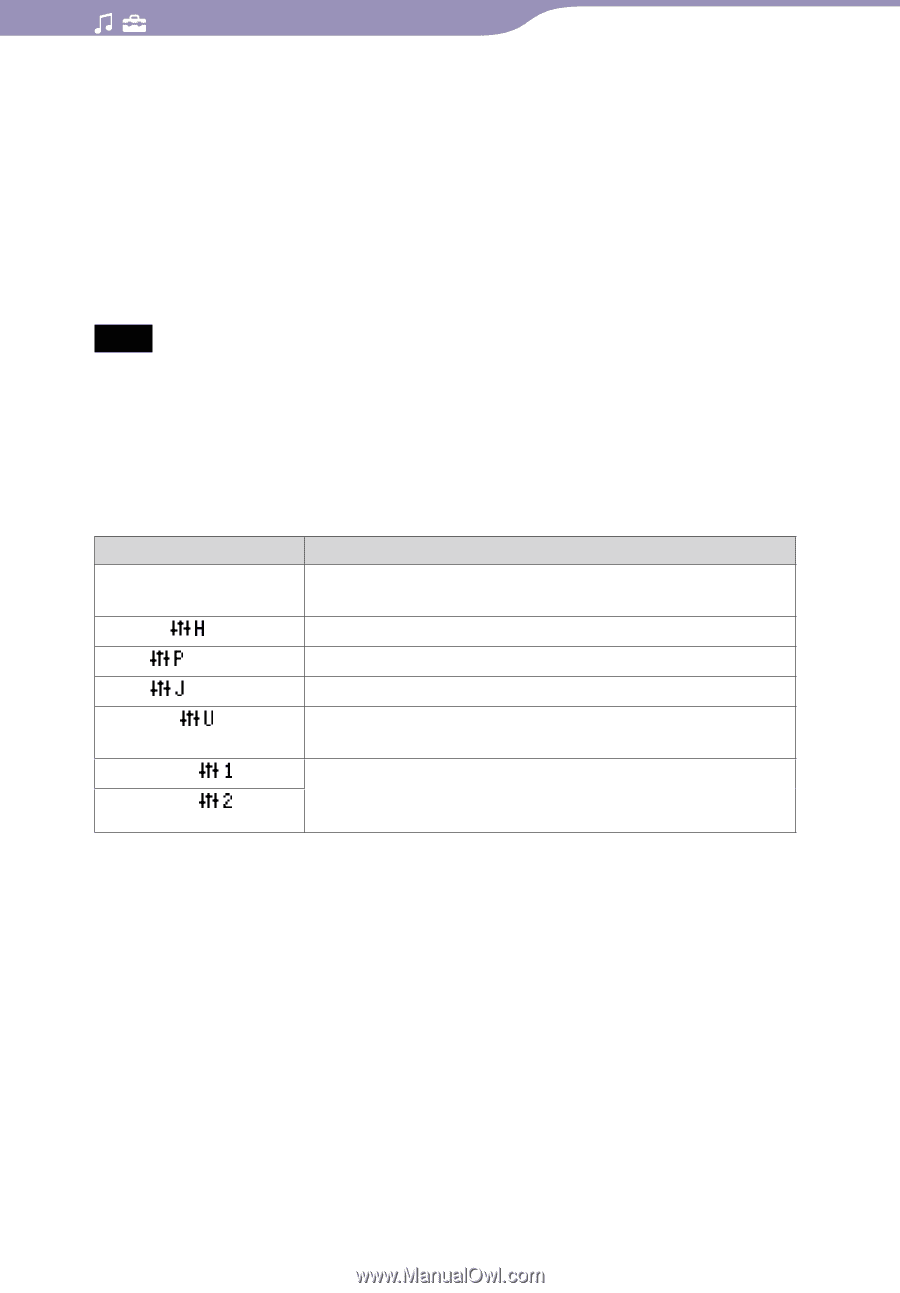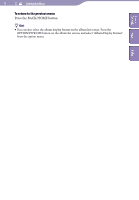Sony NWZ-A818BLK Operation Guide - Page 38
To return to the previous menu, To return to the normal sound quality, List of equalizer settings - manual
 |
View all Sony NWZ-A818BLK manuals
Add to My Manuals
Save this manual to your list of manuals |
Page 38 highlights
38 Setting the Music Table of Contents Menu Index To return to the previous menu Press the BACK/HOME button. To return to the normal sound quality Select "None" in step , and then press the button to confirm. Hint You can also set the sound quality from the "Now Playing" screen. Press the OPTION/ PWR OFF button, and select "Equalizer" from the option menu. Notes If your personal settings saved as "Custom 1" and "Custom 2" seem to produce a different volume level than the other settings, you may have to adjust the volume manually to compensate. The "Equalizer" setting is not applied to the sound of the video. List of equalizer settings The sound settings appear on the screen as the letters in parentheses. Setting/icon None Heavy ( ) Pop ( ) Jazz ( ) Unique ( ) Custom 1 ( ) Custom 2 ( ) Description Sound quality setting is not activated. (Default setting) Emphasizes high and low ranges for a powerful sound. Stresses the middle range audio, ideal for vocals. Emphasizes high and low ranges for a lively sound. Emphasizes high and low ranges, so that a small sound can be listened easily. User-customizable sound settings for which you can adjust each frequency range individually. See page 39 for details. Continued