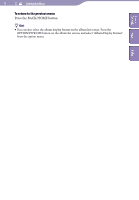Sony NWZ-A818BLK Operation Guide - Page 35
Setting the Album Display Format, Press and hold the BACK/HOME button until the Home menu appears.
 |
View all Sony NWZ-A818BLK manuals
Add to My Manuals
Save this manual to your list of manuals |
Page 35 highlights
Table of Contents Menu Index 35 Setting the Music Setting the Album Display Format The player offers 3 types of album list format from "Title Only," "Title & Cover Art," and "Cover Art Only." 5-way button Settings BACK/HOME button Notes The cover art only appears if the cover art information is included. You can set cover art using the supplied Windows Media Player 11, or another transfer capable software for setting cover art. For details on operation, refer to Help of the software or ask its manufacturer. Some cover art is not displayed, depending on its file format. Press and hold the BACK/HOME button until the Home menu appears. Press the button to select (Settings), and then press the button to confirm. Press the button to select "Music Settings," and then press the button to confirm. The list of "Music Settings" options appears. Press the button to select "Album Display Format," and then press the button to confirm. The list of album display formats appears. Press the button to select the display format, and then press the button to confirm. The player offers 3 types of formats. Title Only Title & Cover Art (Default setting) Cover Art Only Continued