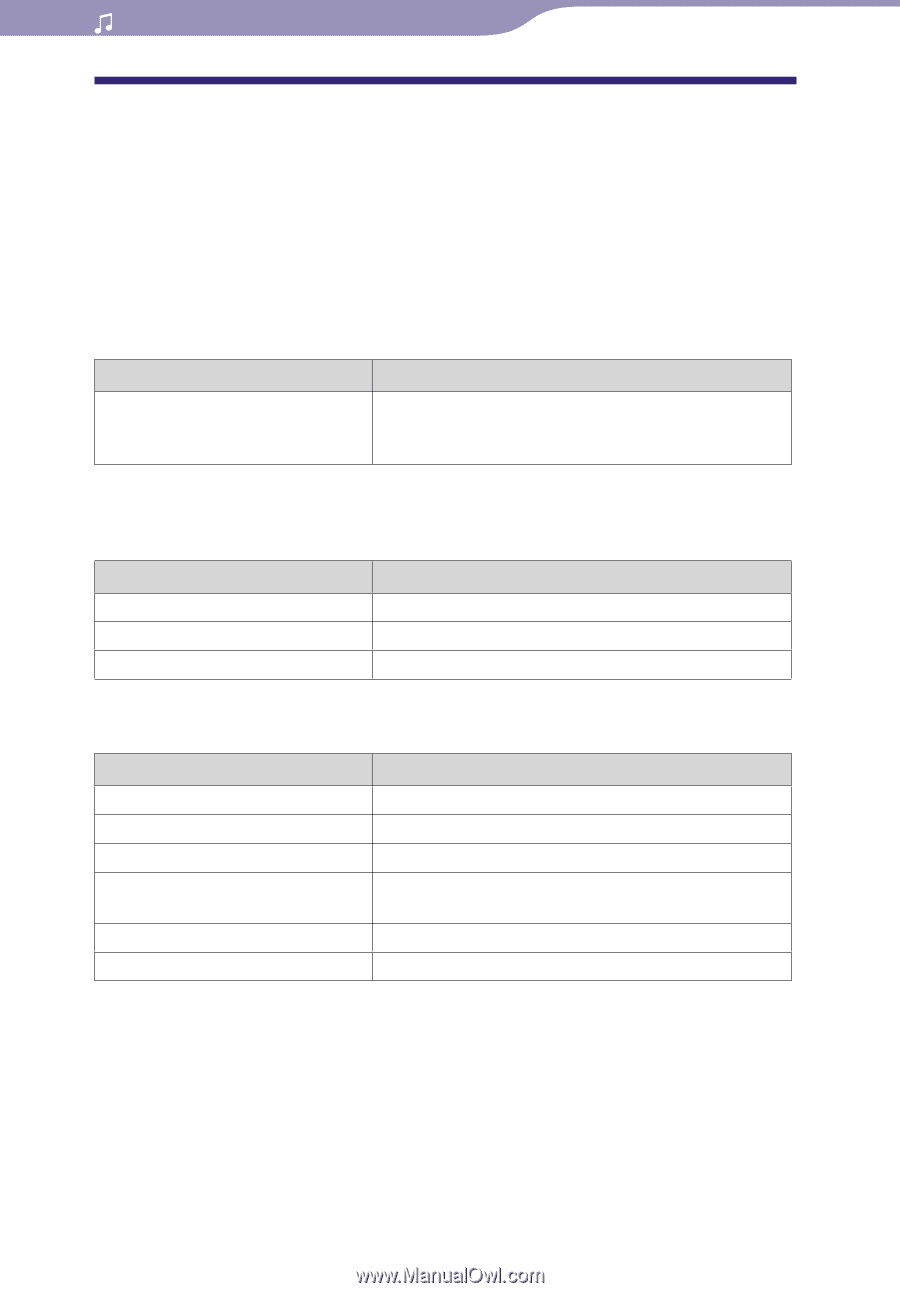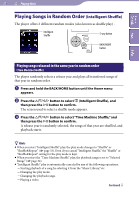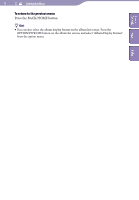Sony NWZ-A818BLK Operation Guide - Page 31
Displaying the Music Option Menu, Option items appear on the list screen only
 |
View all Sony NWZ-A818BLK manuals
Add to My Manuals
Save this manual to your list of manuals |
Page 31 highlights
31 Playing Music Table of Contents Menu Index Displaying the Music Option Menu You can display the Music option menu by pressing the OPTION/PWR OFF button on a list screen (including the thumbnail screen), such as a song list, or on the music "Now Playing" screen. From the Music option menu, various settings of music are available. The option items shown on the option menu vary, depending on the screen from which you display the option menu. Option items appear on both the list screen and the "Now Playing" screen Option item Detailed Information Description/reference page Displays the detailed information of a song, such as playing time, audio format, bit rate*, and file name. * If the song has a variable bit rate, "VBR" is shown for the bit rate. Option items appear on the list screen only Option items Now Playing Play Album Display Format Description/reference page Displays the "Now Playing" screen. Plays back all songs in the song list. Selects the album list format ( page 35). Option items appear on the "Now Playing" screen only Option items Description/reference page Play Mode Playback Range Equalizer VPT (Surround) Cover Art Clock Display Sets the play mode ( page 33). Sets the playback range ( page 34). Customizes the sound quality ( page 37). Customizes the "VPT (Surround)" settings ( page 40). Displays a cover art.* Displays the current time ( page 73). * The cover art only appears if the cover art information is included. You can set cover art using the supplied Windows Media Player 11, or another transfer capable software for setting cover art. For details on operation, refer to Help of the software or ask its manufacturer. The cover art may not be displayed, depending on the cover art file format.