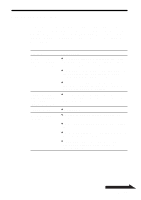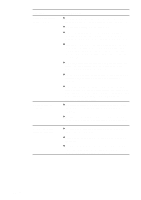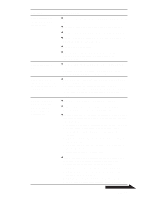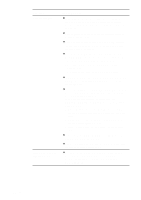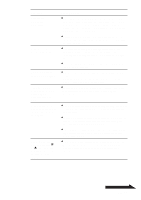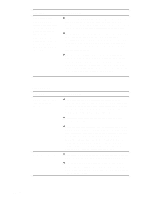Sony PCGA-DDRW2 Operating Instructions 1 - Page 43
Troubleshooting
 |
View all Sony PCGA-DDRW2 manuals
Add to My Manuals
Save this manual to your list of manuals |
Page 43 highlights
Troubleshooting If a problem occurs during operation of the unit, refer to the information provided in this section and in your Sony computer documentation. If the problem persists, consult your nearest Sony dealer. For contact information, see "Getting Help" on page 40. Also refer to the manuals provided with your computer. Symptom Tray does not open when the eject button on the unit is pressed. Tray does not open when the eject button in a software application is clicked. Tray is not locked. Tray locks and then opens again. Cause/Remedy c If the drive is connected with the peripheral cable, make sure that the cable is connected correctly to the connector on the notebook and that the notebook is turned on. c If the drive is connected with an i.LINK cable, make sure that the AC adapter and i.LINK cable are connected correctly, and that the computer is turned on. c In some cases, the tray does not open when the eject button is pressed. For information on how to remove the disc, see "Removing a disc" on page 26. c The software may be inhibiting disc access. For information on how to remove the disc, see "Removing a disc" on page 26. c Push tray in fully. c Make sure that the disc is inserted with the label side facing up. c The disc or lens may be dirty. Clean as described on page 40. c The disc may be damaged. To confirm that the drive is not malfunctioning, insert another disc. c There may be condensation in the drive or on the disc. Remove the disc and allow the unit to stand for approximately one hour. Continued on next page 43 GB