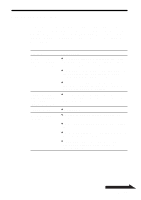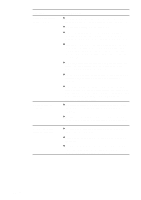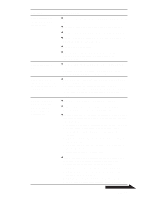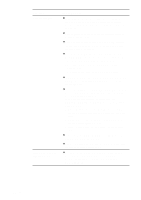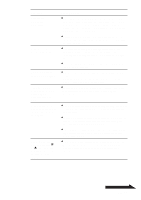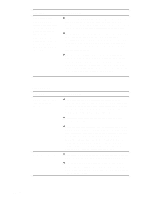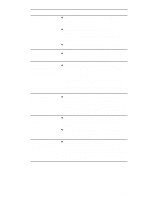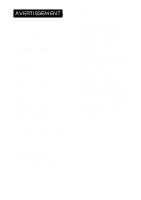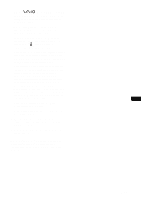Sony PCGA-DDRW2 Operating Instructions 1 - Page 48
Click to DVD, To read files in DVR-MS format, Windows XP Service
 |
View all Sony PCGA-DDRW2 manuals
Add to My Manuals
Save this manual to your list of manuals |
Page 48 highlights
Symptom The Digital Video Camera Recorder connected to this drive cannot be used, or a message appears on the computer indicating that the Digital Video Camera Recorder is either powered off or is not operating. Cause/Remedy c Make sure the Digital Video Camera Recorder's power is turned on and the cables are properly connected. For details, see "Connecting a Digital Video Camera Recorder" (page 18) or the manuals provided with your computer. c The i.LINK interface is designed to support the connection of peripheral devices, but some devices can cause instability when there is more than one device connected. Turn off the power to all connected devices, unplug any unstable devices, check the cable connections, and then turn the power back on. c Disconnect the i.LINK cable, turn off the Digital Video Camera Recorder's power, and then turn the power back on. Preinstalled computer software may not recognize MICROMV format or analog type cameras. For details, see "Connecting a Digital Video Camera Recorder" (page 18) or the manuals provided with your computer. Click to DVD Symptom Cannot capture video from an external device. Cannot use video files. Cause/Remedy c Make sure the device is properly connected to your computer. (For details, refer to the manuals provided with the device and your computer.) If a Digital Video Camera Recorder is connected to the drive, see "Connecting a Digital Video Camera Recorder" (page 18) . c Disconnect all devices, restart the computer, and then reconnect correctly. c Because video data captured from an external device with Click to DVD software is temporarily stored on your hard disk, capturing video data might not be possible if there is not enough free space on the hard disk. To avoid this, delete any unnecessary files from your hard disk. Also, change the Click to DVD software settings so that the temporary files are saved to a different location. Refer to Click to DVD software online help for details. c With Click to DVD software you can only use the following video file formats: DV-AVI, MPEG1, MPEG2, DVR-MS. c To read files in DVR-MS format, Windows XP Service Pack 1 and the editing program Q810243 is required. You can install both Windows XP Service Pack 1 and Q810243 from Windows Update. 48 GB