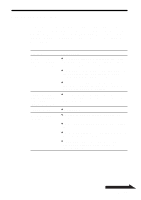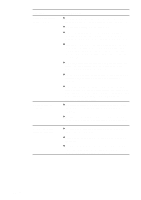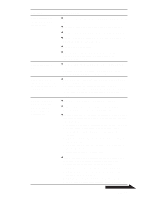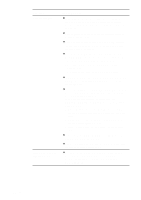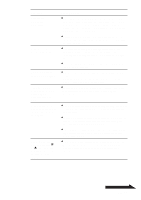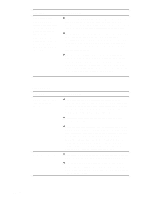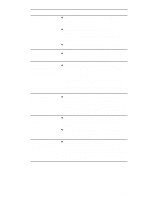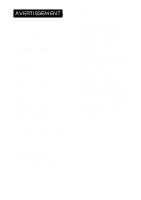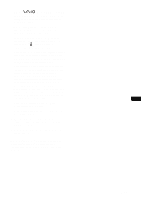Sony PCGA-DDRW2 Operating Instructions 1 - Page 47
your Digital Video Camera Recorder., The Digital Video
 |
View all Sony PCGA-DDRW2 manuals
Add to My Manuals
Save this manual to your list of manuals |
Page 47 highlights
Symptom Cannot play DVD-ROM or DVD video. Cannot perform notebook recovery. Frames are dropped during DVD playback. The video control button on the Digital Video Camera Recorder does not work. Nothing happens even with the camera power switch set to "Video" or "Camera". The Digital Video Camera Recorder % or icons flash, and nothing works except the cassette eject switch. Cause/Remedy c The region code of the DVD does not match the region code of the drive. This drive is set to region code 1 (USA, Canada) at the factory. It can play only discs with the region codes "1" or "ALL". For details, see "Notes about DVD video discs" on page 36. c If the DVD-ROM is dirty, carefully wipe it with a soft cloth. For information on disc maintenance, see "Cleaning the disc" on page 40. c The notebook model may not support recovery of the operating system using this drive. For details, see "Performing a System Recovery on a Notebook" on page 37. c Make sure that the inserted disc is the recovery CD that came with the notebook. c The power management function of the computer may be active. Check the CPU speed setting. (For details, refer to the manuals provided with your computer.) c Set the power switch to "Video". (For details, refer to the manual provided with your Digital Video Camera Recorder.) c The AC adapter/charger may be unplugged from the power outlet. Confirm that the plug is correctly inserted into the power outlet. c Set the AC adapter/charger mode switch to "VCR/Camera/ Player". (For details, refer to the manual provided with your Digital Video Camera Recorder.) c There may be no battery in the camera, or the battery in the camera may have run out of power. Replace the battery with a fully charged one. c There may be condensation in the Digital Video Camera Recorder. Remove the cassette, leave the Digital Video Camera Recorder for one hour, and then replace the cassette. Continued on next page 47 GB