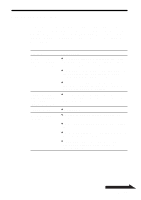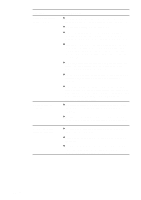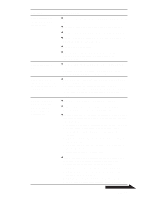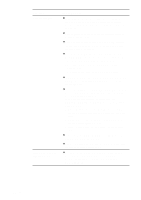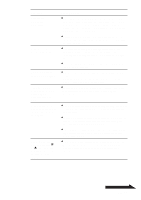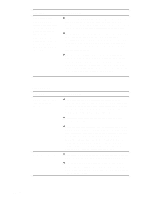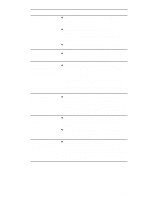Sony PCGA-DDRW2 Operating Instructions 1 - Page 44
Symptom, Cause/Remedy, enter sleep mode. For details, refer to the manuals
 |
View all Sony PCGA-DDRW2 manuals
Add to My Manuals
Save this manual to your list of manuals |
Page 44 highlights
Symptom Drive is not detected by the computer. No sound from an audio CD. Sound skips during audio CD playback. Cause/Remedy c The drive may not be connected correctly to the computer via i.LINK cable. See "Connecting the Drive" on page 12. c The operating system is not Windows XP. c To reset the i.LINK interface, shut down your Windows operating system, turn the computer off, disconnect the power cord, and then reconnect and turn the power back on. c If there are computers connected to both i.LINK connectors on the drive, the drive may not function properly, and data reading and writing may not be possible. Disconnect the unused computer from the drive, and reconnect correctly (see page 23). c Some computers cannot exchange data with the drive. For details, see "Compatible computers" (page 6) and the manuals provided with your computer. c Disconnect the i.LINK cable and then reconnect it. If there is still no communication with the drive, restart the computer. c Depending on network settings, communication with the drive may stop after the computer returns from sleep mode. If this happens, configure your computer so that it does not enter sleep mode. (For details, refer to the manuals provided with your computer.) c The volume control of the computer may be set to "Mute". (For details, refer to the manuals provided with your computer.) c The volume control of the computer may be set too low. (For details, refer to the manuals provided with your Sony computer.) c The disc may be scratched or dirty. Clean the disc or use another disc (see page 40). c Another application may be running. Shut down the other application. c The power management function of the computer may be active. Check the CPU speed setting. (For details, refer to the manuals provided with your computer.) 44 GB