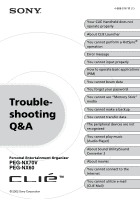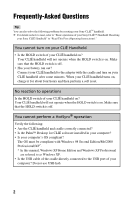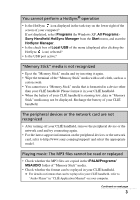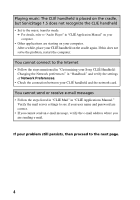Sony PEG-NX60 Troubleshooting Q&A
Sony PEG-NX60 - Personal Entertainment Organizer Manual
 |
View all Sony PEG-NX60 manuals
Add to My Manuals
Save this manual to your list of manuals |
Sony PEG-NX60 manual content summary:
- Sony PEG-NX60 | Troubleshooting Q&A - Page 1
Troubleshooting Q&A Personal Entertainment Organizer PEG-NX70V PEG-NX60 © 2002 Sony Corporation 4-668-516-11 (1) Your CLIÉ Handheld does not operate properly About CLIE Launcher You cannot perform a HotSync® operation Error message You cannot input properly How to operate basic applications (PIM) - Sony PEG-NX60 | Troubleshooting Q&A - Page 2
-Asked Questions Tip You can also solve the following problems by resetting your Sony CLIÉ™ handheld. b For details on how to reset, refer to "Basic operations of your Sony CLIÉ™ Handheld: Resetting your Sony CLIÉ Handheld" in "Read This First (Operating Instructions)." You cannot turn on your CLI - Sony PEG-NX60 | Troubleshooting Q&A - Page 3
http://www.sony.com/peg/support/ and select the appropriate model. Playing music: The MP3 files cannot be read or replayed • Check whether the MP3 files are copied in the /PALM/Programs/ MSAUDIO folder of "Memory Stick" media. • Check whether the format can be replayed in your CLIÉ handheld. b For - Sony PEG-NX60 | Troubleshooting Q&A - Page 4
Sony CLIÉ Handheld: Changing the Network preferences" in "Handbook" and verify the settings of Network Preferences. • Check the connection between your CLIÉ handheld and the network card. You cannot send or receive e-mail messages • Follow the steps listed in "CLIE Mail" in "CLIÉ Applications Manual - Sony PEG-NX60 | Troubleshooting Q&A - Page 5
You cannot drag and drop in CLIE Launcher Page 16 You cannot start CLIE Launcher Page 16 The applications stored in a "Memory Stick" media are not Page 16 displayed Do the CLIE Launcher groups and the categories of Palm OS® standard screen differ? You cannot perform a HotSync® operation - Sony PEG-NX60 | Troubleshooting Q&A - Page 6
Contents of Troubleshooting (continued) Symptoms Page The Palm™ Desktop for CLIÉ software does not start or cannot be selected from the menu Page 21 The HotSync Manager does not start (The HotSync icon is not displayed in the bottom right of the computer screen) When you perform a HotSync® - Sony PEG-NX60 | Troubleshooting Q&A - Page 7
by the Palm™ Desktop for CLIÉ software Page 30 You cannot beam data Issues to be verified at first Page 30 The error message is displayed for insufficient memory when Page 31 you receive data via beaming You forget your password You forget the password and your CLIÉ handheld is locked Page - Sony PEG-NX60 | Troubleshooting Q&A - Page 8
image files or movie files from your computer to your CLIÉ handheld Page 34 The peripheral devices are not recognized Page 35 You cannot is coming from only one side Page 36 The names of music files in "Memory Stick" media are not Page 36 displayed when you start the Audio Player application - Sony PEG-NX60 | Troubleshooting Q&A - Page 9
error message "The disk is out" is suddenly displayed on Page 39 the screen Other problems The CLIÉ handheld does not make any sound while working Page 39 The "Memory Stick" media cannot be inserted Page 39 "Memory Stick" media that is used with other devices cannot Page 40 be used Even after - Sony PEG-NX60 | Troubleshooting Q&A - Page 10
that your ID is incorrect or that the Page 45 password is incorrect You cannot synchronize the data of your computer's E-mail Page 46 software with that of CLIE Mail and Outlook Express Other problems You receive mails from Mailer Daemon Page 47 You cannot synchronize the mail with the e-mail - Sony PEG-NX60 | Troubleshooting Q&A - Page 11
Operating Instructions)" and "Handbook" thoroughly. • Click the icon of CLIÉ Info and select Manual on your computer and read the details about the applications. Step 2 Refer to the Sony CLIÉ Handheld Support website In the Sony CLIÉ Handheld Support website (http://www.ita.sel.sony.com/support/clie - Sony PEG-NX60 | Troubleshooting Q&A - Page 12
To avoid problem Making a backup is recommended We recommend that you make a backup of your data in case of any unexpected trouble. Backing up your data will ensure that it will be saved in the CLIÉ handheld even when you have to perform a hard reset. Making a backup using the Memory Stick Backup - Sony PEG-NX60 | Troubleshooting Q&A - Page 13
is on. The screen will not be displayed when the HOLD switch is on B Perform a soft reset by pressing the reset button. b For details, refer to "Basic operations of your Sony CLIÉ™ Handheld: Resetting your Sony CLIÉ Handheld" in "Read This First (Operating Instructions)." No response to operations - Sony PEG-NX60 | Troubleshooting Q&A - Page 14
in the Preferences screen and check that the Beam Receive function is turned off. B Perform a soft reset by pressing the reset button. b For details, refer to "Basic operations of your Sony CLIÉ™ Handheld: Resetting your Sony CLIÉ Handheld" in "Read This First (Operating Instructions)." Your CLI - Sony PEG-NX60 | Troubleshooting Q&A - Page 15
refer to "Basic operations of your Sony CLIÉ™ Handheld: Resetting your Sony CLIÉ Handheld" in "Read This First (Operating Instructions)." Note on performing a reset After performing a reset, do not press the reset button until the Preferences screen or the Welcome screen is displayed. You cannot use - Sony PEG-NX60 | Troubleshooting Q&A - Page 16
the Show Expansion Cards check box is not selected in the CLIE Launcher Preferences screen. b For details, refer to "Sony CLIÉ™ Handheld Basic operations: Using "CLIE Launcher": Menu" in "Handbook." B When the battery of your CLIÉ handheld is running low, the data in a "Memory Stick" media may not - Sony PEG-NX60 | Troubleshooting Q&A - Page 17
to clean the connector. B Are the CLIÉ handheld and cradle correctly connected? Check whether the battery icon on your CLIÉ handheld screen is . When it is , reconnect your CLIÉ handheld to the cradle. B Is the memory space in your CLIÉ handheld sufficient? Delete any unnecessary data and perform - Sony PEG-NX60 | Troubleshooting Q&A - Page 18
your computer. B Quit applications other than Palm™ Desktop for CLIÉ software. If you cannot perform the HotSync® operation even after following the above instructions, perform a soft reset by pressing the reset button on the backside of your CLIÉ handheld. b For details, refer to "Basic Operations - Sony PEG-NX60 | Troubleshooting Q&A - Page 19
to "Basic Operations of your CLIÉ™ Handheld: Resetting your CLIÉ Handheld" in "Read This First (Operating Instructions)." Data cannot be synchronized with some applications when a HotSync® operation is performed B The user name for the Palm™ Desktop for CLIÉ software does not match the one for your - Sony PEG-NX60 | Troubleshooting Q&A - Page 20
driver files added later, or some data in applications. b For details on applications that cannot be backed up, refer to the manual(s) for each application. When you want to make a complete backup, use the Memory Stick Backup application. b For details, refer to "Backing up your Sony CLIÉ™ Handheld - Sony PEG-NX60 | Troubleshooting Q&A - Page 21
in the bottom right of the computer screen) B Install the Palm™ Desktop for CLIÉ software once again. When you perform a HotSync® operation, the mail software of your computer starts B A mail software that you do not use regularly or a mail software that is not installed is selected in Mail - Sony PEG-NX60 | Troubleshooting Q&A - Page 22
of Dial prefix in your CLIÉ handheld and enter the correct number. B Check whether you can hear any noise coming from your service line. Sometimes the line may get cut because of such noises. B When using a modem other than the CF modem card, check the remaining battery of the modem. Verifying your - Sony PEG-NX60 | Troubleshooting Q&A - Page 23
remaining is insufficient. After charging your battery, try the IR HotSync® operation once again. B Reduce the setting for transmission speed. When using the call waiting facility in your telephone line, tap Connection and IR to a PC/Handheld in the Preferences screen, and tap Edit. Tap Details and - Sony PEG-NX60 | Troubleshooting Q&A - Page 24
items in the troubleshooting list and the HotSync® operation problem persists, review the following. Check whether there is an "Unknown device" in the device manager of your computer 1 Right-click My Computer and select Properties from the displayed menu. The System Properties screen is displayed - Sony PEG-NX60 | Troubleshooting Q&A - Page 25
XP, select Hardware tab and then select Device Manager). Click the Device Manager tab and check that USB controller is listed in the Device Manager screen. 25 - Sony PEG-NX60 | Troubleshooting Q&A - Page 26
instructions of the message. When an application starts, "Invalid process" is displayed B If there is insufficient memory in your CLIÉ handheld or "Memory Stick in "CLIÉ Application Manual" on your computer. B When add-on applications are installed in your CLIÉ handheld, delete these applications. - Sony PEG-NX60 | Troubleshooting Q&A - Page 27
the size of data to be received. When the memory is insufficient, delete any unnecessary data. B Perform a soft reset by pressing the reset button. b For details, refer to "Basic Operations of your Sony CLIÉ™ Handheld: Resetting your CLIÉ Handheld" in "Read This First (Operating Instructions)." 27 - Sony PEG-NX60 | Troubleshooting Q&A - Page 28
Digitizer. b For details, refer to "Customizing your Sony CLIÉ Handheld (Preferences): Adjusting the digitizer" in "Handbook." B Your CLIÉ handheld may not be able to recognize your tapping properly if there is a liquid crystal protection sheet attached to the screen. When you tap the menu icon, the - Sony PEG-NX60 | Troubleshooting Q&A - Page 29
arrange the order of the memos in the Memo Pad list screen, select Preferences from the Options menu. Make sure that Sort by is set to Manual. B The settings of the display sequence of the Palm™ Desktop for CLIÉ software cannot be synchronized. Even if you execute a HotSync® operation by rearranging - Sony PEG-NX60 | Troubleshooting Q&A - Page 30
Palm™ Desktop for CLIÉ software can be read by the Address application in your CLIÉ handheld.) You cannot beam data Issues to be verified at first B Tap General in the Preferences screen path between the two handhelds is clear of obstacles. The beaming distance to other Palm OS® PDA devices or to - Sony PEG-NX60 | Troubleshooting Q&A - Page 31
be received. When the memory is insufficient, delete any unnecessary data. B Perform a soft reset by pressing the reset button. b For details, refer to "Basic Operations of your Sony CLIÉ™ Handheld: Resetting your Sony CLIÉ Handheld" in "Read This First (Operating Instructions)." You forget your - Sony PEG-NX60 | Troubleshooting Q&A - Page 32
it again. You cannot start applications installed in a "Memory Stick" media B The internal memory space of your CLIÉ handheld is insufficient. When starting applications installed in "Memory Stick" media from the Application Launcher screen, a memory space that is approximately the same as the - Sony PEG-NX60 | Troubleshooting Q&A - Page 33
You cannot read the data in a "Memory Stick" media B Using the installation tool of Palm™ Desktop for CLIÉ software, you can save the data installed in the "Memory Stick" media in the /PALM/ Launcher folder. When the application of your CLIÉ handheld cannot access this folder, even if installation - Sony PEG-NX60 | Troubleshooting Q&A - Page 34
driver files added later, or some data in applications. For details on applications that cannot be backed up, refer to the manual(s) for each application. When you want to make a complete backup, use the Memory Stick Backup application. b For details, refer to "Backing up your Sony CLIÉ™ Handheld - Sony PEG-NX60 | Troubleshooting Q&A - Page 35
not recognized B After switching off your CLIÉ handheld, remove the peripheral device or the network card and try connecting again. B For the latest support information on the peripheral devices or the network card, refer to http://www.sony.com/peg/support/ and select the appropriate model. You - Sony PEG-NX60 | Troubleshooting Q&A - Page 36
specification range. b For details, refer to "Audio Player" in "CLIÉ Application Manual." The sound is coming from only one side B Insert the headphone plug properly in the headphone jack. The names of music files in "Memory Stick" media are not displayed when you start the Audio Player application - Sony PEG-NX60 | Troubleshooting Q&A - Page 37
files are copied in the /PALM/Programs/ MSAUDIO folder of the "Memory Stick" media. B Verify whether the format can be replayed in your CLIÉ handheld. b For details on formats that can be replayed in your CLIÉ handheld, refer to "Audio Player" in "CLIÉ Application Manual" on your computer. B Files - Sony PEG-NX60 | Troubleshooting Q&A - Page 38
the AC adapter to the cradle. B Check whether the cradle is correctly connected to the computer. B Insert the CLIÉ handheld tightly in the cradle. The number of songs that can be sent is not enough (The time to record is not enough) B There is data besides music data in the "Memory Stick" media - Sony PEG-NX60 | Troubleshooting Q&A - Page 39
problems The CLIÉ handheld does not make any sound while working B If you connect the headphone to your CLIÉ handheld, the system sound of the CLIÉ handheld, the alarm sound and the game sound can be heard from the headphone. B Verify that the volume is not set to the Muting mode. The "Memory Stick - Sony PEG-NX60 | Troubleshooting Q&A - Page 40
a malfunction. Wait till either the song name is displayed on the Audio Player screen or the "Memory Stick" lamp is off. About Sound Utility/Sound Converter 2 You cannot transfer audio data to your CLIÉ handheld B You need to encode audio data using the supplied Sound Converter 2 application to - Sony PEG-NX60 | Troubleshooting Q&A - Page 41
, follow the steps below to delete the data. With another CLIÉ handheld, you cannot automatically delete audio data encoded by the Sound Converter 2 application. 1 Start the Memory Stick Gate application. 2 Search the database that meets all following terms. • type: PCMr • Creator ID: SdAd • DB - Sony PEG-NX60 | Troubleshooting Q&A - Page 42
edited in either of the following cases: • When the write protect tab of "Memory Stick" media is at the "LOCK" position. • The play list file (MQV_LIST.TXT " is displayed B Verify the connection between your CLIÉ handheld and network card. The message "Incorrect setting" or "Certification is invalid - Sony PEG-NX60 | Troubleshooting Q&A - Page 43
connect to the Internet just after restoring using the Memory Stick Backup application B Select Network preference on the Preference screen and reselect Service. (You do not need to change the Network settings). After selecting the same service, tap the Connect button to connect to the Internet - Sony PEG-NX60 | Troubleshooting Q&A - Page 44
the appearance of "˜" (tilde) on screen varies between the computer and your CLIÉ handheld. B When you access the website service provider for information about proxy, address, and port settings. B The message "Memory is insufficient" is displayed. Re-start the NetFront application. If the problem - Sony PEG-NX60 | Troubleshooting Q&A - Page 45
differ depending on the provider). You cannot receive mails B Check the settings of your mail server following the steps mentioned in "CLIE Mail" in "CLIÉ Application Manual" on your computer. B Try receiving mails again after a while. You get a message saying that your ID is incorrect or that the - Sony PEG-NX60 | Troubleshooting Q&A - Page 46
synchronize the data of your computer's E-mail software with that of CLIE Mail and Outlook Express B When "Microsoft® Outlook Express" and "Microsoft® Outlook" are installed in one computer, you cannot synchronize the data of Outlook Express with that of CLIE Mail. Reset MAPI of your computer by - Sony PEG-NX60 | Troubleshooting Q&A - Page 47
Other problems You software of your computer B Check whether the feature to forward mails has been set. Check the settings following the steps mentioned in "CLIE Mail: Transferring e-mails from your computer: Setting up your CLIÉ handheld for HotSync e-mail transfers" in "CLIÉ Application Manual - Sony PEG-NX60 | Troubleshooting Q&A - Page 48
you have questions or trouble, please refer to one of the following for a solution: ■ Read This First (supplied), Handbook (supplied), and Troubleshooting Q&A (this guide) describe how to use your CLIÉ handheld. ■ Your Sony CLIÉ Handheld Support Website http://www.sony.com/peg/support/ Provides the - Sony PEG-NX60 | Troubleshooting Q&A - Page 49
of available topics and then select the topics that you want to receive. To contact the Sony fax-back service, call 1-877-760-SONY (7669). ■ The Sony Customer Information Service Center offers information about your CLIÉ handheld and other Sony products that work with your computer. To contact the - Sony PEG-NX60 | Troubleshooting Q&A - Page 50
- Sony PEG-NX60 | Troubleshooting Q&A - Page 51
- Sony PEG-NX60 | Troubleshooting Q&A - Page 52
For the latest information on support and accessories, check our official Sony CLIÉ Web site http://www.sony.com/clie/
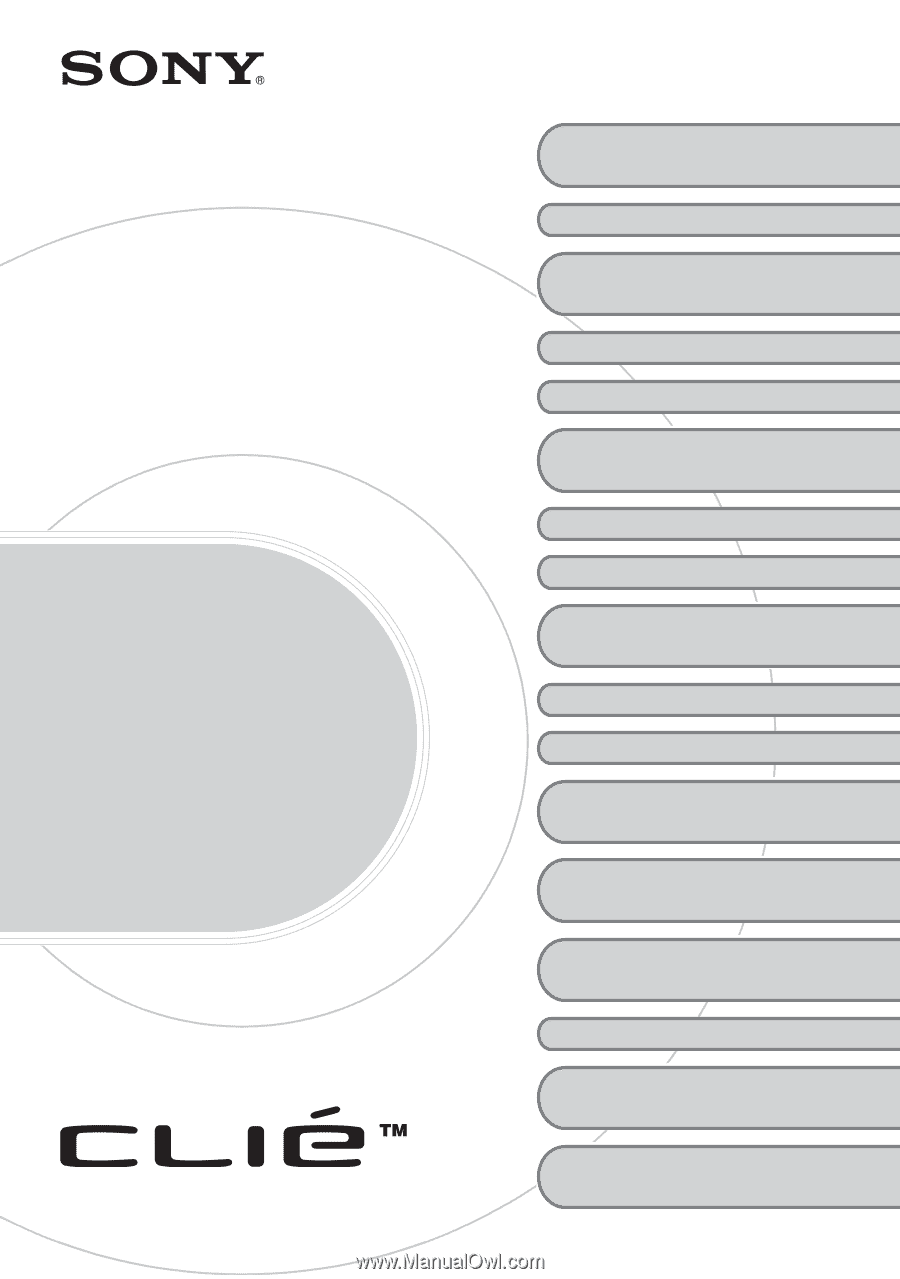
© 2002 Sony Corporation
4-668-516-
11
(1)
Personal Entertainment Organizer
PEG-NX70V
PEG-NX60
Trouble-
shooting
Q&A
Your CLIÉ Handheld does not
operate properly
About CLIE Launcher
You cannot perform a HotSync
®
operation
Error message
You cannot input properly
How to operate basic applications
(PIM)
You cannot beam data
You forget your password
You cannot use “Memory Stick”
media
You cannot make a backup
You cannot transfer data
The peripheral devices are not
recognized
You cannot play music
(Audio Player)
About Sound Utility/Sound
Converter 2
About movies
You cannot connect to the
Internet
You cannot utilize e-mail
(CLIE Mail)