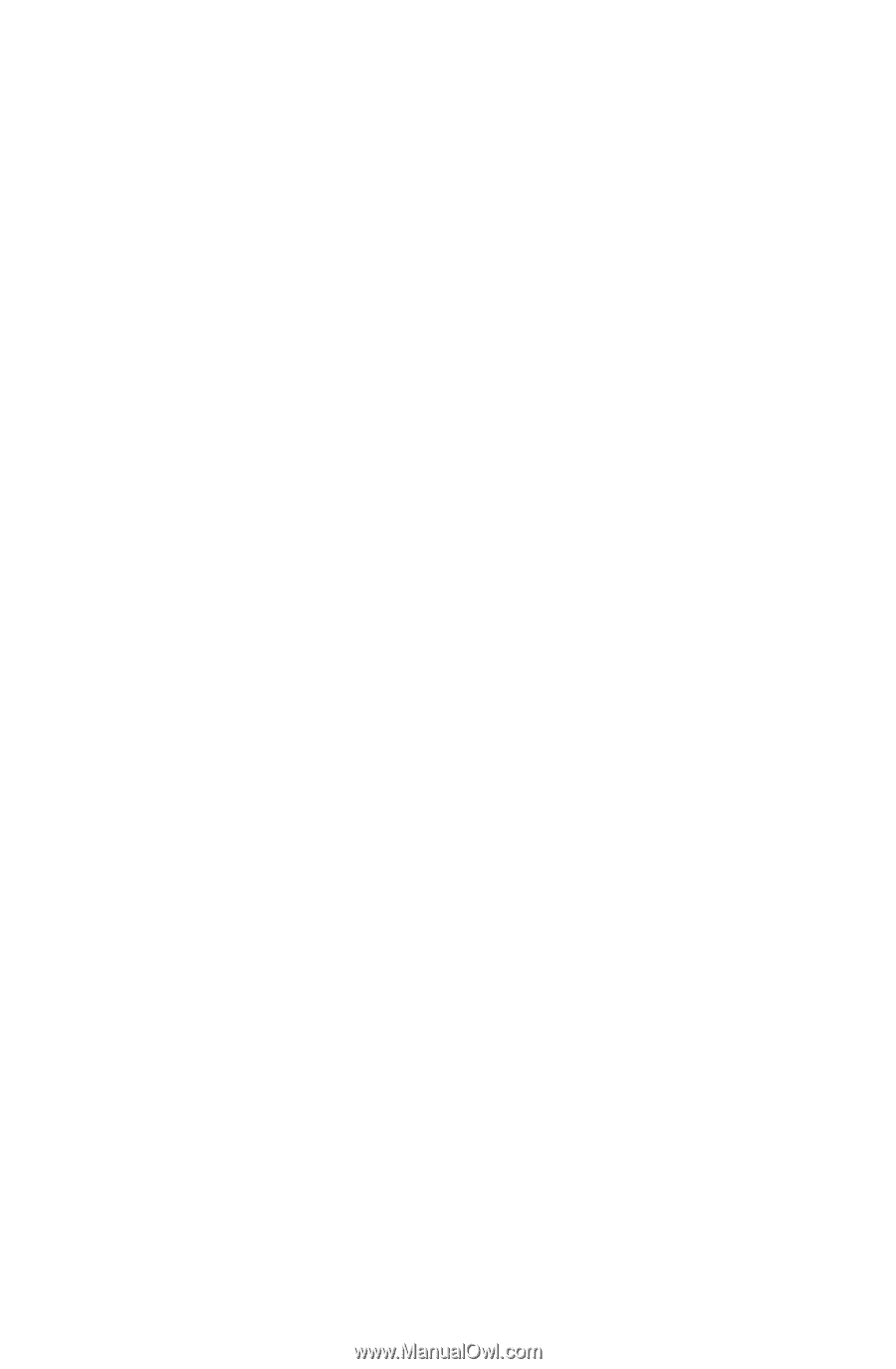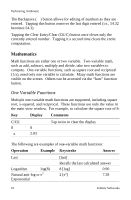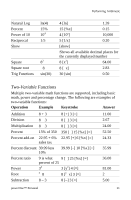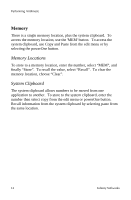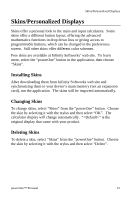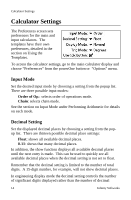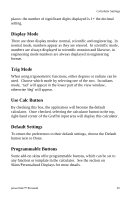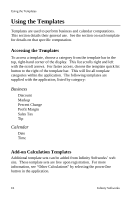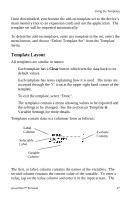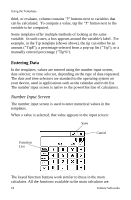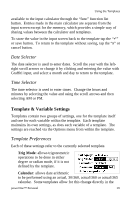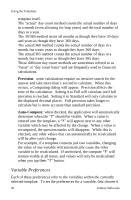Sony PEG-NZ90 powerOne Personal v2.0 Operating Instructions - Page 18
Display Mode, Trig Mode, Use Calc Button, Default Settings, Programmable Buttons - u parts
 |
View all Sony PEG-NZ90 manuals
Add to My Manuals
Save this manual to your list of manuals |
Page 18 highlights
Calculator Settings places: the number of significant digits displayed is 1+ the decimal setting. Display Mode There are three display modes: normal, scientific and engineering. In normal mode, numbers appear as they are entered. In scientific mode, numbers are always displayed in scientific notation and likewise, in engineering mode numbers are always displayed in engineering format. Trig Mode When using trigonometric functions, either degrees or radians can be used. Choose which mode by selecting one of the two. In radians mode, 'rad' will appear in the lower part of the view window, otherwise 'deg' will appear. Use Calc Button By checking this box, the application will become the default calculator. Once checked, selecting the calculator button in the top, right-hand corner of the Graffiti input area will display this calculator. Default Settings To return the preferences to their default settings, choose the Default button next to Done. Programmable Buttons Some add-on skins offer programmable buttons, which can be set to any function or template in the calculator. See the section on Skins/Personalized Displays for more details. powerOne™ Personal 15