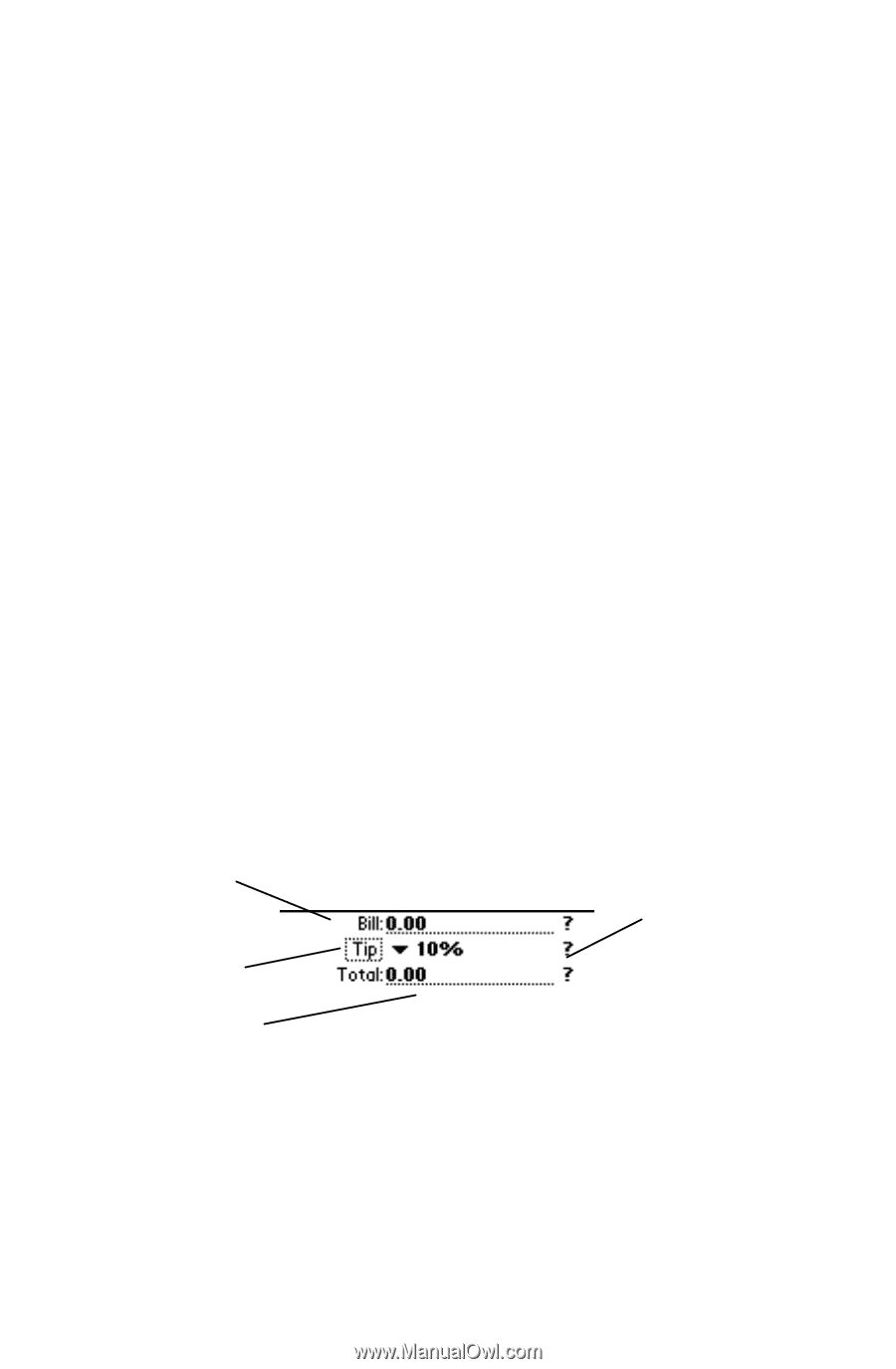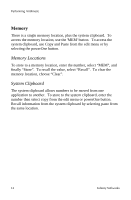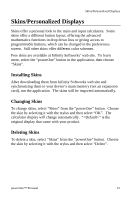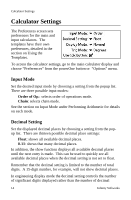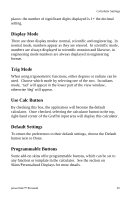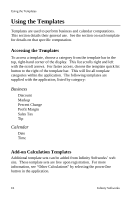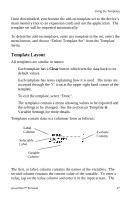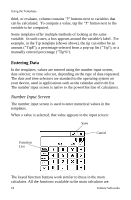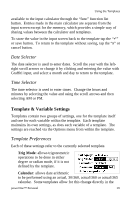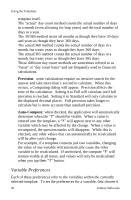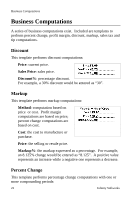Sony PEG-NZ90 powerOne Personal v2.0 Operating Instructions - Page 20
Template Layout, Clear - download
 |
View all Sony PEG-NZ90 manuals
Add to My Manuals
Save this manual to your list of manuals |
Page 20 highlights
Using the Templates Once downloaded, synchronize the add-on template set to the device's main memory (not to an expansion card) and run the application. The template set will be imported automatically. To delete the add-on templates, enter any template in the set, select the menu button, and choose "Delete Template Set" from the Template menu. Template Layout All templates are similar in nature: • Each template has a Clear button which sets the data back to its default values. • Each template has notes explaining how it is used. The notes are accessed through the "i" icon at the upper right hand corner of the template. • To exit the template, select "Done". • The templates contain a menu allowing values to be exported and the settings to be changed. See the section on Template & Variable Settings for more details. Templates contain data in a columnar form as follows: Label Column Selectable Label Variable Column Evaluate Column The first, or label, column contains the names of the variables. The second column contains the current value of the variable. To enter a value, tap on the value column and enter it in the input screen. The powerOne™ Personal 17